"Hi everyone, I recently transferred more than 2,000 photos from my iPhone to my Windows 11 computer, and found that they were all in HEIC format. I need to convert these photos to JPG format so that they can be used on other devices, but converting them one by one manually is too time-consuming. Is there any simple way to convert HEIC to JPG format in batches? Thank you very much!"
- From Microsoft Community
If your iPhone is with iOS 11 or later versions, the default file format for saving photos is HEIC. This format has many advantages. Its image quality is similar to JPEG, but the file size is smaller. However, when you want to use these images on a Windows 10/11 PC, you will encounter a compatibility issue. As the Windows system does not support HEIC files, you will need to convert HEIC to JPE on Windows PC for viewing or editing. In this article, we will teach you how to do the conversion in 6 ways.

The safest and easiest way to convert HEIC to JPG on Windows 11/10/8/7 is to use a HEIC to JPG converter for Windows. Coolmuster HEIC Converter is the exact tool you need. This professional tool enables you to convert all HEIC photos to JPG/JPEG or PNG on a Windows or Mac computer without fuss. If you have many photos to convert, this tool will be a good choice. You can upload unlimited photos and batch convert HEIC to JPG with great conversion speeds. It will not compress the image quality and allows you to adjust the picture quality as you need.
Key highlights of Coolmuster HEIC Converter:
HEIC to JPG converter for Windows free download:
How to convert HEIC to JPG on Windows PC via HEIC Converter:
01 Download and run this HEIC converter on your Windows computer. You can simply drag and drop the HEIC files to the program, or you can tap the "Add HEIC" button to find the files you want.

02 After adding the HEIC photos to the program, select the files you want to convert. Then, look at the "Conversion Settings" panel on the right. Select the output format as JPG/JPEG, set the quality and output folder.

03After all the settings are done, you can click on the "Convert" button to begin the conversion process. The conversion speed are very fast. After converting, click "Show in folder" to view the JPG photos.

Video Guide:
Are you wondering how to print HEIC photos? You are in the right place. This article introduces how to print HEIC files on Windows and Mac.
[Solved] How to Print HEIC Photos on Windows and Mac?With HEIF Image Extensions installed on Windows 10/11, you can access and open the HEIF files like any other image. This tool can read HEIF files and change the HEIC photos to JPG internally so that it makes viewing HEIC photos on Windows 10 PC very simple. However, this tool doesn't offer an easy way for you to save HEIC in JPG or PNG format after opening.
How to open HEIC to JPG on PC:
Step 1: Open the Microsoft Store on your Windows 10 and find HEIF Image Extensions.
Step 2: Click "Get" to download it on your PC.
Step 3: After installing this tool, you can preview the thumbnails of HEIC photos and double-click to open the wanted HEIC photos with ease.

Want to get a helpful HEIC file viewer? If so, please read this article. It has listed multiple reliable tools for HEIC files.
If you don't want to download any programs, many online conversion tools can help, for example, heictojpg, heic.online, etc. They are pretty easy to use with the drop & drop window in the interface. However, note that you should avoid uploading any sensitive or private pictures to the online tool for the sake of safety.
Step 1: Visit the online conversion tool on your computer. Here, we will take heictojpg as an example.
Step 2: Click the "+" button to upload HEIC photos to the website and convert.
Step 3: After converting, download the JPEGs to your computer.

You can also solve this compatibility issue by changing the settings on iPhone. The following instructions show you how to set the Automatic mode when transferring photos to PC using USB cable. After setting, the HEIC images will change to JPG automatically when you copy photos from the DCIM folder or import photos using the Photos app on Windows.
How to use the iOS Automatic transfer mode to convert HEIC files to JPG format:
Step 1: On your iPhone, open "Settings" and tap "Photos".
Step 2: Scroll down to the bottom to find "Transfer to Mac or PC".
Step 3: Select " Automatic".

Additional Tip: How to Avoid Saving HEIC Photos on iPhone?
You can also directly save photos as the most compatible format on iPhone so that you can view them on Windows or other platforms without converting.
1: Open "Settings" on iPhone and tap "Camera".
2: Tap on "Formats" > select "Most Compatible".
If you only a few photos to convert, Email is actually a very easy way to get the job done. Uploading the HEIC files to email attachments will convert them to JPG automatically.
Step 1: Open Gmail on your computer and click "+" to compose an email.
Step 2: Click the Attach files icon and then upload your HEIC files.
Step 3: Download the attachments on your Windows, and you will find them converted to JPG photos.
Cannot find an effective way to open HEIC files on Android? This post shows you how to open HEIC files in Android in five proven methods.
[Solved] How to Open HEIC Files in Android Effortlessly?If your iPhone photos are stored on the iCloud, you can download them to your computer from the iCloud website. This will automatically save the HEIC photos to JPEG.
Step 1: Log in to iCloud.com with your Apple ID and password.
Step 2: Select "Photos".
Step 3: Browse and select the photos you need to download and click the "Download" icon to save them on your computer.
After downloading, If you find the photos are not converted to JPG automatically, try this: Click and press the "Download" icon > select "Most Compatible" > "Download".
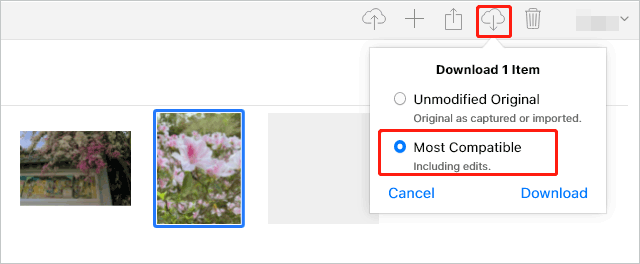
Since HEIC is a relatively new image format, not every platform is compatible with it. If you want to open and view HEIC on Windows, the above methods should be helpful. Of all these methods, we recommend that you use a HEIC to JPG Windows app - Coolmuster HEIC Converter, to convert HEIC to JPG. Once your files are saved in JPG format, you can open them on almost all the platforms.
Related Articles:
How to Share HEIC Photos from iPhone & Convert HEIC to JPG
How to Upload HEIC Photos to iCloud on Different Devices?
[2025 List] Best HEIC to JPG Converter on Windows/Mac/Online





