
How to Convert HEIC to PNG Online or Offline: 7 Simple Methods

HEIC and PNG are both image formats, but they serve different purposes. HEIC is popular for its ability to store high-quality images with a smaller file size, which helps save space on your iPhone or iCloud. However, since HEIC is a newer format, it's not widely supported outside of Apple's ecosystem. As a result, many people wonder how to convert HEIC files to PNG or other common formats. This guide will walk you through seven simple ways to do it on both PC and Mac.
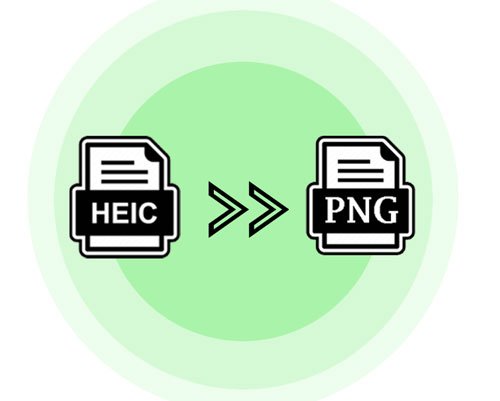
Before delving into the conversion process, it's important to understand the differences between HEIC and PNG.
HEIC (High-Efficiency Image Format):
HEIC, crafted by Apple, stands as a contemporary image format that excels in high compression without compromising image quality. While exceptionally efficient for storage on Apple devices, compatibility hurdles may arise when sharing with non-Apple users. Noteworthy for its advanced attributes, HEIC supports features such as transparency and the inclusion of multiple images within a single file.
PNG (Portable Network Graphics):
A universally embraced and lossless image format, this preserves image quality seamlessly, steering clear of compression artifacts. Ideal for web graphics and images demanding a transparent background, it extends compatibility across a spectrum of platforms and devices.
Note: If you want to learn about the difference between PNG and HEIC, you can read this article.
Now, let's proceed with the steps to convert HEIC to PNG.
In this section, we delve into offline solutions, providing you with practical methods to convert HEIC to PNG without the need for an internet connection.
Coolmuster HEIC Converter is a user-friendly software designed to address the compatibility challenges associated with HEIC files, particularly on Windows systems. It offers a straightforward solution for users who need to convert HEIC images to more widely supported formats like PNG/JPG. Besides, it also lets you keep the Exif data and adjust the image quality during or before conversion.
Here are some key features and highlights of Coolmuster HEIC Converter:
Follow these steps to convert HEIC to PNG using Coolmuster HEIC Converter:
01Download, install, and launch Coolmuster HEIC Converter on your computer. Click on the "Add HEIC" button to import the HEIC files you want to convert. You can add single or multiple files at once.

02Choose "PNG" as the output format and set the destination folder by clicking "Browse".
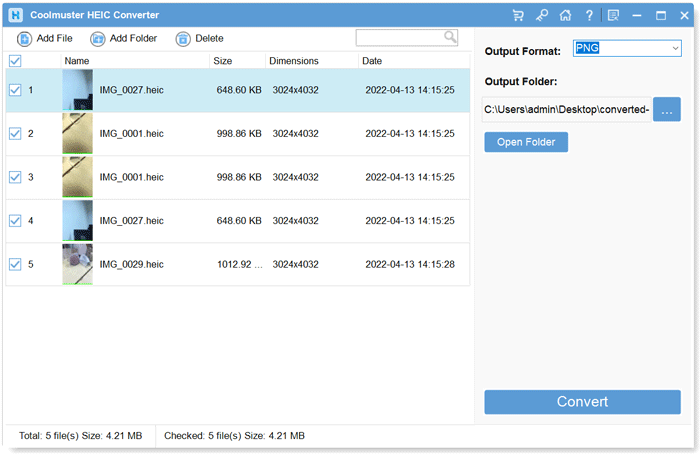
03Once you have configured the settings, click the "Convert" button to start the conversion process.
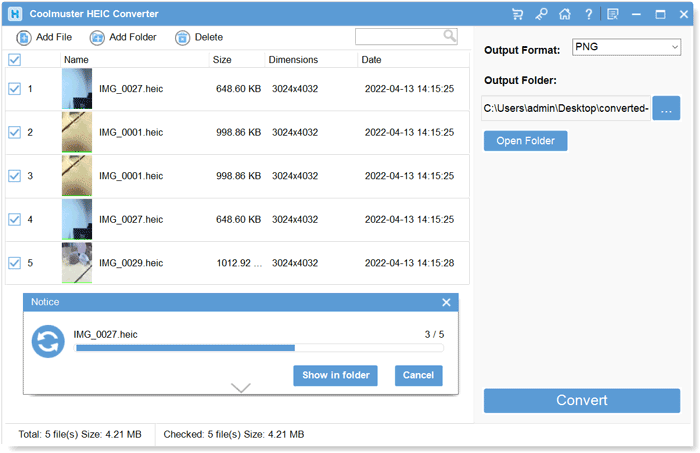
Video Tutorial:
Paint 3D provides a basic yet effective way to convert HEIC to PNG on Windows 11/10 without the need for additional software. This method is suitable for users who prefer using native Windows applications for simple image conversions. Follow these steps:
Step 1. Right-click on the HEIC file you want to convert. Choose "Open with" and select "Paint 3D". (How to open HEIC file on Windows?)
Step 2. In Paint 3D, you may need to adjust the canvas size to match the dimensions of your image. Use the "Resize" option under the "Canvas" tab if necessary.
Step 3. After making any adjustments, go to the "Menu" and select "Save as". Choose "PNG" as the file format.
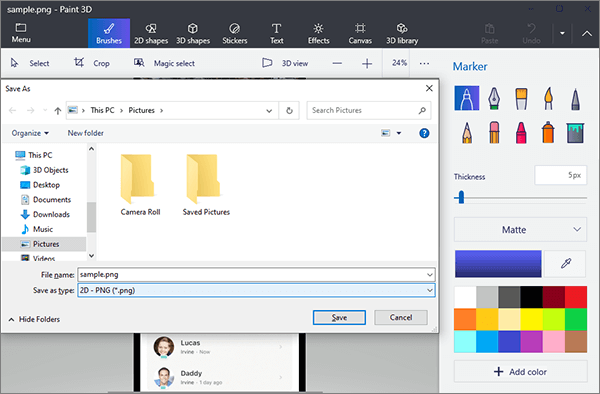
Step 4. Select the destination folder where you want to save the converted PNG file and click the "Save" button to complete the conversion process.
If you're a Mac user, you can utilize the built-in Preview application to convert HEIC to PNG. Here are the steps for converting HEIC to PNG on Mac:
Step 1. Locate and select the HEIC files you want to convert. Right-click on the selected files and choose "Open With" > "Preview".
Step 2. Navigate to the "File" menu and select "Export". In the export dialog, choose "PNG" as the format.

Step 3. Preview may provide additional options for adjusting image quality and resolution. Make any desired changes.
Step 4. Choose a destination folder for the converted PNG files. Finally, hit the "Save" button to initiate the conversion process.
See More: Read this article to learn how to open HEIC files on Mac computer easily and quickly.
Converting HEIC to PNG online offers a convenient solution for users who prefer not to install additional software. There are several online tools available that make the conversion process quick and straightforward. In this section, we'll explore some popular online HEIC to PNG batch converters.
Here is how to batch convert HEIC to PNG via Canva:
Step 1. Open your web browser and go to the Canva website. Choose the "Upload your image" button or drag and drop your files into the designated section.
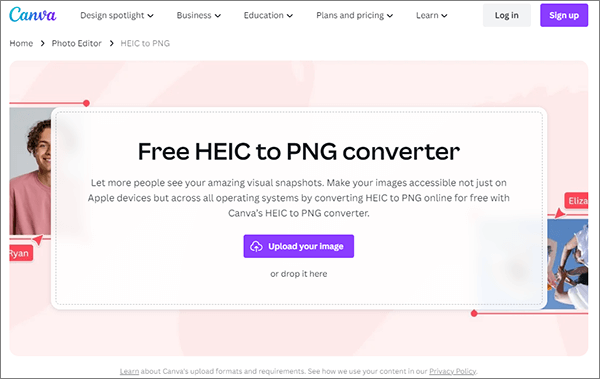
Step 2. Modify your file as needed before proceeding with the conversion from HEIC to PNG.
Step 3. Save your final design as a high-quality PNG image. Click "Share" in the upper right, select "Download", choose "PNG" in the drop-down menu, and click "Download" again to save your converted file.
Here is how to bulk convert HEIC to PNG via Convertio:
Step 1. Visit the Convertio website. Click on the "Choose Files" button and upload the HEIC files you want to convert. Alternatively, you can add files from cloud storage or URLs.
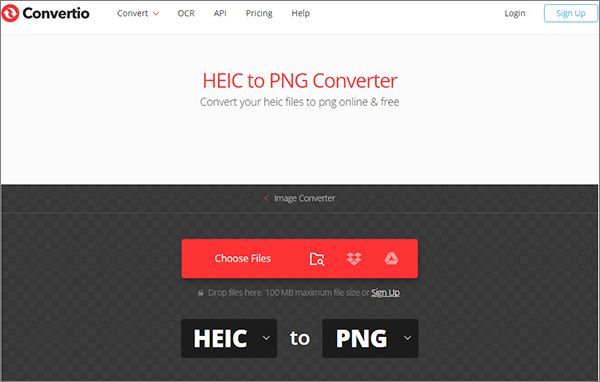
Step 2. Choose "PNG" as the desired output format from the options provided. Click the "Convert" button to start the bulk conversion process. Convertio will process your files quickly.
Step 3. Once the conversion is complete, tap the "Download" button to save the converted PNG files to your computer.
Here is how to convert HEIC to PNG with CloudConvert:
Step 1. Go to the CloudConvert website. Click "Select File" and upload the HEIC files you wish to convert. You can also add files from cloud storage or URLs.
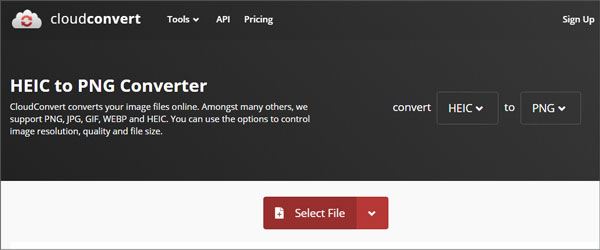
Step 2. Select "PNG" as the desired output format from the available options.
Step 3. CloudConvert offers advanced settings for users who want to customize the conversion process. Adjust settings such as quality or DPI if needed.
Step 4. Click the "Convert" button to begin the HEIC to PNG conversion process. CloudConvert will process your files promptly.
Step 5. Once the conversion is complete, click on the "Download" button to save the converted PNG files to your device.
Here is how to change HEIC to PNG using FreeConvert:
Step 1. Open FreeConvert on your computer and tap the "Choose Files" button to pick HEIC images.

Step 2. Click the "Convert to PNG" button to start converting images.
Step 3. When you see Done on the interface, hit the "Download PNG" button to save the converted images to your computer.
Which way do you like best to convert HEIC to PNG among the seven available options? If you have hundreds of HEIC photos to convert and wish to adjust the quality of each photo, look no further than Coolmuster HEIC Converter. It can batch convert unlimited photos simultaneously and customize the image quality.
By contrast, all the other online tools or apps limit the HEIC file size or don't let you adjust the output image quality. Certainly, you know how to make a choice, actually.
Related Articles:
[Step-by-Step Guide] How to Convert HEIC to JPG Without Losing Quality
How to Convert HEIC to JPG on Google Drive? [3 Effective Ways]
How to Convert HEIC to JPG on Windows 11/10/8/7 PC
Convert Photos from HEIC to JPG on iPhone: Things You Need to Know





