
HEIC vs JPEG: What Is the Difference between HEIC and JPEG?

JPEG has been the go-to image format for years, known for its fast loading times and wide compatibility. It's great for everyday use and supported by almost all platforms. However, with newer technologies, HEIC is gaining popularity, especially on Apple devices. HEIC offers better image quality and smaller file sizes, perfect for those with limited storage.
This article will focus on HEIC vs. JPEG, focusing on file size, image quality, and compatibility. Whether you're working with website photos, mobile images, or graphic designs, understanding when to use JPEG or HEIC can improve your workflow and image quality.
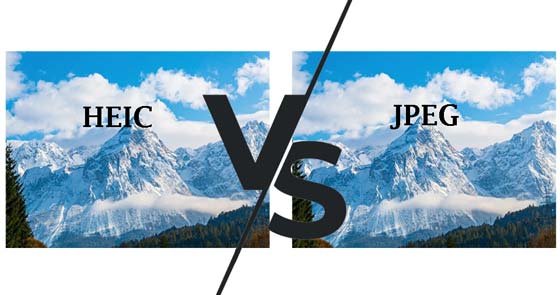
HEIC, the acronym for High-Efficiency Image Container, is a modern photo format that keeps multiple images in one file, like live photos, burst-photo shots, and animation sequences. It is first introduced in iOS 11 and macOS High Sierra in 2017 and has been widely used in all iOS devices since then. You can modify the HEIC images, change the layers, and crop and rotate them without storing them again.
Meanwhile, JPEG is the traditional image format extensively applied to graphic design, digital photography, etc. It has been used since the early 1990s, and nearly all applications can open JPEG photos. With the usage of the JPEG compression algorithm, you can minimize the image size and accelerate the loading time of the picture.
As HEIC uses the HEVC (High-Efficiency Video Container) or h.265 video compression to encode pictures, the photos captured and stored with HEIC format only take up half of the size of a JPG file. That is to say, a 2 MB of JPEG file only occupies 1MB space if saved as a HEIC file, which allows you to save twice the number of pictures on iPhone and is also why Apple creates HEIC formats in iOS devices.
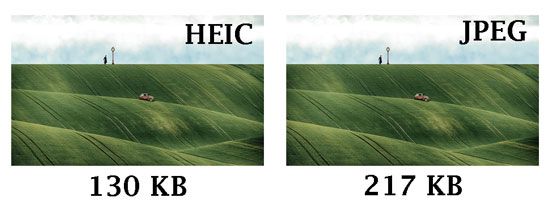
Both HEIC and JPEG do a lot of compressions to produce small-size pictures. But HEIC has better image quality compared with JPEG in these aspects:
There is no denying that JPG is a more widely compatible image format than HEIC that works with all smartphones, computers, and browsers without any limit. Users can freely open and view the JPG pictures on all Mac, Windows, Android, and iPhone versions as they want.
While HEIC only works with iPhone 7 and macOS High Sierra and later running iOS 11 and up, and does not support Windows PC and Android devices (How to Convert HEIC to JPG on Android?). Therefore, you have to convert HEIC to JPG before opening them on Windows and Android devices.
HEIC files can handle transparency, much like PNG images. This is particularly helpful for web design, as it lets elements like logos or graphics blend smoothly with the background of a webpage.
On the other hand, JPEGs don't support transparency, which makes them less versatile for tasks like designing logos or images that need to fit seamlessly into a website.
JPEG is a lossy format, meaning it loses some data every time you edit and save an image. This gradual loss of data can cause the image quality to decrease with each edit, making it worse over time.
HEIC, on the other hand, is also a lossy format but does a better job at preserving image quality. It can store editing history too, which means you can undo changes later, even after saving the image.
Is HEIC format better than JPEG? Below are the advantages and disadvantages of HEIC V.S. JPEG on iPhone:
HEIC or HEIF:
Pros:
Cons:
JPG or JPEG:
Pros:
Cons:
By now, HEIC images are not compatible with Windows PC, Android, and most web browsers. As a result, you have to convert HEIC to JPEG before viewing and opening them on non-Apple platforms. Coolmuster HEIC Converter is a powerful tool that enables you to batch convert unlimited HEIC to JPG/PNG simultaneously on Windows without any restrictions. Besides, you can even adjust the image quality and preserve the Exif data before or during conversion.
Let's see how to convert HEIC to JPEG in one click.
01Install the HEIC converter on your computer
Install and open the program on your computer. Please connect your iDevice to the computer if you want to convert HEIC images from your iOS devices directly.

02Add HEIC photos to the program
Tap the "Add HEIC" button on the initial interface, or drag the HEIC files to the window and tap "Drag and drop here". To add HEIC files from your iDevice, go to "This PC\Device Name\Internal Storage\DCIM" and drag the HEIC pictures to the interface. Once added, you will see all the HEIC images on the interface.

03Convert multiple HEIC images at the same time.
In the right window, set the output format as the "JPG/JPEG", define a storage location, and click the "Convert" button to start the conversion process. If needed, you can check the "Keep Exif Data" option. Once done, tap the "Open folder" button to preview the converted images on the PC.

Video Guide:
Q1: Are HEIC and HEIF the Same?
Then, are HEIC and HEIF the same? HEIF means the High-Efficiency Image File Format, which stored images in smaller sizes but keeps the high-definition image quality. It can capture all the extended dynamic ranges offered by the camera's 10- or 12-bit color output.
HEIC is a variant of HEIF that Apple chooses for naming the file format and shares similar features as HEIF. Actually, Apple does not create HEIC. Instead, it is created by the MPEG group, which also creates AAC and other popular codecs. (For more in, go to check HEIF vs. HEIC)
Q2: How to Take JPEG photos instead of HEIC on an iPhone?
Apple offers two options for you to take new photos - HEIC or JPEG. What to do to stop your iPhone from taking HEIC photos automatically? Well, you can try the following steps.
Q3: Can HEICs and JPEGs store metadata?
Both HEIC and JPEG formats can store EXIF metadata, which contains details about the photo. This includes information like the date and time the photo was taken, the location (if GPS is enabled), and camera settings such as exposure. The metadata is embedded directly by the camera when the photo is taken.
By the end of the article, you may distinguish HEIC V.S. JPEG. Although JPEG is a more widely compatible image format, HEIC is still popular among iOS users for its small size and high quality. As for which format is best for you, you can consider it according to your demands.
If you adopt HEIC finally, you can convert HEIC to JPEG with the Coolmuster HEIC Converter software introduced in Part 2. If you have any queries while using, please leave a comment below.
Related Articles:
[2025 List] Best HEIC to JPG Converter on Windows/Mac/Online
4 Best Ways to Convert HEIC to JPG/JPEG in Google Photos
A Complete Guide on iMazing HEIC Converter Review & Its 7 Alternatives
How to Convert HEIC to PNG Online or Offline? (6 Simple Methods)





