
Top 10 Ways: How to Transfer Data from iPhone to Android

Are you switching from Apple to Android and want to transfer all your files? Transferring files from an iPhone to Android or vice versa has become easier than ever, thanks to the numerous data transfer solutions available. If you want to learn how to transfer data from iPhone to Android, this is the right guide for you. You'll find different methods to move data from an iPhone to an Android effortlessly. Read till the end to learn the easiest iOS to Android transfer solutions.
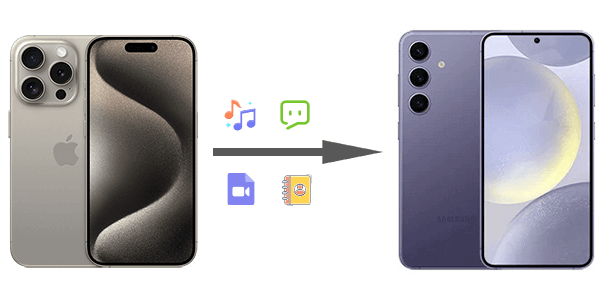
The best way to transfer data from iPhone to Android is by using Coolmuster Mobile Transfer. Mobile Transfer is a professional desktop phone-to-phone transfer tool you can count on to move files from an iPhone to your Android phone without struggles. You can freely transfer photos, music, videos, contacts, SMS, and books from iOS to Android. Apart from transferring data from iOS to Android, it also supports the transfer of data from Android to iOS, Android to Android, and iOS to iOS. All Android devices running from Android 6.0 and iOS 5 and above are supported.
Highlights of Coolmuster Mobile Transfer:
Learn how to transfer from iPhone to Android via Coolmuster Mobile Transfer:
01Install and launch the program on the PC and enter the "Mobile Transfer" module.

02Connect your iPhone and Android to your computer with USB cables, ensure your USB Debugging is enabled on Android, and click "Trust" on your iPhone to establish a connection.

03When the software has recognized the phones, they will be displayed on the interface. Ensure your iPhone is the Source while Android is the Destination. To change them, click on the "Flip" button.

04Choose the files to transfer and click on "Start Copy". It only takes a few minutes, and all files will be copied to your Android phone.

Watch the following videos for a more intuitive understanding (about 2 minutes):
As a data management service, Google Drive allows you to save your files to the cloud and share and sync them across devices. Therefore, if you need to copy files from an iPhone to an Android, you can freely do so with Google Drive.
Here are simple steps to do iPhone to Android data transfer through Google Drive:
Step 1. Launch the Drive on your iPhone after installing it.
Step 2. Go to Menu at the top right corner and tap on "Settings". From there, click on "Backup" > "START BACKUP". Wait for the process to finish.

Step 3. Now log into your Gmail account on Android. The account must be the same one you used to back up your files on the iPhone. You can now access all the backed-up files on Android after signing in.
Read More: Want to transfer contacts from iPhone to Android but without a computer? This guide is for you.
Switch to Android is a newly launched app that can transfer your important files from an iPhone to your new Android. Despite being the newest in the market, it does the job right. It only supports iOS 14 or later; however, your Android must be new.
Check the steps to do it:
Step 1. Set up and install Switch to Android on your iPhone. Open the program, accept the terms and conditions, and then click "Start" to continue.

Step 2. Connect it to your new Android phone via QR code or hotspot.
step 3. After that, choose the files you need to transfer, such as photos, calendars, messages, etc.
Step 4. Now, wait for the transfer process to complete, and you will see all files copied to your new Android phone.
Just like its name, Copy My Data lets you copy various types of files between mobile phones. Since it is available on both iOS and Android, you can migrate your files easily. It supports the transfer of images, videos, contacts, music, and documents across devices.
Below are steps to get data from iPhone to Android via Copy My Data:
Step 1. After downloading the app on both devices, open it and connect the phones to the same Wi-Fi.
Step 2. Choose the option for transferring files over Wi-Fi.
Step 3. Now, connect both devices following the instructions on the screen.
Step 4. Select the files to transfer and wait for the procedure to finish.

iCloud can also be a handy option for transferring data from iPhone to Android. Since it is an Apple-based service, you can move info to Android with some extra steps. Here are steps to use iCloud to transfer info from iPhone to Android:
Step 1. Head to the Settings menu on your iPhone. Choose "iCloud". Locate the option you want to transfer and turn it on.

Step 2. Sign into your iCloud account, and when you get to the iCloud page, let the iPhone sync the data to your iCloud.
Step 3. Now, using your computer, export the data from iCloud to a VCF file. Import them to your Google account.
Step 4. After that, sync the data from your Google account to your Android phone.
You can also transfer your files wirelessly through an email, only require an email address. But, this option is only suited for those with few files due to file size restrictions. To share files between iPhone and Android via email, here are the steps:
Step 1. Choose the data on the iPhone you need to share and select the "Mail" option as the transfer mode.

Step 2. Enter the recipient address and click the "Send" button.

Step 3. Now, access the email on your Android phone and download the files sent from the iPhone. You will find these files in the download folder on your phone's internal space.
As one of the fastest and simplest cross-platform applications, SHAREit allows users to transfer files between various mobile phones. It works well on Android, iOS, PC, and even Mac computers. Boasting a transfer speed that is 200 times faster than Bluetooth technology, this is the app to use for Apple to Android transfer. How to use it? Here are the steps:
Step 1. Launch SHAREit on your iPhone after downloading it from the App Store.
Step 2. Click the "Send" icon, then choose the files you need to transfer. Click "OK" to proceed.

Step 3. Click the "Receive" option on Android and grant the necessary permissions. After that, press the "Next" button.
Step 4. The iPhone will search for the available devices with SHAREit on. Choose your Android phone's icon from the available devices to initiate the transfer process.
An easier way to copy the data to your Android is via drag and drop with the help of a computer and a USB cable. It is one of the simplest data transfer techniques that can save you the hassle of moving your data between iPhone and Android.
Here are steps:
Step 1. Link your iPhone to your PC via a lightning cable. Head to "My Computer" or "This PC" from the File Explorer.
Step 2. Below Portable Devices, you'll see iPhone storage. Click on it to access its storage. Look for the DCIM folder and open it.
Step 3. Drag and drop the data from the iPhone storage to your PC.

Step 4. Unplug the iPhone from the computer and plug in Android. Choose the "File Transfer" option on Android. Paste the data to the Android phone, and that's it.
Samsung devices provide an in-built solution to their smartphones to help in data transfer. If you've acquired a brand new Samsung device and need to share some files from your iPhone device, Smart Switch is a better place to start with the transfer. However, it's only suitable for Samsung phones.
Check out the steps below to accomplish the data transfer from iPhone to Samsung via Smart Switch:
Step 1. Download the Smart Switch app on the Galaxy device, then tap on the "Receive data" option and proceed to choose "iPhone/iPad". Connect the phones with a lightning cable and USB OTG adapter.
Step 2. Next, tap on the "Trust" option on the iPhone. When asked to enter the screen passcode, enter it and tap "Next" on Android to proceed.
Step 3. Select the files you wish to copy and tap on the "Transfer" tab. The data on the iPhone will be transferred to your Samsung device.

iTunes is Apple's media management software that's primarily used for syncing content to iOS devices like iPhones and iPads. While iTunes is not designed for Android, it can be a useful tool for transferring certain types of data from your iPhone to your new Android device.
Here's how to share music from an iPhone to an Android:
Sync iPhone Songs to iTunes:
Step 1. Launch iTunes to your PC and connect your iPhone.
Step 2. From the iTunes interface, head to "Browse" and select "Account". After that, proceed to "Authorizations" > "Authorize This PC". Key in the correct Apple ID with its passcode to grant access permissions.
Step 3. Tap on the "File" option and choose "Devices". Go to "Transfer Purchases from...(your iPhone's name)". After that, click "Library", then choose the "Recently Added" option on your left to check the songs added.

Transfer Songs from iTunes to Android:
Step 1. Now connect Android to PC via USB and allow the computer to detect the Android.
Step 2. After that, open iTunes Library and click "Songs" to select them.
Step 3. Right-click to choose the "Copy" option. Head to "This PC" in File Explorer and find the Android device below Devices and drives. Select the folder to paste your songs.
That's the end. Do you still ask if you can transfer data from iPhone to Android? Now, you've grasped plenty of ways to transfer various types of files from iPhone to Android. Despite these mobile phones working on different platforms, it is simple to share data between them. Whether you want a wireless or wired transfer, you have various options to choose from. Coolmuster Mobile Transfer is the best among the provided solutions. It makes the transfer procedure hassle-free and easy.
Related Articles:
How to Transfer Apps from iPhone to Android with Powerful Ways
How to Share Photos from iPhone to Android via Bluetooth? [Solved]
How to Send Video from iPhone to Android Effectively [Solved]





