
[100% Feasible] How to Fix This Apple ID Is Not Active Issue?

"Suddenly I opened my iPhone and I got the message 'You need to enter a password for your Apple ID '. I just entered it and got another alert 'This person is not active', I tried many times but nothing changed, so I need help to remove this Apple ID or fix it, please. My life in this ID! Anyone knows I really want that help!"
- from Apple Community
When using an iPhone, iPad, or Mac device, encountering a pop-up message saying "this Apple ID is not active" while logging into your Apple ID can be confusing and even anxiety-inducing. This issue means that your Apple ID is currently inactive, which in turn affects the normal functioning of core services such as the App Store, iCloud, iMessage, FaceTime, and more.
So, what are the possible reasons for this "this Apple ID is not active" error? And how can we resolve it? This article will explain the causes in detail and provide step-by-step solutions.
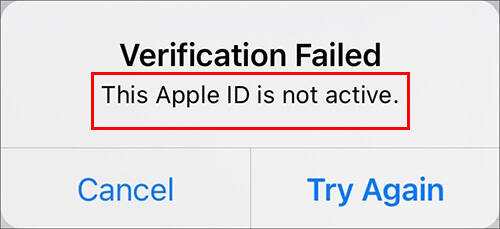
There are several reasons why this Apple ID is not active or not supported. Here are some common ones:
Now that you know the reasons behind your Apple ID being inactive, here are 6 proven methods to effectively resolve the issue. Go through them one by one to get your Apple ID back on track.
Sometimes, the "this Apple ID is not active" error may be caused by temporary system cache or network issues. Restarting your device is the simplest yet effective first step, as it can clear temporary glitches and refresh the system's verification status.
To restart the iPhone, follow the steps below:
For iPhone X, 11, 12, 13, or later:
For iPhone 6, 7, 8, or SE (2nd or 3rd generation):
For iPhone SE (1st generation), 5, or earlier:

Sometimes, the "This Apple ID is not active" issue may not be caused by your device or account, but rather by a temporary issue with Apple's servers. You can check the system status of iCloud and Apple ID to confirm if it's due to a service outage.
To do it, follow the steps below:
Step 1. Go to Apple's System Status page: https://www.apple.com/support/systemstatus/
Step 2. Look for Apple ID, iCloud, and related services.
Step 3. If any are marked yellow or red, wait until they're restored before trying again.

If your Apple System Status is normal but the issue persists, try resetting your Apple ID password to see if that resolves the "Apple ID is not active" problem. Here's how to reset your Apple ID password:
Reset Apple ID Password on iPhone/iPad:
Step 1. Open "Settings" > [your name] > "Password & Security".
Step 2. Tap "Change Password" and enter your current passcode when prompted.
Step 3. Create a new password, confirm it, then tap "Change" or "Change Password".
Step 4. Sign in to your Apple ID with the new password and check if the issue is resolved.

Reset Apple ID Password on Mac:
Step 1. Open "System Preferences" > "Apple ID" on your Mac.
Step 2. Click on "Password & Security", then select "Change Password".
Step 3. Enter your current password, then set and confirm a new password.
Step 4. Click "Change", then sign in to your Apple ID/Apple Account using the new password to check if the issue is resolved.

If you don't have access to a trusted device or phone number, you can also reset your Apple ID password via the iForgot website to resolve the "this Apple ID is not active cannot verify identity" issue.
Here are the steps:
Step 1. Visit iforgot.apple.com in your browser and enter your Apple ID/Apple Account email address.
Step 2. Choose a method to reset your password, such as answering security questions, receiving an email, or using two-factor authentication.
Step 3. Follow the on-screen instructions to verify your identity and create a new password.

If you've tried all the troubleshooting steps and the "this Apple ID is not active" message still prevents you from logging in, you may want to consider removing your Apple ID entirely. iPhone Unlocker, a specialized iOS unlock tool, can help resolve the Apple ID issue. It allows you to remove the Apple Account, so you can sign in with a new iCloud account and regain access to all Apple services.
Key features of iPhone Unlocker:
Here is how to remove Apple ID from iPhone without a passcode:
01Launch the iPhone Unlocker on your computer and select the "Unlock Apple ID" option.

02Connect your iOS device to your computer and click "Start to Unlock" to begin.

03If "Find My" is turned off, the program will start unlocking your Apple ID immediately. If "Find My iPhone" is enabled, go to "Settings" > "General" > "Reset All Settings" to disable it first.

04Wait a moment, and the program will successfully unlock your Apple ID without any issues.

Still unable to activate your Apple ID/Apple Account after trying the steps above? Reach out to Apple Support at getsupport.apple.com for help with your inactive Apple ID issue. Whatever the reason for your Apple ID being marked as inactive, they can assist you with recovery or removal.
Q1. How can I reactivate my inactive Apple ID?
If your iPhone or iPad is showing that your Apple ID is inactive, you'll need to reset your password via the iForgot website. Make sure you have your Apple ID, phone number, and security questions (if set) ready.
Q2. How long does an inactive Apple Account last?
The duration of an inactive Apple Account depends on the cause. You can try resetting your password yourself, or submit an access request to Apple with proof of ownership of the device. If all goes well, you might be able to reactivate your Apple ID within 24 hours.
Q3. Can you have two active Apple IDs?
Yes, you can have multiple active Apple IDs, but you can only use one Apple ID at a time for each service on your device. However, managing multiple Apple IDs can be confusing and inconvenient. If you forget or lose access to one of them, you might lose access to some of your data or purchases. For a smoother experience, it's recommended to use a single Apple ID across all your Apple services and devices.
Dealing with an error like "This Apple ID is not active" can be frustrating, especially when it blocks access to important Apple services. Fortunately, there are several ways to troubleshoot the issue. If you can't verify your identity or sign out of the inactive Apple ID, iPhone Unlocker is a highly recommended solution. It allows you to remove Apple ID from your device without needing a password and helps regain full control of your iPhone or iPad.
Related Articles:
[Solved] How to Fix Apple ID Greyed Out in Settings on iPhone/iPad?
Why Can't I Sign Out of My Apple ID? Reasons and How to Fix
How to Remove iCloud Activation Lock without Password in 2025? (5 Amazing Ways)