Have you ever deleted some important phone numbers accidentally? Are you searching for methods of recovering them? The process of recovering those precious contacts may seem complicated. But fret not, this comprehensive passage will demystify how to recover deleted phone numbers on Android, empowering you to regain control over your contacts and rebuild those important relationships.
Let us navigate the process of contacts' restoration together.
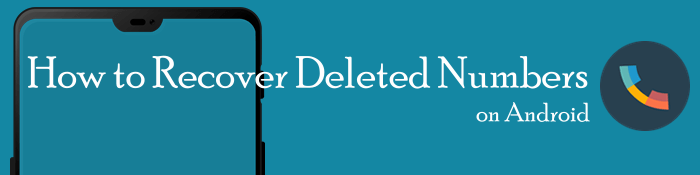
Can you retrieve deleted phone numbers? Yes! But before searching for repairing tools on Android, hang on and check your phone first! some Android phones possess some features that empower users to directly find deleted contacts back, bypassing the need for complex recovery methods. In this part of our comprehensive guide, we'll shine a light on these features.
This feature works not for all types of Android phones. Check if your phone might have it. By using the built-in Trash Bin feature within the Contacts app, you can quickly recover deleted phone numbers on Android, saving you from the frustration of deleting important contacts.
Here's how to find a number you deleted in it:
Step 1. Open the Contacts application on your Android phone. Look for the three-dot menu icon, and tap on it. From the dropdown menu, select the Trash option.

Step 2. You'll find a list of recently deleted contacts within it. Scroll through the list and locate the phone numbers you wish to recover. Simply tap on it and select the Undelete option. The contact will be immediately returned to your regular contact list.
There's a possibility that you can recover deleted contacts from the call logs. Call logs maintain a record of all incoming and outgoing calls. Although the call history may exist without the associated contact name but unrecognizable numbers, it still serves as a valuable resource on how to see deleted phone numbers.
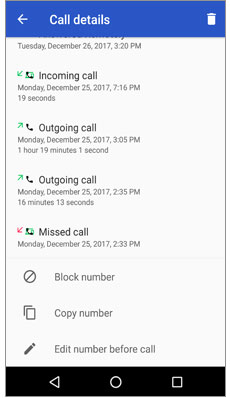
To learn how to get deleted phone numbers back, simply open the Dialer app on your Android device; in the Call Log tab, you will see a history list of your recent calls. Scroll through the call logs and search for the phone number you want to recover.
If you have previously exported your contacts to the SIM card on your Android device, recovering deleted phone numbers becomes possible by importing them back. This method allows you to retrieve your contacts directly from the SIM card memory.
Here's how to get back deleted phone numbers in this way:
Step 1. Open the Contacts application on your Android phone. Look for the three-dot menu icon and tap on it. Select the Settings option.
Step 2. Locate the Import/Export option. Choose Import from SIM card. The system will scan the SIM card and display a list of contacts saved on it. Scroll through the list and select the phone numbers you want to recover, then tap on Import to import the contacts back into your device's memory.

Note:This method works only if you previously exported the contacts to your SIM card. If you didn't perform a backup or export before, this method may not yield any results.
If none of the ways above works for you, the Google Contacts app emerges as a powerful tool for managing and organizing our essential phone numbers in this situation. In this section, we will unveil some of the features of this amazing app that could be applied to the restoration of your deleted contacts. Read on!
To the relief of Android users, Google Contacts offers a built-in feature known as Trash, which serves for retrieving deleted contacts. Here's how to use it to restore deleted phone numbers:
Step 1. Open the Google Contacts app. Tap on Fix & Manage > Trash.

Step 2. You will find a list of recently deleted contacts. Scroll through the list and locate the phone numbers you wish to recover. Simply tap on it and select the Restore option. The contact will be immediately appear back in your main contact list.
Note: The Trash feature in Google Contacts may retain deleted contacts for a limited period, typically around 30 days. Thus, it is advisable to check the Trash as soon as possible after realizing the deletion to increase the chances of successful recovery.
There exists a feature called Restore Contacts that is greatly helpful for those who have accidentally deleted phone numbers on their Android devices.
Here's how to use it to get back your lost phone numbers:
Step 1. Open the Google Contacts app on your Android device. Tap on Fix & Manage > Restore Contacts.
Step 2. Find your desired number and click Restore.
To aid those who have inadvertently deleted phone numbers on their Android devices, Google Contacts offers a valuable feature called Undo changes within its settings. This feature allows you to easily recover deleted contacts and undo any unintended modifications.
Here's how to use it to retrieve recently deleted phone numbers:
Step 1. Open the Google Contacts app. Tap on Settings > Undo changes.

Step 2. A pop-up window with different time ranges within which your change might take place. Choose the time that you performed the contact deletion and tap Confirm.
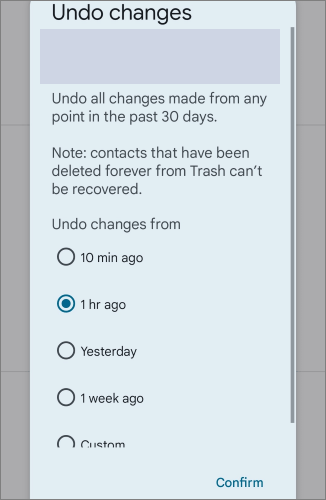
Step 3. Another pop-up window will show up and tell you that your contacts list is getting back to the time that you choose. Tap on OK.
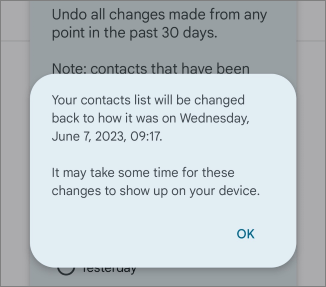
Note: By utilizing the Undo changes feature within the settings of Google Contacts, you can effortlessly recover deleted phone numbers on your Android device. But note that when you perform the Undo changes action, your contacts will be entirely brought back to the previous time point state, and if you've saved new numbers after that time, ensure they're backed up to avoid more losses.
Methods above still can't help? Try Coolmuster Lab.Fone for Android. This is a cutting-edge software designed to assist Android users in recovering lost or deleted data from their devices.
Key Features
These standout features collectively contribute to the effectiveness and reliability of Coolmuster Lab.Fone for Android, making it a top choice for individuals seeking a comprehensive and user-friendly solution for Android data recovery.
To recover deleted contacts with Coolmuster Lab.Fone for Android, follow the step-by-step guide below:
01Download and install Coolmuster Lab.Fone for Android on your computer.
02Connect your Android device to the computer using a USB cable. Ensure that USB debugging is enabled on your Android device. If it's not enabled, follow the on-screen instructions provided by Lab.Fone to enable USB debugging. This step may vary depending on your Android device model and operating system version.

03Select the file types you want to recover, such as Contacts in this case. Then click on the Next button to initiate the scanning process. Afterward, choose a scanning mode - Quick Scan or Deep Scan. The tool will scan your connected Android device in the chosen mode. The tool may ask you to root your device.

04Once the scanning is complete, Lab.Fone will display a list of recoverable contacts. You can preview the details of each contact and choose the ones you wish to recover. After selecting the desired contacts, click on the Recover button to initiate the recovery process.

To undelete a phone number from your Google Account backup using the Settings of your phone, follow the steps outlined below (I'll use an Oppo phone as an instance):
Step 1. Go to System settings > Google. Click on Set up & restore > Resotre contacts.

Step 2. You will then see the contacts that you've deleted, tap on them and restore to your contacts list.
It is obvious that backing up important contacts is essential. To back up phone numbers on your Android device to a computer, you can rely on the powerful Coolmuster Android Backup Manager.
Follow the step-by-step guide below to initiate the backup process:
01Download and install Coolmuster Android Backup Manager on your computer. Once the installation is complete, launch the software to begin.
02Connect your Android device to the computer using a USB cable. Ensure that USB debugging is enabled on your device.

03Choose Android Backup & Restore from the Toolbox. In the next screen, choose Backup to start the backup process.

04From the list of files of the software, select the Contacts category or any other files you wish to back up and then hit Back Up. The process will start in no time.

By using Coolmuster Android Backup Manager, you can securely back up your phone numbers from your Android device to your computer, ensuring that you have a reliable copy of your important contact information on your computer. This backup serves as a safeguard against accidental data loss or device damage.
Throughout this passage, we have explored various methods and techniques to retrieve lost contacts, providing hope and a sense of relief for those who have experienced the distressing loss of vital information. Among the arsenal of tools available, one stands out as a reliable and efficient solution: Coolmuster Lab.Fone for Android. This powerful software has proven its effectiveness in recovering deleted phone numbers on Android devices, offering a seamless and user-friendly experience.
Whether you inadvertently deleted contacts, experienced a system crash, or encountered any other unfortunate circumstance, Coolmuster Lab.Fone for Android stands ready to assist you on your journey to reclaim lost connections. Embrace this remarkable tool and let it pave the way towards reconnecting with those who matter most.
Related Articles:
How to Recover Deleted Photos in Redmi Phone? (6 Ways Available)
How to Recover Data without USB Debugging when the Android Screen Is Irresponsive?
How to Retrieve Deleted Phone Calls on Android? 7 Ways to Fix
2 Ways to Recover Deleted Text Messages from Android SIM Card





