
Recuva Software for Android Overview & Recuva Alternative for Android

Losing important files on your Android device can be stressful, especially when you don't have a backup. Many users turn to Recuva, a popular data recovery tool, and wonder if it can help with their Android phones. In this article, we will introduce the Recuva software for Android, explain how it works, and discuss its limitations.
We also provide two professional alternatives that can help you recover lost files from your Android's internal memory, SIM card, and SD card quickly and safely. Follow this guide to restore your photos, videos, messages, contacts, and more with ease.

Recuva is a useful data recovery tool from CCleaner that helps users recover files from PC, Macs, USB drives, hard drives, and CD/MP3 Players. It supports recovering a variety of files, including lost photos, music, documents, videos, email, and so on. It provides a basic free version and Recuva Pro for more users to choose from.
Check out the key features of Recuva:
Why can't Recuva see my phone? Well, as we mentioned above, Recuva is only able to recover lost files from the SD card on your Android phone, so it cannot detect your Android phone. To use Recuva for Android, you will need to remove the SD card from your Android and plug it into your PC with an SD card reader.
Here's how:
Step 1. Remove your SD card from your Android phone and connect it to your computer with an SD card reader.
Step 2. Launch Recuva on your computer, choose the file types you want to scan, and then click "Next".
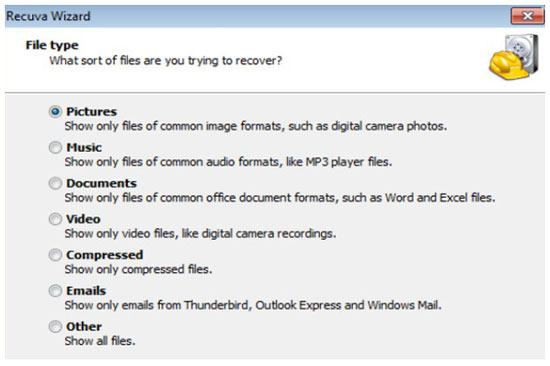
Step 3. You will need to select a file location to scan. Here, you can select the location of your SD card, then click "Next".
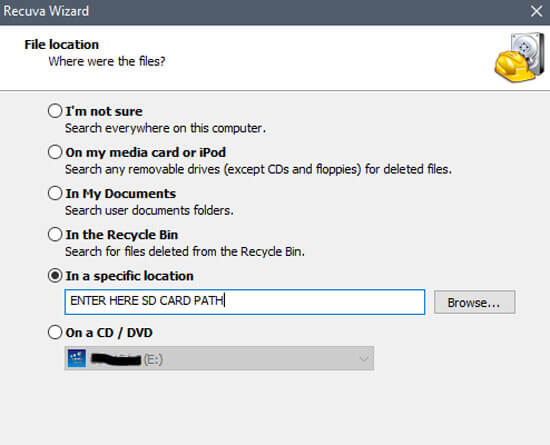
Step 4. The scanning process will take a while. Once done, you can see the lost files displayed on the interface. Select the one you need and click "Recover".
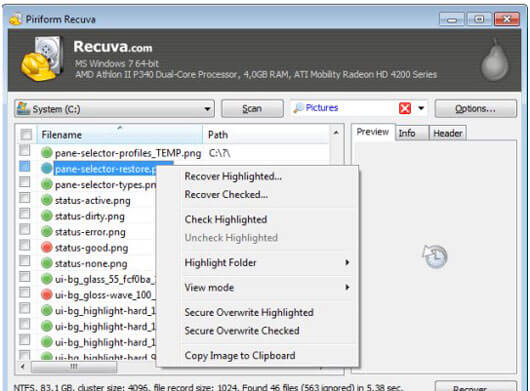
Recuva is available in both a Free version and paid upgrade options, depending on the features you need.
Recuva Free
Recuva Professional (Most Popular - $24.95)
CCleaner Professional Plus (Best Value $39.95, discounted from $64.95)
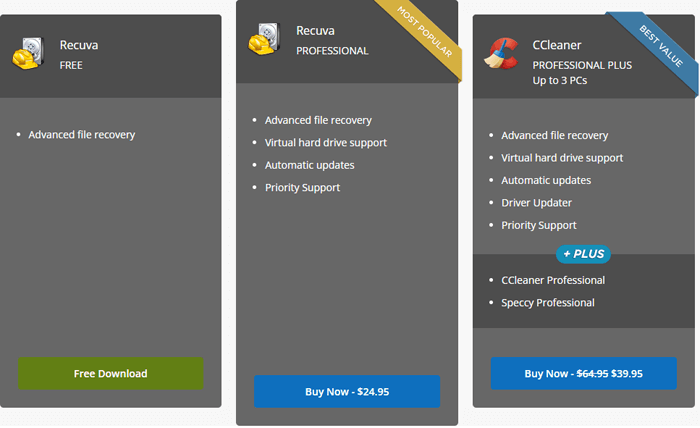
In short, while the Free edition of Recuva can handle basic recovery tasks, the Professional and Professional Plus versions provide more comprehensive features and technical support. For users who only want to try recovering files occasionally, the free version may be enough. But for advanced recovery needs, upgrading is recommended.
Since Recuva has limited compatibility with Android devices, here are two better alternatives you can consider depending on your needs.
Coolmuster Data Recovery is a professional recovery tool that works very similarly to Recuva. It is designed to help users effortlessly recover deleted, formatted, or inaccessible files from a wide range of storage devices. Whether your data is lost from an internal/external hard drive, USB flash drive, digital camera, memory card, or other portable storage devices, this program can bring it back in just a few steps. Its intuitive interface makes it suitable for both beginners and advanced users.
Why choose Data Recovery?
Similar to Recuva, Coolmuster Data Recovery does not support direct recovery from Android phones. But if you are looking for a tool that is closest to Recuva in terms of features and recovery scenarios, this software is the ideal choice.
How to use Data Recovery:
01Launch the Data Recovery software on your Windows or Mac computer.
02Connect the target storage device (such as SD card, USB flash drive, or external hard drive) to the computer.
03Here, we select the "Deleted Recovery" mode from the left panel, choose the partition or device you want to scan, and click "Start Scan".

04After scanning, all recoverable files will be displayed. You can filter them by file type or file location.

05Select the files you wish to restore and click "Recover to Computer". A dialog box will appear, set an output folder on your computer (avoid saving back to the same device), click "OK", and the recovery process will begin automatically.

Video guide
Recuva is not able to detect your Android, nor can it scan and recover every part of your Android device. Therefore, to recover deleted files on your Android effectively, you need a professional Android data recovery tool. Here, we highly recommend you give Coolmuster Lab.Fone for Android a try. It is one of the best Recuva alternatives that help you recover files from the internal memory & SIM card, and SD card of your Android phone quickly and safely.
Key features of Lab.Fone for Android:
Download Lab.Fone for Android on your PC or Mac and see how to recover lost files on an Android phone with this alternative to the Recuva software for Android.
With the Android Data Recovery mode of Lab.Fone for Android, you can retrieve deleted messages, call logs, contacts, videos, music, photos, and documents from Android internal memory & SIM card.
Here's how:
01Download and open Lab.Fone for Android on your computer, then connect your Android phone to the PC with a USB cable. Follow the prompts shown on the screen to get your Android detected by the software. Once detected, you will see the screen as below, click "Next" to continue.

02For media files, you can select "Quick Scan" or "Deep Scan" and then click "Continue".
Note: In order to scan out all the lost files on the internal memory, it is necessary to root your Android phone.

03After scanning, you will see all the lost and existing files on the screen. You can enable "Only display the deleted item(s)" to preview the lost files on your Android phone. Now, select the files you wish to recover and then click the "Recover" button to get them back.

Video guide
If your lost files are stored on the external SD card, you can use the SD Card Recovery mode of Lab.Fone for Android to retrieve the deleted files, including photos, videos, music, and documents on the SD card.
Check out the steps:
01After connecting your Android to the PC, select the "SD Card Recovery" mode. Remove your SD card from your Android and then plug the SD card into the computer with an SD reader. Click "Next" to continue.

02Click your inserted SD card and click "Next" to start the scanning.

03After scanning, go to the required file types and select the deleted files you want, then click "Recover" to get them back.

Video guide
Recuva is a well-known and reliable recovery tool for Windows and external storage devices, but it has clear limitations when it comes to Android. It cannot detect your phone directly, nor can it recover every part of the device.
For Android users, Coolmuster offers two excellent alternatives. Coolmuster Data Recovery is the closest to Recuva in terms of features and functionality, suitable for SD cards and external storage. Meanwhile, Coolmuster Lab.Fone for Android is specifically designed for Android devices, allowing you to recover lost files from internal memory, SIM cards, and SD cards quickly and safely.
Whether you want a tool similar to Recuva or a dedicated Android recovery solution, Coolmuster's products provide a safe, easy-to-use, and effective way to get your lost files back.
Related Articles:
Top 11 Phone Memory Recovery for Android Software You Should Know
8 Best Video Recovery Apps for Android in 2025 [Comparative]
Powerful SMS Recovery Apps for Android - 9 Options for You
How to Perform Android Data Recovery Without Root? [3 Easy Ways]





