
How to Clear a Pen Drive on Windows and Mac? Solved in 4 Safe Ways

A pen drive (also called a USB flash drive) is one of the most common portable storage devices for carrying documents, photos, music, and videos. However, simply deleting files is not enough when you want to sell, recycle, or give away your drive, since data can still be recovered. To ensure your privacy and prevent unauthorized access, you should completely clear a pen drive. In this article, we will explain several safe and effective ways to erase data on both Windows and Mac computers.
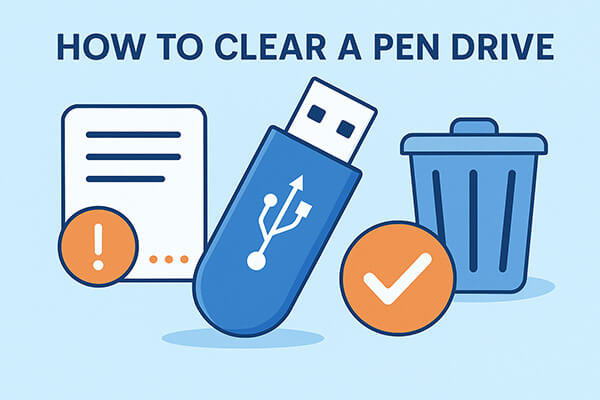
Windows provides multiple approaches to wiping a pen drive, ranging from built-in options to professional tools. Which method you choose depends on how secure you want the deletion to be. Let's walk through three reliable solutions.
When you want to permanently remove sensitive files and ensure no one can recover them, the best way is to use a professional data wiping tool. Coolmuster Data Erasure is designed for secure deletion with multiple wipe modes. Unlike quick formatting, this program overwrites the drive to make recovery almost impossible.
Main features of Data Erasure:
How do I clear a pen drive? Follow the steps below:
01Download and install Data Erasure on your Windows computer. Insert your pen drive into the USB port, and then launch the software and select the "Drive Wiper" option.
02Select your preferred erasure level, either "Quick Erase" or "Deep Erase", to begin. Choose the pen drive you wish to wipe, then click the "Erase Now" button to start the process.

03When prompted, confirm your selection. Be sure to back up any important data beforehand, as this action will permanently erase everything on the drive.

Video Tutorial:
A quick format is the quickest and easiest way to clear a pen drive on Windows without installing extra software. Formatting is convenient for daily use, but it does not guarantee complete data erasure since files may still be recoverable with specialized tools.
Here is how to wipe a pen drive on Windows with quick format:
Step 1. Connect the pen drive to your computer.
Step 2. Open "This PC"/"My Computer" and locate your pen drive.
Step 3. Right-click the drive and select "Format".

Step 4. Choose a file system (FAT32 for compatibility, exFAT for large files).
Step 5. Tick "Quick Format" for speed, or uncheck it for a deeper process.
Step 6. Click "Start" and confirm.
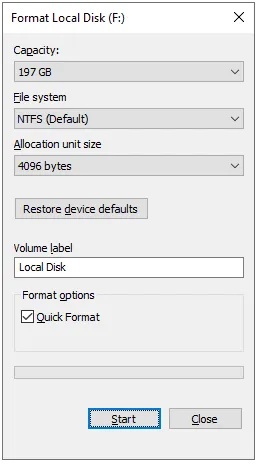
Step 7. Once complete, eject the pen drive safely.
Another option for Windows users is using the Command Prompt with DiskPart. This approach allows you to wipe partitions and rebuild the drive structure, which is more thorough than simple formatting. However, it still doesn't provide the same level of security as overwriting with specialized software.
Here is how to erase a pen drive using CMD:
Step 1. Plug your pen drive into your computer. Press the "Windows" key, type "cmd", right-click on "Command Prompt" in the search results, and select "Run as administrator".
Step 2. In the Command Prompt window, type "diskpart" and press "Enter". This will open a new DISKPART command prompt window.
Step 3. Type "list disk" and hit "Enter". Carefully identify the correct disk number, as selecting the wrong disk could lead to permanent data loss.
Step 4. Once you've identified your pen drive (e.g., Disk 3), type "select disk 3" and press "Enter".
Step 5. To remove any existing partitions and data, type "clean" and press "Enter". This will erase the partition table on the drive.
Step 6. After cleaning, type "create partition primary" and press "Enter" to create a new partition on the drive.
Step 7. To format the drive, type "format fs=exfat" or "format fs=ntfs" (depending on your preferred file system), then type "assign" to assign the drive a letter. Your USB drive is now ready for reuse.
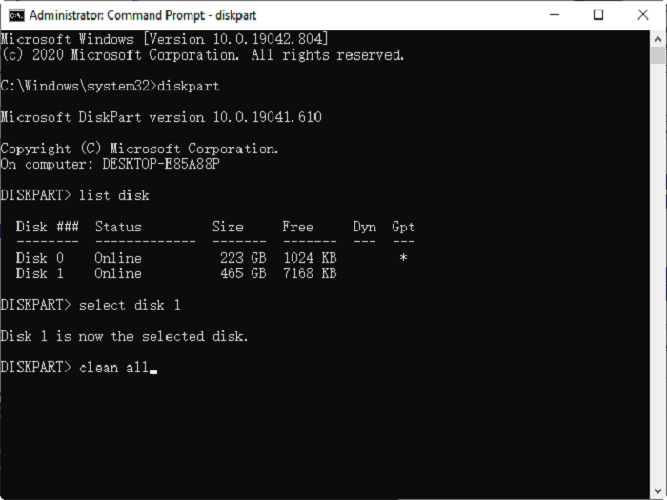
In macOS, you can also completely erase a pen drive using the built-in tools or the command line.
Disk Utility is a built-in macOS application that allows you to erase and reformat drives. It's a user-friendly method for clearing your pen drive and preparing it for reuse.
How do I clear a pen drive on a Mac? Here are the steps:
Step 1. Insert the pen drive into your Mac.
Step 2. Open "Applications" > "Utilities" > "Disk Utility".
Step 3. From the left sidebar, select your pen drive.
Step 4. Click the "Erase" button at the top.
Step 5. Choose a name, select a file system (ExFAT for cross-platform use), and pick a scheme (GUID Partition Map is common).
Step 6. Click "Erase" to start wiping the pen drive.
Step 7. Wait until the process is complete, then eject your drive safely.
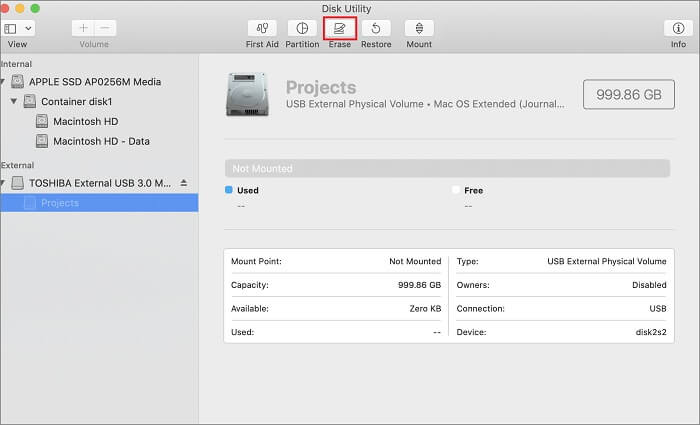
For Mac users comfortable with command lines, Terminal provides more control over the process. Using the command, you can erase and reformat your pen drive quickly.
Steps to clear a pen drive with Terminal:
Step 1. Insert the pen drive into your Mac and make sure the system recognizes it.
Step 2. Open Terminal by going to "Applications" > "Utilities" > "Terminal".
Step 3. Type and press "Enter". A list of all connected disks will appear, including your Mac's internal hard drive and any external drives. Carefully identify your pen drive by looking at its size and name (e.g., it might appear as diskutil list/dev/disk2).
Step 4. Once you confirm the correct disk, type the command: "diskutil eraseDisk ExFAT MyUSB /dev/diskX".
Step 5. Replace "MyUSB" with the name you want to give your pen drive, and replace "diskX" with the actual identifier of your pen drive (e.g., disk2).
Step 6. Press "Enter" to run the command. Terminal will erase the pen drive, create a new partition, and format it with the ExFAT file system, making it compatible with both Windows and Mac.
Step 7. Wait until the erasing and formatting process is completed. The terminal will display a confirmation message once the operation is successful.
Step 8. Type and press "Enter" to safely remove the pen drive. Then, unplug the pen drive from your Mac.
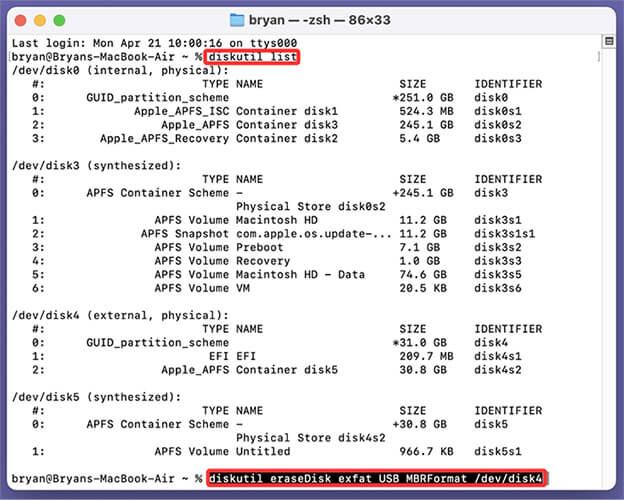
Whether you use Windows or Mac, there are multiple ways to clear a pen drive, from simple formatting to command-line operations. However, these methods may not always protect your data from recovery software. If your pen drive holds sensitive or personal files, the most reliable option is to use Coolmuster Data Erasure, which ensures permanent deletion with professional wiping standards.
By choosing the right method, you can safely reuse, sell, or dispose of your pen drive without worrying about privacy leaks.
Related Articles:
How to Perform Pen Drive Data Recovery with 4 Methods [2025]
How to Reset Hard Drive in Windows 11/10? Solved in 4 Secure Ways
[Solved] How to Erase SD Card on Windows/Mac/Android/Camera?
Reset Toshiba External Hard Drive: Step-by-Step Guide for Beginners





