Today, many people use their iPhone as their primary camera because it's easy to carry, takes great photos, and can even be edited quickly. But there are some disadvantages to using an iPhone. It has a smaller screen, limited editing options compared to a computer, and organizing photos can be cumbersome.
Because of this, many users want to view iPhone photos on a PC. Accessing photos on iPhone from a larger screen is easier and more convenient. This guide provides some simple and effective ways to help you access and view photos on iPhone on your computer without complicated steps.
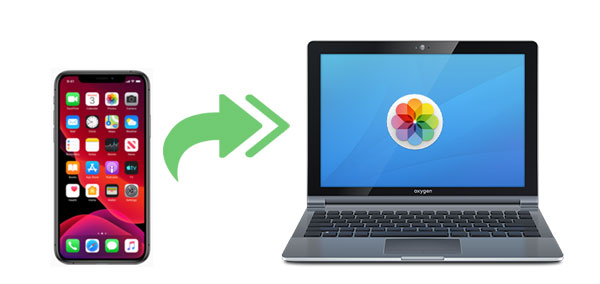
Coolmuster iOS Assistant is a handy tool that helps you manage and back up your iPhone with ease. It lets you transfer photos from your iPhone to your computer without using iTunes or iCloud. Once you connect your device, the program quickly scans it and shows all your files, including photos, right on the main screen. This makes it simple to view your iPhone pictures on your PC. You can also manage, save, or delete photos directly from your computer. In addition to handling photos, the software supports many other types of iPhone data and offers useful features that make managing your device straightforward.
Key Features of Coolmuster iOS Assistant:
Please follow the simple steps below to see photos on iPhone on PC:
01 Run the software & Connect your iPhone to PC
Launch Coolmuster iOS Assistant on your PC and connect your iPhone. Tap the "Trust" option on your iPhone. Follow the on-screen steps to make your iPhone recognized by the program. Once your iPhone is successfully detected by the software, you will see the main interface as below:

02 Scan photos on your iPhone
All the iPhone files are categorized in different tabs on the left panel. Click the "Photos" tab, and after a quick scan, all the photos on your iPhone will be scanned out and displayed.

03 Transfer and view iPhone photos on PC
To better view iPhone photos on PC, you can choose to transfer the photos you want to PC. Just select the required photos and click the "Export" button on the top of the menu. Then, your photos will be transferred to the PC and you can see or edit them as you want.
Video Guide:
If you don't have a USB cable handy, you can still check your iPhone photos on your PC by using iCloud. iCloud makes it possible to automatically upload your pictures so you can see them on any device that's signed in with the same Apple ID - including a Windows computer. Just make sure there's enough storage space in your iCloud account, or the upload might not work completely.
There are two simple ways to view your iPhone photos on a PC, depending on whether you've downloaded iCloud for Windows or not. Either way, your iPhone and computer need to be signed in with the same Apple ID.
If you've installed iCloud for Windows:
On your iPhone, go to "Settings", tap your name at the top, choose "iCloud", then "Photos", and turn on "iCloud Photos".

Open the iCloud app on your PC. Sign in with your Apple ID and check the box for Photos. A settings window will pop up - make sure iCloud Photo Library is turned on and that the option to download new photos and videos to your PC is selected.
After that, you can go to the folder shown under that option to see the photos that came from your iPhone.

If you haven't installed iCloud for Windows:
First, make sure iCloud Photos is turned on in your iPhone settings.
On your PC, go to the iCloud website in any browser and log in with your Apple ID.
Click on the Photos icon to open your photo library. From there, you can view or download any picture you want directly onto your computer.

The Photos app that comes with Windows is a handy tool for moving and viewing pictures from your iPhone. Here's how you can use it to transfer your photos:
1. Plug your iPhone into your computer using a USB cable that supports file transfers.
2. Make sure your iPhone is turned on and unlocked. If the screen is locked, your computer won't be able to find it.
3. On your computer, click the Start menu and open the Photos app.
4. Inside the Photos app, click the "Import" button at the top, then choose "From a USB device." (Photos Disappeared from iPhone?)

5. Wait a little while for your computer to detect your iPhone. Then follow the instructions on the screen to pick which photos you want to copy. You can also choose the folder where the photos will be saved. The transfer may take a few minutes depending on how many photos you have.
Want to look at your iPhone photos on your PC using a USB cable? You can do that easily with File Explorer. Just plug your iPhone into your computer, and you'll be able to see your pictures without installing any extra programs.
Keep in mind that File Explorer shows all your iPhone photos and videos in one place. It doesn't organize them by album. So if you need to view or manage albums, you might want to try another method.
Here's how to view and move your iPhone photos using File Explorer:
1. Plug your iPhone into your PC using a compatible USB cable.
2. Unlock your iPhone and tap "Trust" when a message pops up asking if you trust the computer.
3. On your Windows PC, open "This PC." You should see your iPhone listed under "Devices and drives."
4. Double-click your iPhone's name, then open "Internal Storage," followed by the "DCIM" folder. Inside, open the "100APPLE" folder to view your photos and videos. (iPhone Photos Not Showing Up on PC?)
5. From here, you can copy your photos to your computer or delete the ones you no longer want on your iPhone.

Can't see iPhone photos on your PC? Here's what might be wrong and how to fix it.
1. iPhone Photos Are in a Format Your PC Doesn't Support
Newer iPhones often save photos in a format called HEIC, which some Windows PCs can't open. To fix this, go to your iPhone's Settings, tap Camera, then Formats, and choose "Most Compatible." This will save new photos as JPEGs, which work better with most computers.
2. iCloud Photos Settings Are Not Set Up Properly
If you're using iCloud to manage your photos, make sure it's turned on both on your iPhone and on your PC. If iCloud Photos isn't set up correctly, your pictures won't show up on the computer.
3. There's a Problem with the USB Connection
If your photos don't show up in Windows File Explorer or the Photos app, the issue might be the cable. Make sure you're using a proper USB cable—preferably the one that came with your iPhone. Try unplugging and reconnecting it, or switch to another cable to see if it helps.
4. You Didn't Trust the Computer
The first time you plug your iPhone into a PC, you'll see a message on your phone asking if you trust the computer. Unlock your phone and tap "Trust" to allow access. Without doing this, your PC won't be able to view your photos.
5. Your Wi-Fi Connection Isn't Working Properly
If you're using iCloud Photos to view pictures wirelessly, both your iPhone and your computer need to be connected to a strong and working Wi-Fi network. If either device has a weak or unstable connection, your photos might not load.
Viewing iPhone photos on Windows PC doesn't have to be complicated. There are several simple ways to do it. You can use Coolmuster iOS Assistant, Windows built-in Photos app, File Explorer, or iCloud. Each method gives you quick and easy access to your photos. Whether you prefer to connect your phone with a USB cable or sync via the cloud, there is always a method for you. Choose the method that suits you best and start browsing your treasured memories with ease.
Related Articles:
How to Download Photos from Google Drive to iPhone? [5 Ways]
How to Send iPhone Photos to Android Without Losing Quality
How to Manage iCloud Photos Efficiently [Tips & Tricks]
[Fixed] How to Transfer Photo Albums from iPhone to PC with Ease?





