
How to Download Videos from Google Drive to iPhone: 3 Methods

Google Drive allows you to easily store and access various files, including videos, on your mobile devices. One of the great features of Google Drive is the ability to download these files for offline use. However, if you're unsure about how to download videos from Google Drive to your iPhone or transfer them to your iOS device, it can be a bit tricky if you're not familiar with the process.
Don't worry though! In this article, we will walk you through a few simple methods, with clear, step-by-step instructions, to help you transfer videos from Google Drive to your iPhone or iPad. Let's get started!
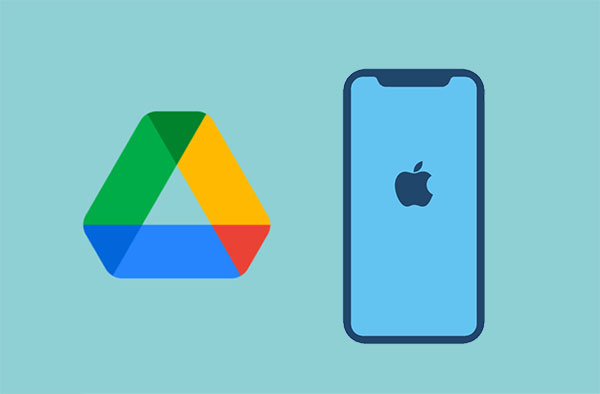
Looking for a way to download video from Google Drive to iPhone directly without complex operations? The most reliable way of doing so is by using a professional video transferring tool. An example of such a tool is the iOS Data Transfer. As long as you have downloaded the videos from Google Drive to your computer, it enables you to move video files from computer to an iPhone quickly and conveniently, without any hassle or any video quality loss.
Key Features of iOS Data Transfer:
Here's how to do that:
01Access the Google Drive website and log into your account to download these videos to your computer.

02Launch the iOS Data Transfer application on the computer and connect your iPhone to the PC using a lighting cable. A new interface will be launched. From the interface, click on the Videos button at the left corner of the screen to view the videos you downloaded from Google Drive.

03Hit the Add button and locate the video files you wish to transfer. Select them and hit on the "Open" button to save the videos that you downloaded from Google Drive to your iPhone.

If you want to know how to transfer videos from iPhone to your computer, here is a step-by-step guide.
How to Transfer Videos from iPhone to Computer? 9 Ways You Can't MissAnother method to download videos from Google Drive to iPhone is using the user-friendly Google Drive application. The steps of the procedure are as simple as shown below:
Step 1. Move to App Store, download and run the Google Drive app on your iPhone.
Step 2. Launch the application on the iPhone.
Step 3. Locate and select your videos of choice. Tap the 3 dots on the screen's right side, and a menu will appear.
Step 4. Choose the Send a copy option and tap on the Save Video button to save the video into your iPhone's media library memory location.
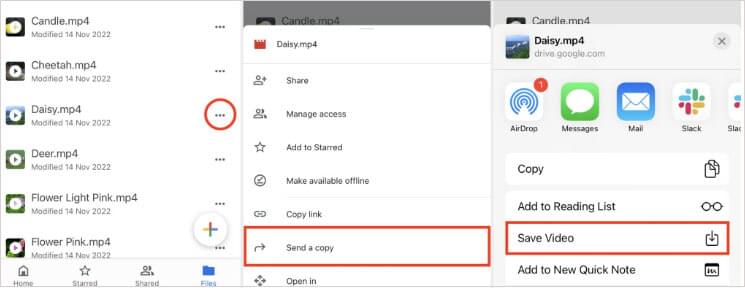
The best thing about Google Drive is that it can be accessed through a browser. You only have to connect the iPhone to a stable Wi-Fi connection and follow the straightforward steps discussed beneath:
Step 1. Connect the iPhone to a reliable Wi-Fi connection. Launch your best browser on the iPhone. Sign in to a Google account, paste the video's Google link on the browser, and tap the enter button.
Step 2. Hit the Download icon on the upper side of the screen.
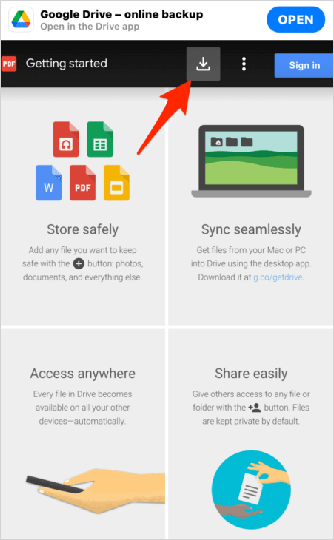
Step 3. The file will begin to download and will be opened on another tab.
Step 4. Hit the Share option that is located at the bottom of the screen.
Step 5. Tap on the Save to Files button and select a location where you wish to store the video.
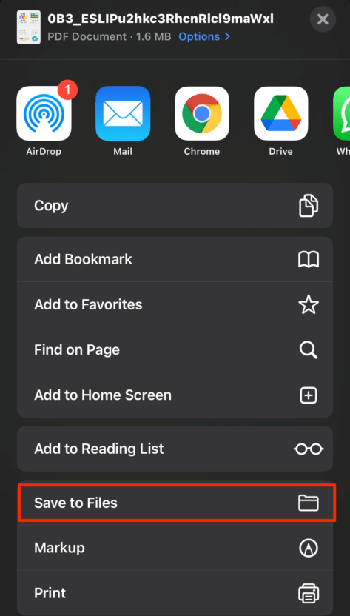
You will have successfully downloaded the video files from Google Drive to the iPhone after following the above simple steps.
Q1: Can I download videos from Google Drive to my iPhone without using any apps?
While it's possible to download videos from Google Drive to your iPhone without using any apps by accessing the Google Drive website through a web browser, it is not as convenient as using a dedicated app. The process may be more complex, and you may not have offline access to the video.
Q2: Are there any file size limitations when downloading videos from Google Drive to an iPhone?
The file size limitations for downloading videos from Google Drive to an iPhone depend on the available storage space on your iPhone and the app you're using for the download. Make sure you have sufficient free space on your iPhone and check the specifications of the app you're using for any file size restrictions.
That's all about how to download videos from Google Drive to iPhone. We have provided three ways to do this. You can use any method discussed in this article to move your video files from Google Drive to an iPhone. However, we recommend using iOS Data Transfer, because it is easily usable and reliable.
Of course, if you encounter any issues along the way, please feel free to leave a message below.
Related Articles:
How to Download Photos from Google Drive to iPhone? [Must Read]
Download YouTube Videos on Windows: 9 Proven Methods Revealed
[HOT] How to Download Videos from Facebook Easily in 5 Methods
How to Transfer Files from PC to iPhone Without iTunes - 6 Ways