
[2025 List] 11 Best Apps to Transfer Photos from iPhone to PC

Looking for the best app to transfer photos from your iPhone to your PC? This guide has you covered with 11 reliable apps that make photo transfer simple and fast. With these tools, you can quickly move your pictures to your computer, free up space on your iPhone, and keep all your memories safe. Explore these apps and find the one that best fits your needs for effortless photo transfer from iPhone to PC.

Coolmuster iOS Assistant is a powerful all-in-one iOS management tool that makes it easy to import photos from your iPhone to your PC or Mac. You can preview, export, or delete pictures directly from your computer, and even back up or restore your entire iPhone with just one click. Besides photos, it also supports a wide range of data types, including contacts, messages, music, videos, books, and more.
Key features of Coolmuster iOS Assistant:
Here is how to use iOS Assistant to transfer photos from iPhone to PC:
01Launch the program and use a USB cable to connect your iPhone to your PC. Make sure to unlock your iPhone and trust the computer if prompted.

02Once your iPhone is connected, you will see the main interface, as shown in the following picture. Click on the "Photos" tab in the software. This will display all the photos stored on your iPhone.

03Preview and select the photos you want to transfer from your iPhone to your PC and click "Export" to start the transferring process.

Video Guide:
Pros:
Cons:
iOS Transfer is a versatile iOS data transfer tool designed to help users move files between iPhone, iPad, iPod, and computer with ease. It supports transferring photos, music, videos, contacts, messages, and more without using iTunes. With its simple interface and fast speed, you can back up or restore iPhone data in just a few clicks. Whether you're switching to a new device or managing your current one, iOS Transfer offers a smooth and reliable solution.

Highlights of iOS Transfer:
Pros:
Cons:
iCloud for Windows is another app to copy photos from iPhone to PC. Developed by Apple, it is a rather safe and trustworthy app to get pictures off iPhone. Generally, users get two options to export pictures - using the iCloud for Window app or iCloud.com. Before that, you need to ensure that your iCloud account has sufficient storage left.

Pros:
Cons:
The Photos App is a built-in app to transfer photos from iPhone to Windows 10/11. It allows you to import your photos from your iPhone to your PC, but you need to connect your device via USB.

Pros:
Cons:
Further Reading: [Hot Guide] How to Transfer Photos from iPhone to Lenovo Laptop?
Using Windows File Explorer means that transferring photos from an iOS device to a PC via USB. Please note that this way supports camera files only. It can't transfer other app photos.

Pros:
Cons:
Google Photos is a cloud storage service provided by Google. It is also an iPhone picture transfer software. It allows you to upload your photos from your iPhone to Google Photos and then access and download your photos on your PC through the Google Photos app or website. You need to log in to the same Google account on both your iPhone and PC and enable backup and sync in Google Photos.

Pros:
Cons:
The Photos Transfer App is the next app to transfer photos from iPhone to laptop. You can download multiple videos and photos from your iPhone to the Windows PC over the same Wi-Fi network, and the downloaded photos and videos will keep the full resolution without quality loss.

Pros:
Cons:
Learn More: Can We Transfer Photos from iPhone to PC via Bluetooth? A Step-by-Step Guide
PhotoSync is an app compatible with iOS, Android, Windows, and Mac devices. Thus, you can use it to transfer your photos from your iPhone to a PC with Wi-Fi. In addition to photos, it also support the transmission of videos. What's more, it preserves the original resolution of your photos.

Pros:
Cons:
Simple Transfer is another useful app to copy photos from an iPhone to a PC. This app can export photos as JPG and HEIC, and help you remove the unwanted images from your device without hassle. Simply put, it is not only a transfer tool but also a photo manager.
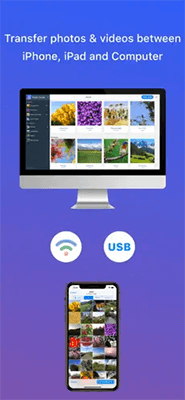
Pros:
Cons:
Have problems in transferring photos from iPhone to computer? Don't worry. Here is a page telling you the reasons and solutions about can't transfer photos from iPhone to PC.
iMazing is a powerful tool for photo transfer and management. With it, you can view your iPhone photos on your PC, and select what you want freely. Plus, it doesn't requires iTunes or iCloud. However, compared with other tools, it is not cost-effective.

Pros:
Cons:
Also Read: How to Transfer Photos from PC to iPhone without iTunes [6 Options]
Whether you want to transfer files between iOS devices or from iPhone to the computer, EaseUS MobiMover will always fulfill your demands. In addition to an app to download pictures from iPhone to computer, it also helps you manage your iPhone data in only a few clicks.

Pros:
Cons:
Refer to the following apps if you wish to transfer photos from iPhone to Mac.
Apple's solution to sync iPhone photos to Mac is the Photos app. As a native app on all Mac computers, it makes it simple to manage your photo and video library, preview all the iPhone photos or videos, and import them to your Mac. Even though it is cumbersome to use, many iOS users love its free usage and wide compatibility.

Image Capture is another choice to sync iPhone pictures to Mac. Like the Photos app, it usually comes pre-installed on all Mac computers and is free to use. Once connecting your iPhone to a Mac using a USB cable, you can preview all photos in the Camera Roll and export whichever you want. However, you cannot avoid importing duplicates due to the manual selection.

As you can see, all the eleven apps to transfer photos from iPhone to PC have their merits and demerits. Naturally, you may find it difficult to pick among so many excellent software. Suppose you want to preview all images and make the operation as simple as possible. In that case, Coolmuster iOS Assistant is the best option. You don't need to install iTunes on your PC before using the app. Thus, I highly recommend you give it a try.
Related Articles:
[Solved] How to Transfer iPhone Photos to SD Card with Original Quality?
[5 Ways] How to Transfer Photos from iPhone to Computer Without USB?
How to View iPhone Photos on PC? 4 Easy Ways
7 Quick Ways to Transfer Photos from PC to iPad (With or Without iTunes)





