
How to Do SMS Backup and Restore for iPhone? (Best SMS Backup & Restore Apps)

In scenarios like switching to a new phone, restoring factory settings, or preventing data loss, SMS backup and restore for iPhone becomes particularly important. However, due to the limitations of the iOS system, iPhone SMS backup and restore is not as straightforward as it is on Android. So, is there a reliable and free method to back up and restore iPhone text messages?
This article will provide a comprehensive guide to SMS backup and restore for iOS systems, and recommend some of the best SMS backup apps for iPhone. Whether you want to back up to local storage, iTunes, or iCloud or are looking for a tool to restore XML SMS to iPhone, this article will offer the answers you need.
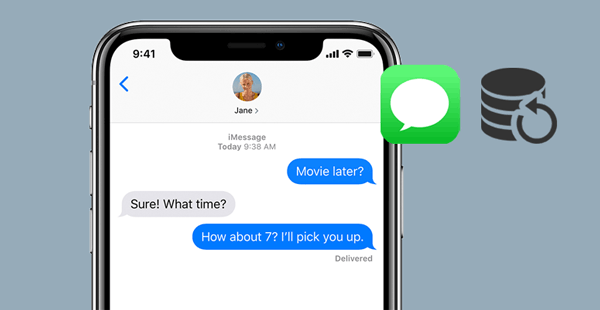
Anyone who only needs to back up and restore text messages on an iPhone cannot miss Coolmuster iOS Assistant. As one of the best SMS backup and restore tools for iPhone, it offers you two ways to back up and restore SMS on iOS devices. You can selectively back up and restore the desired messages or back up and restore all iPhone data in one click, which will classify the SMS in a separate folder.
Unlike iTunes or iCloud, which will erase the existing data on your iPhone when restoring files, iOS Assistant won't delete the current iPhone data. With such user-friendly features, I suppose it is the best SMS backup app for iPhone.
The highlights of iOS Assistant:
How do I back up and restore text messages on my iPhone using iOS Assistant? Follow the steps below:
To Back Up SMS from iPhone to PC:
01After installing the best SMS backup app for iPhone on the computer, please open it and plug your iPhone into the PC or Mac via a USB cord. If asked, hit the "Trust" option on your iPhone to trust the computer. Then, tap the "Continue" button on the program to go on. Once connected, you will see all iPhone information on the interface.

02To selectively back up text messages, choose the "Messages" tab from the left window, preview and check the messages you wish to back up and press the "Export" button on the top menu.

For 1-click to do iPhone SMS backup, switch to the "Super Toolkit" section > hit "iTunes Backup & Restore" > click "Backup" > select your device. Then, you can customize the location to store the backup. After selecting, click "OK" to start the backup process. This will back up all your data, including SMS from iOS to PC. You can create multiple backups without erasing the previous ones.

To Restore SMS from PC to iOS:
01When the backup process is complete, disconnect the iPhone and connect the target iOS device to the computer in the same way.
02Next, tap the "Super Toolkit" section from the home interface > "iTunes Backup & Restore" > tap the "Restore" button > pick the target device from the list > choose a backup file from the list > hit the "OK" button > confirm the operation with the "OK" button. Afterward, it will start restoring the SMS backup to your iDevice.

Video Tutorial:
If you prefer the free iPhone SMS backup software, one convenient way is using iTunes. It is easy to use and consumes no network. However, the backup file will contain all iPhone data, not only SMS, and the restoring process will cover the existing iPhone files. Thus, I don't suggest this method unless your target iPhone is brand new without user data yet.
To start the iPhone SMS backup and restore with iTunes:
Step 1. Connect your iPhone to the computer with a USB cable and open the latest version of iTunes on your computer if it does not pop up.
Step 2. To back up iPhone SMS, once iTunes detects your iPhone, tap the iPhone icon in the iTunes window > choose the "Summary" tab > tick "This Computer" > hit the "Back Up Now" button.

Step 3. To restore XML SMS to iPhone, open iTunes and plug the target iPhone into the computer. Once detected, click the iPhone icon > select the "Restore Backup" option under the "Summary" tab > choose the most recent iPhone backup file > press the "Restore" button.

Another free iPhone SMS backup method is to use iCloud. Like iTunes, it not only backs up text messages on iPhone but also along with other iPhone data. Still, you have to erase all the iPhone content and settings before restoring.
To do SMS backup on iPhone with iCloud:
Step 1. Connect your iPhone to a stable Wi-Fi network and plug it into a power source.
Step 2. Open "Settings", tap your name, and enable "iCloud Backup" under the "iCloud" section. Then, tap the "Back Up Now" button.

To do SMS restore on iPhone with iCloud:
Step 1. Head over to the "Settings" app on your iPhone, scroll down to the "General" tab, and select the "Reset" option. Next, press the "Erase All Content and Settings" option and confirm the operation. (iPhone won't erase?)

Step 2. After erasing your iPhone, the iPhone will automatically restart. Follow the on-screen instructions to set up your iPhone until you reach the "Apps & Data" screen. On this screen, click the "Restore from iCloud Backup" option and sign in with the same Apple ID you use for backup.
Step 3. Finally, select the latest backup file and tap the "Restore" button.

If you want to know how to restore from iCloud without resetting, you can't miss the following guide.
How to Restore from iCloud Backup Without Reset? [2 Quick Solutions]There are also other apps for SMS backup and restore for iOS devices. Let's have a look.
As its name shows, SMS Export is an iPhone application primarily designed to export text messages and save them in various formats, such as PDF, CSV, TXT, and more. With SMS Export, users can selectively export specific message conversations without needing to back up the entire phone's data.
Although it is not a free iPhone SMS backup software, it provides you with a once-for-all payment. That is, Pay once and enjoy the lifetime updates for free.
Rating: 3.0

SMS Backup and Restore is a perfect app that allows you to easily back up text messages and contacts. It enables you to back up messages as images by simply taking screenshots of the messages and adding them to the app to protect your valuable data.
Additionally, you can easily back up your contacts and share them with other devices or store them elsewhere. After backing up, you can restore your contacts by opening the VCF file using the "Contacts" app.
Rating: 3.5

iSMS2droid - iPhone SMS Import is an app specifically designed for Android users, aimed at importing SMS messages from an iPhone to an Android device. This app is particularly useful for users switching from iPhone to Android, as it helps them transfer their SMS records from the iPhone to a new Android device.
Rating: 5.0
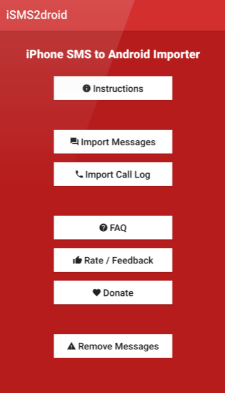
You can select the iPhone SMS backup and restoration app to make the SMS backup and restore for iPhone accordingly. As for me, Coolmuster iOS Assistant is the ideal option because I can back up and restore only the iPhone text messages, not including other unnecessary files. What's more, I won't lose any data during the whole process.
Whereas iTunes and iCloud will cause data loss, and other apps don't apply to some iPhone models, even if some are free of charge. So, what do you think?
Related Articles:
[Step-by-Step] How to Back Up Text Messages from iPhone to Gmail Easily?
How to Extract Text Messages from iPhone Backup in 3 Easy Ways?
Smoothly Restore Backup to New iPhone | Practical Ways and Restoring Fixes
How to Restore Messages from iCloud Backup in 2 Effective Ways?





