
7 Best iCloud Alternatives for Backing Up iPhone and iPad Data

Cloud services make it much easier to store and access your files on your device. As an Apple user, you must familiar with iCloud, the in-built cloud services in Apple's operating system. It's a user-friendly and trusted cloud service that helps Apple users to back up, share, and manage files on iPhone, Mac, or iPad.
But if you don't want to use iCloud, there are other popular options that are worth checking out. Here we pick out 7 best iCloud alternatives, along with their key features, supported file types, and pricing. Follow this post and find the iCloud alternative you prefer.

Google Drive is a stable and secure cloud-based storage service developed by Google. The Google account provides 15 GB of free storage space, which is shared between Google Drive, Gmail, and Google Photos. It can work well with your iOS devices and allows you to access the uploaded files with your iPhone, Mac, or iPad. It is a great iCloud alternative for iOS that enables you to back up your data, share files with others, and sync files across devices.

Key features of Google Drive:
Types of supported files:
Google Drive pricing:
You can download Google Drive from here.
Read Also: iCloud Backup Taking Forever? 8 Easy Ways Can Fix It
Coolmuster iOS Assistant is an iOS data managing program that integrates with multiple useful features. It provides a secure and stable backup solution for iOS devices. You can back up files including contacts, text messages, notes, calendars, bookmarks, music, videos, photos, books and apps from iPhone/iPad/iPod to computer or iTunes with 1 click, and restore the backups to your iOS device with the original format and quality.

Key features of Coolmuster iOS Assistant:
Types of supported files:
Coolmuster iOS Assistant pricing (Subject to the official purchase page) :
Download Coolmuster iOS Assistant now:
After downloading Coolmuster iOS Assistant, let's see how to back up and restore iPhone with 1 click:
Step 1: Back up iPhone to PC with 1 click
Run Coolmuster iOS Assistant on your computer, then connect your iPhone to the computer with a USB cable. Follow the on-screen instructions to get your iPhone detected by the program, once done, click "Super Toolkit" > "iTunes Backup & Restore" > "Backup".

On the pop-up window, select your device and customize the location to store the backups, then click "OK" to start the backup.

Step 2: Restore backups to iPhone
You can easily restore the backups to your iPhone anytime you want. To do this, go to "Supper Toolkit" > "iTunes Backup & Restore" > "Restore". Select your device and then choose the backups you need to restore, then click "OK".

Video Guide:
Also read: Top 10 iTunes Alternatives for Windows You Can't Miss
Dropbox is another iCloud backup alternative that worth trying. It provides personal and business plans and has gained huge popularity among customers. Dropbox allows you to back up files like photos, videos and you can access the files from anywhere. But it only provides 2 GB free storage space, which is less than most of its competitors.
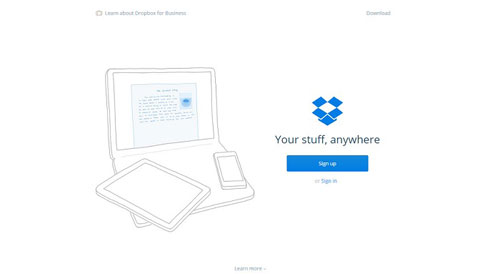
Key features of Dropbox:
Types of supported files:
Dropbox pricing:
You can download Dropbox from here.
Read Also: Tips on How to Use Dropbox on Android Phones
If you spend a lot of time on Amazon services, Amazon Drive can be your ideal alternative to iCloud. It is simple to use with clean interfaces. It allows you to easily access the files like documents, music, photos and videos that uploaded to Amazon Drive. If you are a Prime subscriber, you can get unlimited storage space for backing up photos.
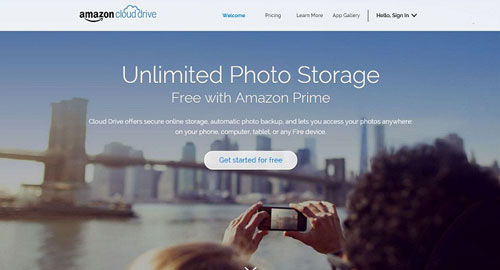
Key features of Amazon Drive:
Types of supported files:
Amazon Drive Pricing:
Box is a great cloud storage service that keeps your files at the tips of your fingers. Box can be your iCloud replacement that safely store, manage, and share your files with 10 GB of free storage space. With it, you can access and preview your files and folders from anywhere. It enables you to view and complete your tasks on the go.
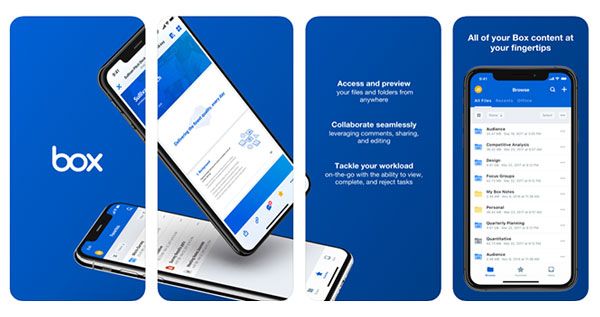
Key features of Box:
Types of supported files:
Box pricing:
You can download Box from here.
Microsoft OneDrive is also a good iCloud equivalent that comes with 5 GB free cloud storage space. It keeps your photos and files backed up and accessible on all your devices. It enables you to share files like documents, photos, and videos to others with ease.
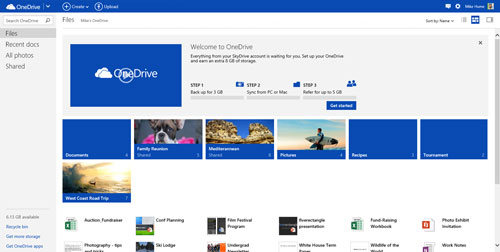
Key features of Microsoft OneDrive:
Types of supported files:
Microsoft OneDrive pricing:
You can download Microsoft OneDrive from here.
Read Also: [Solved] How to Fix OneDrive Not Syncing Problem
MediaFire is an easy-to-use cloud storage app, which is also a good option when it comes to iCloud alternative. It allows you to upload various files and lets you organize the files easily with the built-in file manager, and the sharing is easy. But it is to be noted that MediaFire doesn't come with a desktop client, so if you want to access files on your computer, you can only do it via the web.
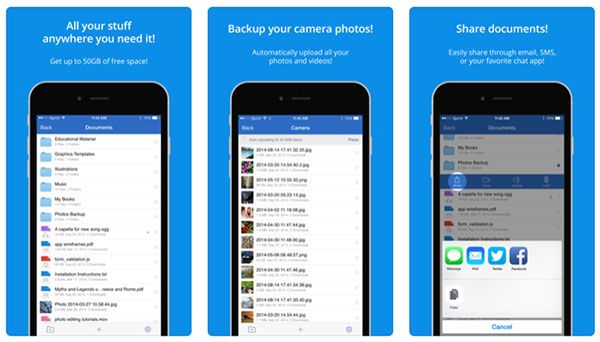
Key features of MediaFire:
Types of supported files:
MediaFire Pricing:
You can download MediaFire from here.
Above is the list of 7 great iCloud alternatives. After reading the information of each app, I hope you can find the iCloud backup alternative you want. As you can see, most of the apps we discussed above are cloud storage services, if you don't want to back up data over cloud, you can give Coolmuster iOS Assistant a try. It allows you to back up and restore your iOS data to/from computer with a USB cable.
Related Articles:
8 Best iPhone Backup Software You Should Know
Does iTunes Backup Photos from iPhone? (Proven Tips)
iPhone Music Manager: Transfer, Add and Organize Your iPhone Music





