
Top 8 iPhone Music Managers to Manage iPhone Music without iTunes

Many Apple users may find it hard to manage their music collections due to the relatively closed iOS system. iTunes is rather restrictive, it can only transfer purchased music and when transferring music from PC to iPhone, it may erase the existing music on your iPhone. To better solve the problems above, you can use an iPhone music manager. In this post, we introduce 8 best music managers for iPhone to help you manage, organize or transfer your music.

Coolmuster iOS Assistant is a top-notch music manager designed for iPhone and iPad. This all-in-one tool gives you complete control over your iOS music, making it easy to manage without needing iTunes. You can preview your music library on your device and transfer your favorite songs to your computer without any loss of quality. It's a lightweight, easy-to-use program that's known for its stability and security.
Key Features of Coolmuster iOS Assistant:
01 Start by downloading and installing the music manager software on your computer. Once that's done, connect your iPhone to the computer using a USB cable. Follow the on-screen instructions to make sure your iPhone is recognized. After that, the main interface will show up.

02 On the left side of the software, click the "Music" section. The software will scan and show all the music on your iPhone, including song details like name, artist, album, and genre. You can browse through your music and check out any song you want.

03 If you want to move music from your iPhone to your computer, just select the songs you want to copy. Then, hit the "Export" button at the top of the screen to transfer the music.
Video Guide:
How do you transfer songs from iPhone to computer or transfer music to iPhone without iTunes? The best way is to use iPhone Music Manager. Considered as the best alternative to iTunes, it is a professional iOS transfer software that helps you transfer and manage iOS files. With it, you can freely transfer music between your iPhone and computer and organize your music on iPhone at ease.
Key features of iPhone Music Manager:
Pros:
Cons:
Download the iPhone Music Manager on your PC or Mac and start to manage your iPhone music easily.
Simple steps to manage music on iPhone using the iPhone Music Manager:
Here we will take iPhone Music Manager for Windows as an example, Mac users can follow the same steps.
Step 1: Connect your iPhone to computer via a USB cable. Run the iPhone Music Manager on your computer and it will detect your iPhone immediately.

Step 2: Go to the "Music" tab and manage iPhone music on PC as you want.
Is your Apple Music Family Sharing not working? Read this article to find the possible reasons and learn how to fix it.
6 Quick Ways to Fix Apple Music Family Sharing Not Working?CopyTrans Manager is a free iPhone music manager that helps you transfer music from PC to iPhone efficiently without the need for iTunes. This lightweight program also supports iPad and iPod.
Key features:
Pros:
Cons:

With the help of AirMore, you can transfer files between your devices over Wi-Fi. It can be used as a music manager for iPhone to add music to iPhone without downloading any software on PC or entering your Apple ID.
Key features:
Pros:
Cons:
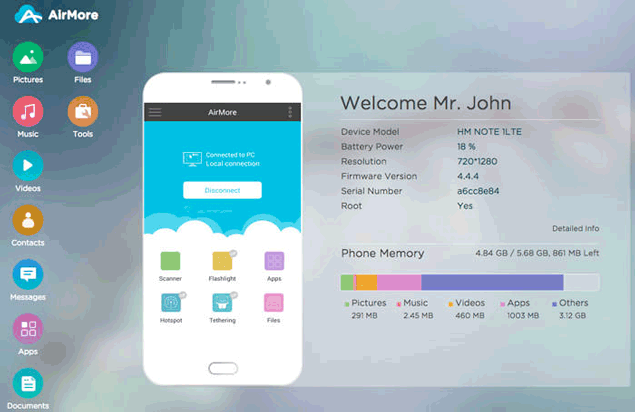
iTools is a free iPhone file manager that has a similar interface as iTunes and easy to operate compared to iTunes. You can use it to manage and organize your iPhone music on PC. It supports iPhone/iPad/iPod.
Key features:
Pros:
Cons:
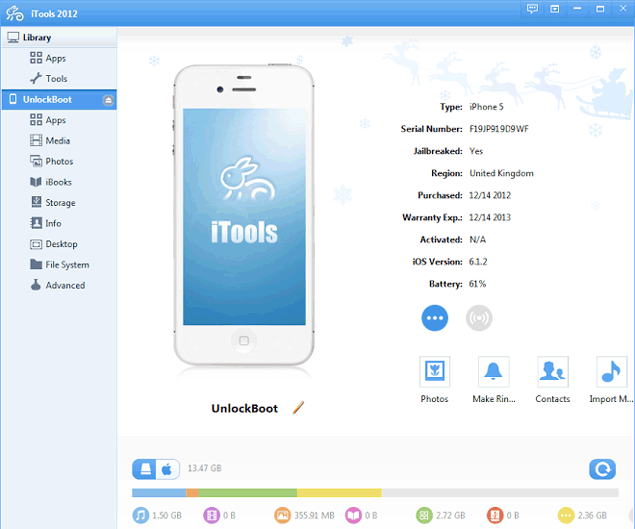
This article answered how to transfer music from one Apple ID to another. If you have the same confusion, you can't miss this article.
[Solved] How to Transfer Music from One Apple ID to Another?VLC for iOS is a free iPhone music manager that not only lets you play music but also other media files like movies and shows in various formats. Besides, you can use it to sync media to your device over Wi-Fi.
Key features:
Pros:
Cons:
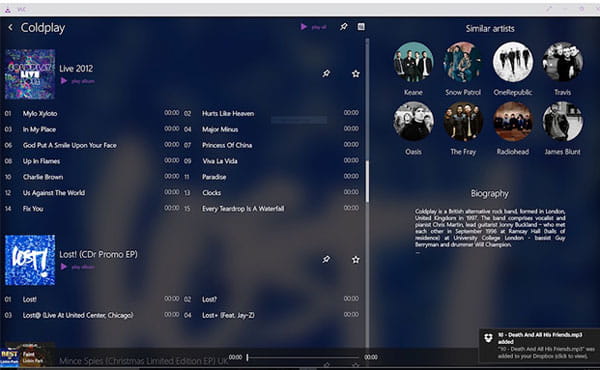
SoundCloud enables you to save tracks, follow artists and build playlists. What's more, users can upload music, remixes, podcasts on the open community provided by SoundCloud.
Key features:
Pros:
Cons:
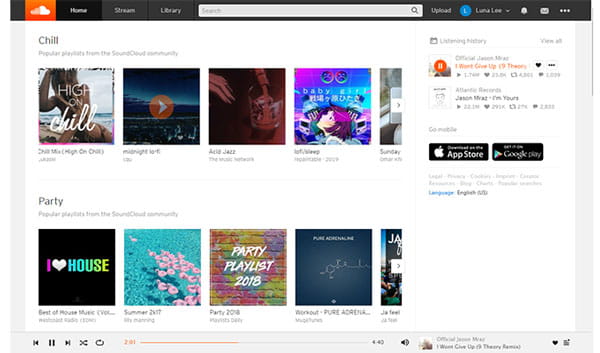
SoundShare can integrate all major music streaming services like Apple Music, Spotify, Deezer. If you are keen to share music and with your friends, this app is very suitable for you.
Key features:
Pros:
Cons:
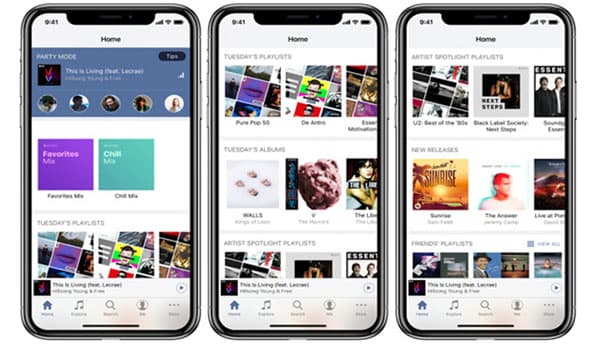
Above are the best music manager for iPhone. When choosing a music manager for iPhone, you may consider the speed of transferring songs between iPhone and PC as well as how practical the app is. Among these 8 apps, Coolmuster iOS Assistant is highly recommended for you. With it, you can transfer songs from iPhone to computer quickly without any quality loss, and organize your music on your iPhone on PC effortlessly. Don't hesitate to download it and try it out!
Related Articles:
10 Best iPhone Manager Software - Manage Your iPhone Data on PC or Mac
How to Transfer Music from iPhone to iPhone [2025]





