
Is It Possible to Sync iPhone Playlists to Mac without iTunes? The Simplest Way is Here

Any one know a better way to sync iPhone playlists to Mac? When I tried to transfer playlists of large size from iPhone to Mac yesterday, it turned out that the speed is so slow. I just can't bear it and cancel the transfer process. Any good advice? Thanks!
Actually, if you are not in a hurry or I means if you are not frugal of your time, transferring files from iPhone to iTunes is a good idea to avoid sudden data loss. But when it comes to a large amount of files, you had better try another way - relying on a professional and powerful third-party software like Coolmuster iOS Assistant for Mac. Actually, this software is a professional transfer software specially designed for iOS device users to transfer files from iOS devices to Mac within a few simple clicks. As to the speed, this software is able to transfer files between iPhone and Mac in a high-speed way. You don't have to waste much time on waiting for the process to complete. Moreover, this software offers an easy-to-understand user interface for all iOS device users. Even if are totally new at computational skills, it is quite OK, since you just need to follow the exact steps to sync iPhone playlists to Mac. The following part is the instructions on using this software to transfer playlists from iPhone to Mac without iTunes.
Now, you can choose the right version of this software and open it on the Mac computer, then just follow the below guide to finish the process of transferring files from iPhone to Mac.
Step 1. Connect Your iPhone to Mac
After opening the installed software on the computer, connect your iPhone to the Mac computer via the USB cord. Then you will see the below interface. All file folders are arranged on the left panel.

Step 2. Preview&Sync iPhone Playlists to Mac
Now, you can click the tab on the left panel as you wanted and preview files as you wanted. Since you want to transfer iPhone playlists to Mac, so you should enter the "Playlist" folder and then preview more detailed information on the main interface. Then choose the files you want to transfer to Mac. Finally, just click the "Export" option to begin the file transfer.
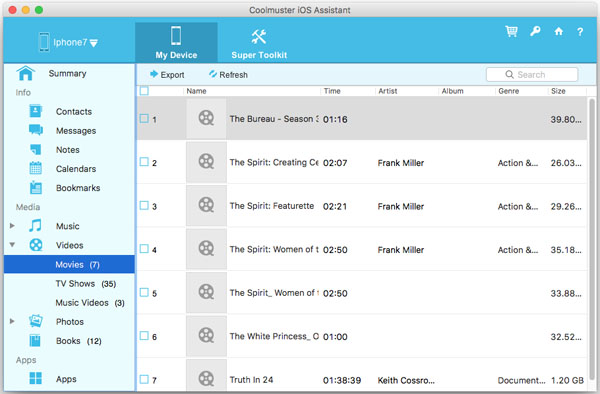
Just a few seconds, the wanted playlists will be saved on your Mac computer. Now, what are you waiting for? Just click the below icon to get the free trial version of this software and the give a try by yourself!

 More Solutions
More Solutions
 Is It Possible to Sync iPhone Playlists to Mac without iTunes? The Simplest Way is Here
Is It Possible to Sync iPhone Playlists to Mac without iTunes? The Simplest Way is Here