
How to Export Outlook Contacts to Excel as a Pro in 3 Smart Tricks

If you're changing an email service or want to regularly back up Outlook contacts, it's imperative to transfer all details for your contacts without failure. One easier way to import contact files to other apps is by exporting the Outlook contacts to an Excel file.
But how to export Outlook contacts to Excel? It is a simple process that only takes a few moments. This article provides some easy ways to transfer Outlook contacts to Excel conveniently.
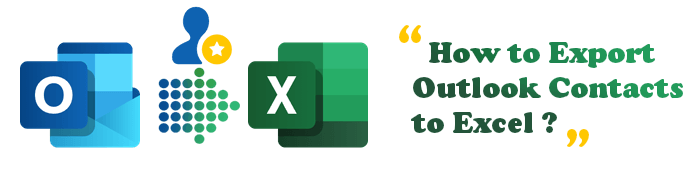
Of course. Exporting Outlook contacts to Excel is possible. Besides, it is an easy process that does not require you to have tech skills.
Believe it or not, saving Outlook contacts in Excel is very important. This way, you can make the contact info easily accessible through CSV format, one of the simplest ways of sharing contacts between programs.
Nowadays, most people, as well as businesses, are using Outlook as a primary mail service you can use to manage contacts and files. However, it is not an efficient service for many contacts. Due to this, you may want to save the contacts to Excel, so that you can access them whenever you want, import CSV contacts to an Android phone if needed, or share them with other apps.
Luckily, this guide will enlighten you on how to export contacts from Outlook to Excel. So, read on to learn these tricks!
An Outlook Address Book is basically a virtual location that keeps all Outlook contacts and allows users to check them without exporting them to another location. But you can still export it to Excel without any difficulty, with just a simple trick.
Below are the steps to export the addresses from Outlook to Excel:
Step 1. First, tap on File, then choose the Open & Export option. After that, choose the Import/Export option on the right side.
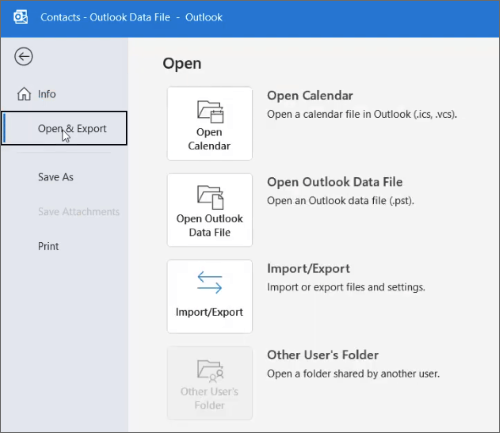
Step 2. On the Import and Export Wizard window, choose the Export to a file option, then hit Next. When you reach the Create a file of type: step, choose the one that you want and hit Next.

Step 3. Choose Contacts as your desired folder to export. Then hit Next.
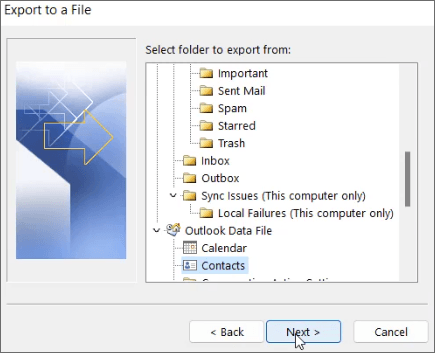
Step 4. You can then choose a destination folder to export the contacts. After choosing the saving place, hit Next > Finish. Your contacts will soon be exported automatically, and you will be able to locate the folder and open the .CSV file in Excel.
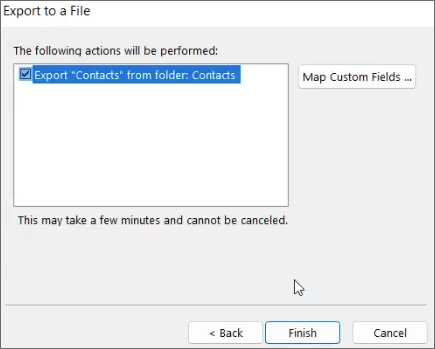
In addition, you can also export your Outlook contacts by copying and pasting them to Excel directly. This is one of the simplest ways to export contacts from Outlook.
Here are the steps to export the contact group from Outlook to Excel:
Step 1. First, open your Outlook application on the PC. Then locate the People View option at the lower left corner and tap on it.
Step 2. Locate the List option from the Current View section, then tap on it. Choose those contacts you wish to copy and tap CTRL+C from the PC to copy all of them to the clipboard.
Step 3. At last, open the Excel app on the computer and hit Create new workbook to paste the contacts there.
Outlook provides a simple export-import option where you can easily export and import your contacts. It lets you export Outlook contacts to Excel from the web. It's a simple process since Outlook's web version doesn't have complex features. Below are the steps on how to export contacts from Outlook 365:
Step 1. Visit Outlook web on a web browser on your computer. Tap on the People button in the left section to open contacts.
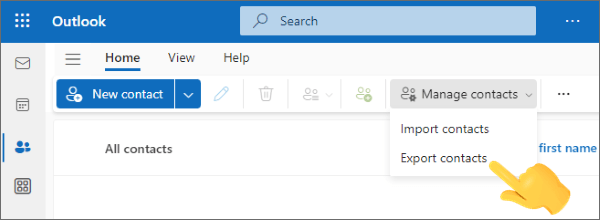
Step 2. Tap Manage Contacts from the drop-down list in the right section of the contact list. Choose Export contacts to open an Export contacts box.
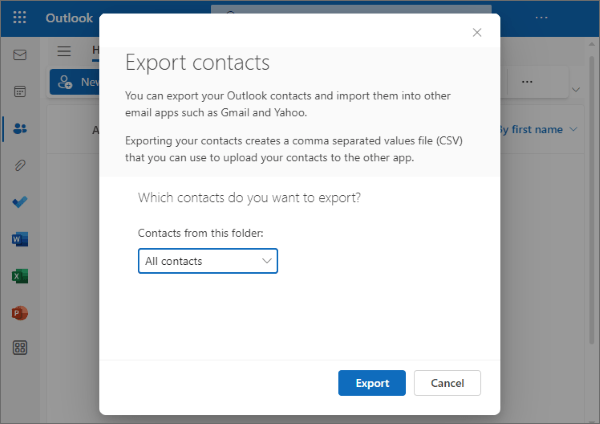
Step 3. From this dialog box, select All contacts or particular contacts. Tap on the Export button. You can then choose the destination folder to export.
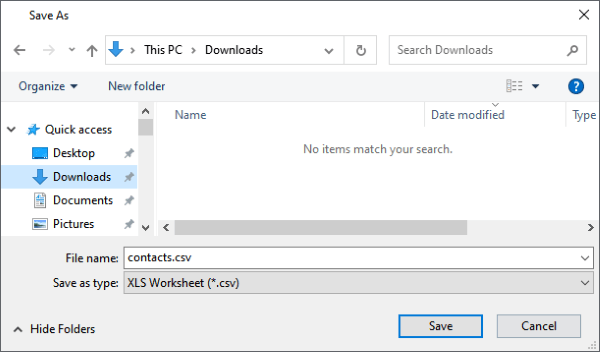
Step 4. Excel files will begin downloading, and you will get your contacts in Excel.
After successfully exporting Outlook contacts to Excel, you might also want to use those contacts on your Android device. Instead of manually importing the CSV file, you can rely on a professional tool to simplify the process.
Coolmuster Android Assistant, as an all-in-one tool, can help you make transferring contacts from Outlook to your Android phone a breeze. See what it can do for you:
Top highlights of Coolmuster Android Assistant:
Below are simple steps to transfer Outlook contacts to an Android device:
01Launch the program on the computer and launch Android Assistant.
02Plug in your Android to the computer using a USB. Make sure USB debugging is activated on the phone. After establishing a connection between the computer and Android, you'll see the primary interface.

03Select the Contacts option from the left panel and tap the Import and Import from Outlook options from the drop-down menu. Choose the location folder and transfer them to your phone.

Video tutorial to manage Android contacts with Coolmuster Android Assistant for you:
Exporting Outlook contacts to Excel makes it easier to manage, back up, and share your contact list. Whether you prefer using Outlook’s built-in export option, copying and pasting contacts manually, or downloading them through Outlook Web, each method helps you store your valuable contact data in a convenient Excel format.
If you plan to move these contacts to an Android device later, Coolmuster Android Assistant provides a seamless solution. With just a click, all your contact lists will be transferred over to the phone without a hurdle.
With these practical methods, you can keep your contacts safe, organized, and always within reach.
Related Articles:
5 Easy Ways to Sync Outlook Contacts with iPhone Without Trouble
How to Export Contacts from iPhone? 5 Ways for You Here
Top 6 Ways Focusing on How to Transfer Contacts from Android to Computer
How to Edit Android Phone Contacts on Computer [Complete Guide]





