
How to Transfer Music from iPhone to iTunes: 2 Effective Ways

You may have spent a significant amount of time and money building a music library that you cherish dearly on your iOS devices, whether it's an iPhone, iPad, or iPod touch. These days, some songs are becoming increasingly difficult to find, making your personal music library even more valuable. Therefore, you might want to learn how to transfer music from your iPhone to iTunes for free to better organize and preserve it.
If you want to create a smart backup of your music in iTunes, or simply want to restore songs from Apple Music to your iTunes library, this guide will show you two easy ways to transfer music directly from your iPhone, iPad, or iPod to iTunes.
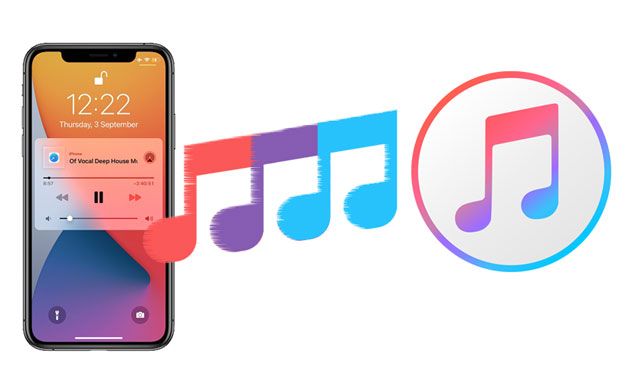
Transferring music from your iPhone to iTunes is a straightforward process, especially when it comes to songs you've purchased from Apple Music or the iTunes Store.
If you're using Windows or macOS Mojave 10.14 or earlier, iTunes makes it simple to import your purchased music, including songs, playlists, and albums. Once your music is transferred to iTunes, you can easily access it in your iTunes Library on your computer, allowing you to enjoy and organize your favorite tracks in one place.
Here is how to put music from iPhone to iTunes directly for free:
Step 1. Install the latest iTunes version on the computer and launch it. Then, connect your iPhone to the computer using a USB cable.
Step 2. Select "Account" > "Authorization" > "Authorize This Computer", then enter your Apple ID and password to complete the authorization.

Step 3. Go to "File" > "Devices", then select "Transfer Purchases from [your device]" to complete the procedure.

Step 4. After completing the process, tap "Recently Added" from the left iTunes panel and check the songs you've imported.

Transferring music from your iPhone to iTunes is straightforward, but the process has one limitation: only purchased songs can be directly shared. What about the songs you've downloaded from other sources? This is where a specialized tool like iOS Transfer comes in handy. It allows you to import all types of music, both purchased and non-purchased, into iTunes without affecting your existing library.
Highlights of iOS Transfer:
Here is how to transfer music from iPhone to iTunes library using iOS Transfer:
01Download and install this tool on your Windows or Mac computer, then connect your iPhone to the computer using a USB cable. Launch it, and the software will automatically detect the device.

02In the left menu bar, select the "Music" option, and the software will scan all the music files on your iPhone.
03Check the songs you want to import into iTunes, then click "Export" > "Export to iTunes". The software will automatically add the music to the iTunes library.

iOS Transfer also allows you to transfer music from iPhone to your computer directly, whether you want to back it up or share it more conveniently.
Earlier, we discussed how to move music from iPhone to iTunes. You might also be wondering how to transfer songs from iTunes to iPhone. You can choose to transfer either all or specific songs and playlists from iTunes to your iPhone. Follow the steps below to learn how to transfer music from iTunes to iPhone:
Step 1. Open iTunes on your Windows PC or a Mac running macOS 10.14 or earlier. For macOS 10.15 or later, open Finder.
Step 2. Connect your iPhone to the computer using a proper USB data cable. If prompted, tap "Trust" in the "Trust This Computer" message box to allow the connection.
Step 3. When the iPhone icon appears in the top left corner, click on it to proceed. (iPhone not showing up in iTunes?)
Step 4. Select the "Music" tab on the left and check the box next to "Sync Music".
Step 5. Choose "Entire music library" or "Selected playlists, artists, albums, or genres" to transfer either all or specific music files from iTunes to your iPhone.
Step 6. Click "Apply" to begin syncing the music with your iPhone.

If you're having trouble transferring music between your iPhone and iTunes, the following FAQs might help:
Q1. Why can't I transfer my iPhone music to iTunes?
To transfer music from your iPhone to iTunes, make sure your iPhone is properly connected to your computer via a reliable USB or Lightning cable. If you see a "Trust This Computer" prompt, make sure to tap "Trust" to establish the connection. If the transfer still doesn't work, consider using a tool like the iOS Transfer for a smoother process.
Q2. Will transferring music to iTunes erase any existing data?
No, transferring music to iTunes will not delete any of your existing files. It simply adds the music to your iTunes library, keeping your current data intact.
Q3. Can I transfer music from multiple iPhones to the same iTunes library?
Yes, you can transfer music from several iPhones to one iTunes library. iTunes can handle music from different devices, so feel free to back up or sync music from multiple iPhones into the same library without any issues.
That's all about how to transfer music from iPhone to iTunes library. Different types of music require different transfer methods. If your music was purchased from the iTunes Store, you can transfer it directly via iTunes. For non-purchased music, it's recommended to use iOS Transfer. It supports all types of music, is easy to use, won't overwrite data, and is an ideal choice for managing iPhone music.
Related Articles:
How to Transfer Music from iPhone to Mac? Solved in 5 Effective Ways
How to Transfer Music from iPhone to iPhone with or without iTunes?
2 Easy Ways to Transfer Music from iPhone/iPod to an External Hard Drive
How to Transfer Music from Computer to iPhone Without iTunes? - 4 Ways





