
[PDF Solutions] How to Compress a PDF on iPhone with 4 Super Easy Methods

Efficiency becomes more and more important now. Nobody want to send large files all the time because they are time-consuming. Besides, we like to manage our files on our smarphones. So, do you know how to compress a PDF on iPhone? We know that how to compress files on computers, but what about on a smartphone? Fortunately, there are effective methods, and we've summarized them below.
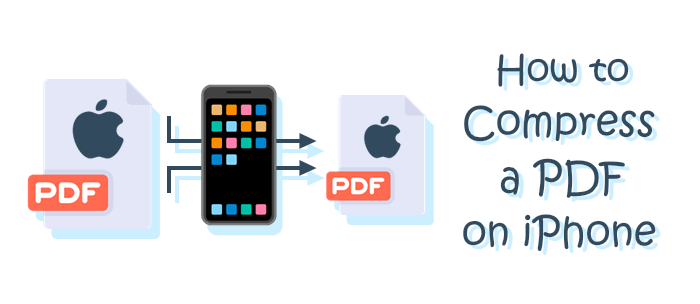
If you are using an iPhone with iOS 17, you can easily utilize the built-in functionality of the Files app to compress your PDF files. However, it's important to note that iPhones running iOS versions below 17 do not have this feature. For users with older iOS versions, you should use the alternative methods introduced in the later parts. Additionally, please be aware that this feature only allows for compressing one single file each time and cannot process PDFs in bulk.
To learn how to reduce the size of a PDF on iPhone, please follow these steps:
Step 1. Open the Files app on your iPhone and locate the PDF you want to compress.
Step 2. Long-press the file's icon until a menu appears. Tap "Quick Actions" > "Optimize File Size". You can then save the compressed file to your preferred directory.
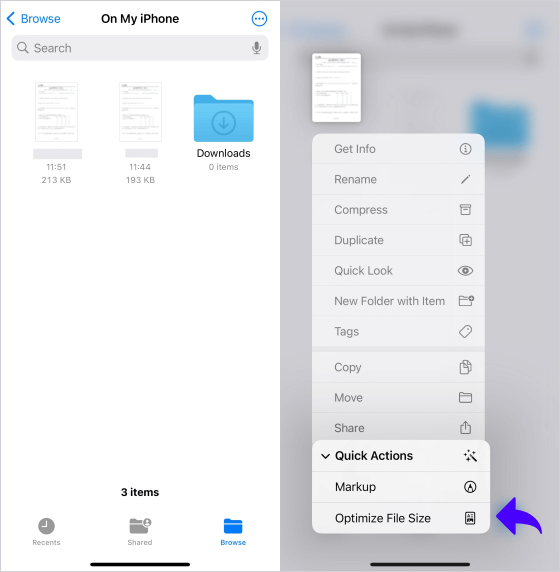
Adobe Acrobat Reader is a popular office tool that allows users to view, create, and edit PDF files on various devices, including iPhones. However, dealing with large PDF files on a mobile device can sometimes be a challenge, especially when storage space is limited. In this method, we will introduce how to shrink a PDF file size on iPhone using Adobe Acrobat Reader.
Here are the steps:
Step 1. If you haven't already, download and install Adobe Acrobat Reader from the App Store on your iPhone.
Step 2. Launch the Adobe Acrobat Reader app and locate the PDF file you wish to reduce in size.
Step 3. Tap on the menu icon to view a list of available tools and choose the "Compress PDF" option.

Step 4. Customize the compression level and tap the "Compress" button.

WPS Office is a versatile and powerful productivity application available for iPhones that offers a wide range of features, including the highly useful feature to reduce the size of PDF files directly on your iPhone. Next, let's walk you through the steps to reduce a PDF file on your iPhone using the handy tool.
Here are the steps:
Step 1. Download and install the WPS Office app from the App Store on your iPhone.
Step 2. Open the WPS Office app. Locate the PDF file that you want to reduce and tap on the "Tools" icon > "File Slimmer" options.
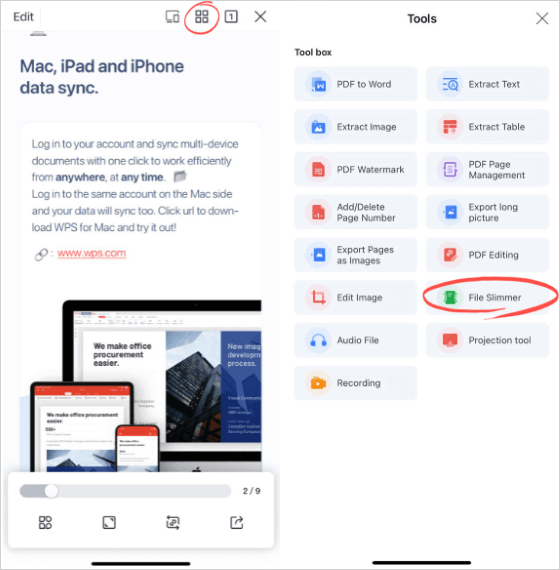
Step 3. After the tool completes the checking process, tap the "Start Reducing" button to start the process to reduce size of PDF on iPhone.
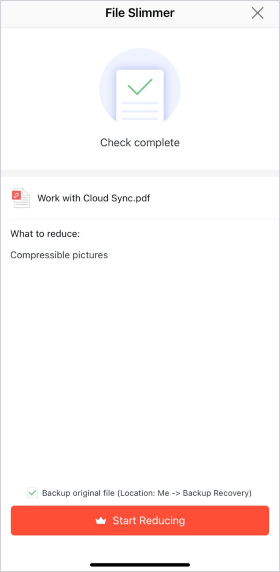
If you prefer not to download dedicated software for temporary needs, you can also utilize some free online tools to compress your PDF files. We have introduced 10 popular online PDF compressor tools (such as www.ilovepdf.com, tools.pdf24.org, smallpdf.com) in this easy guide:
How to Compress PDF Online [Online PDF Size Reducer Review]
Here are the steps of how to compress a PDF in iPhone using www.ilovepdf.com as an example:
Step 1. Launch the web browser on your iPhone and navigate to the www.ilovepdf.com website. Click the "Select PDF files" button upload your PDF files.

Step 2. Select your preferred compression level and tap the "Compress PDF" option to start the compression. The website will automatically start downloading your compressed files.

PDF Compressor (Windows) is a lightweight Windows tool specifically designed for compressing PDF files. It boasts a remarkably fast compression speed and allows you to control the compression quality with a simple slider. Moreover, this tool enables you to compress several hundred PDF files simultaneously.
To use PDF Compressor for compressing your PDF files, you only need to:
01Download, install, and launch PDF Compressor on your Windows computer, then drag & drop your PDF files directly into the window.

02Set the compression details and click the "Start" button to start compressing the PDFs. When the compression is completed, the output folder will directly pop up.

Now you know how to compress PDF files on your iPhone. Whether you're a student, a professional, or simply someone looking to streamline your mobile workflow, you can follow this guide to cope with your PDF files, and save the storage space of your iOS device.
Related Articles:
Quick and Easy: Compress PDF to 1MB Free with These 8 Techniques
Mastering PDF Size Reduction: How to Make PDF File Size Smaller
How to Enlarge PDF for Printing: 6 Methods for Better Results
[Solved] How to Merge PDF Files in Google Drive & Using Alternatives