
What Are the Best PDF Compressor? [10 Offline & Online Tools Introduced]

Are you seeking the best PDF compressor tools? There is no doublt that a powerful PDF compressor can effectively reduce your PDF file size to save you time. But there are so many compressors on the app market, which one will be the best? Fret not, read this guide to check 10 options, including their pros and cons. Then you can easily know which one you need.

In this part 5 top PDF size reducer tools are introduced. Read and check which one shall be the best PDF file compressor to suit your situation.
Are you looking for a dedicated & small-size tool to achieve the best PDF compression? PDF Compressor might be the one that you need. Just as the name indicates, PDF Compressor is specifically designed for the work as a PDF file size reducer.
It is a Windows application designed to efficiently reduce the size of PDF files and can shrink large PDFs, typically over 30 MB, down to a much smaller size (usually between 1 and 3 MB), achieving a compression ratio of around 10%. This tool empowers users to customize compression settings for improved results and content quality. Additionally, the program offers batch processing, enabling users to compress hundreds of documents simultaneously.
This is how to use PDF Compressor to compress your files:
01Download, install, and launch PDF Compressor. Then, click the "Add" or "Add Folder" button to import your files. Alternatively, you can simply drag & drop your PDF files into the application window.

02Customize your compression preferences:

03Click the "Start" button to initiate the PDF compression process. A progress bar at the bottom of the window will keep you informed about the conversion progress. Once the compression is complete, PDF Compressor will automatically open the output folder.
Wondershare PDFelement is a comprehensive PDF editing tool. With this software, you can perform not only basic PDF compression but also a range of other functions, including editing, converting, and adding password protection to PDF files. For users who don't want to install separate software solely for occasional PDF compression, this all-in-one editor is an excellent choice.
This is how to achieve PDF compression using Wondershare PDFelement:
01Download, install, and launch Wondershare PDFelement. Then drag & drop your desired PDF file into the PDF editor. You can also click the "Open PDF" button to open your file.

02Locate the toolbar > "Tools" > "Compress". Customize your compression preferences in the pop-up window and hit "Apply".
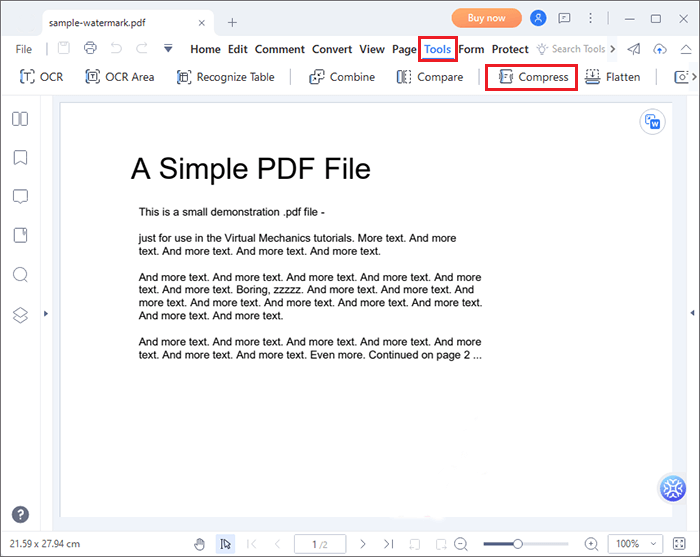

Neevia PDFcompress is a swift and dependable software tool designed for reducing the size of PDF files by compressing text, graphics, etc., and optimizing document structure.
To use the tool to compress your PDF files, simply click the "Add File(s)"/"Add Folder(s)" button to upload your files, customize your compression preferences, and hit the "Compress PDF(s)" button.

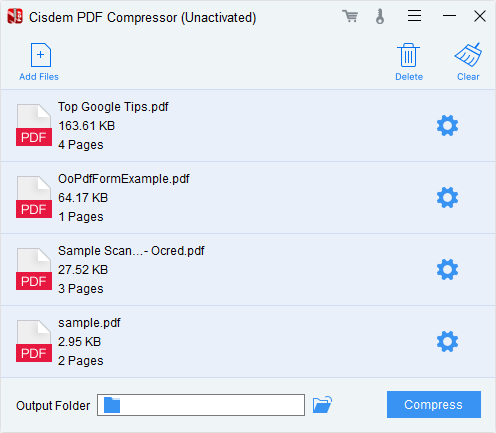
Cisdem PDF Compressor can shrink PDF file sizes by as much as 90%, all while maintaining the highest possible quality. With both preset and custom filters, you have the flexibility to choose the size and quality of your PDFs according to your preferences.
To use the tool to compress your PDF files, simply click the "Add Files" button to upload your files (you can also directly drag & drop your files into the window), customize your compression preferences by clicking at the "Gear" icon and hit the "Compress" button.
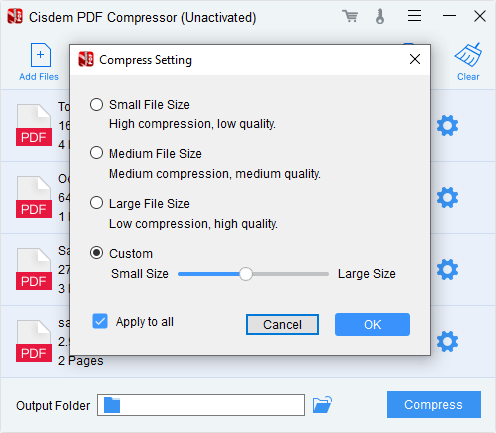
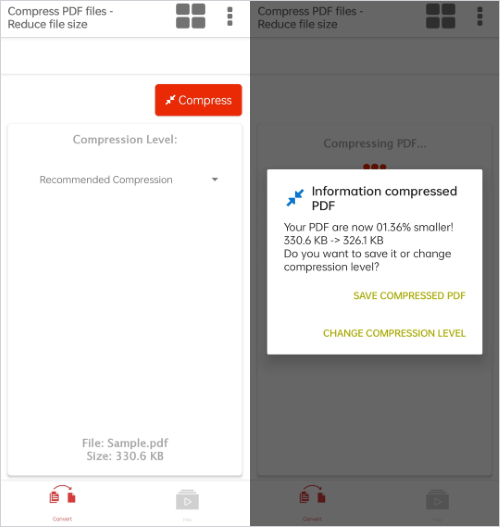
Unlike any of the tools mentioned above or below, Compress PDF File is a mobile app. With this software, you can conveniently compress your PDF files to your desired quality anytime, anywhere.
How to use Compress PDF File to compress your PDF files:
Step 1. Download Compress PDF File from the Google Play Store. Then launch the tool and tap the "Open PDF" button to upload your file.
Step 2. Customize the compression quality by tapping the option beneath the "Compression Level" hint. Tap the "Compress" button to start the process.
Can I have the best PDF compression without desktop tools? - Of course. In this part, we are introducing 5 top PDF size compressor tools online. Read to learn about them.

iLovePDF is also a highly convenient online tool for PDF compression. Similar to Adobe Acrobat, this website offers a variety of other online PDF tools for your use.
To compress your PDF files using iLovePDF's online tools, simply click the "Select PDF files" button to upload your file, choose the compression quality, and then click "Compress PDF" to begin.


In addition to its popular office software, Adobe Acrobat offers a range of highly convenient online PDF tools. If you are seeking the best way to compress PDF files online, Adobe Acrobat is sure to be your top choice.
To perform PDF compression using Adobe Acrobat, all you need to do is click the "Select a file" button to upload your PDF file, select your desired compression quality, and then click the "Compress" button.

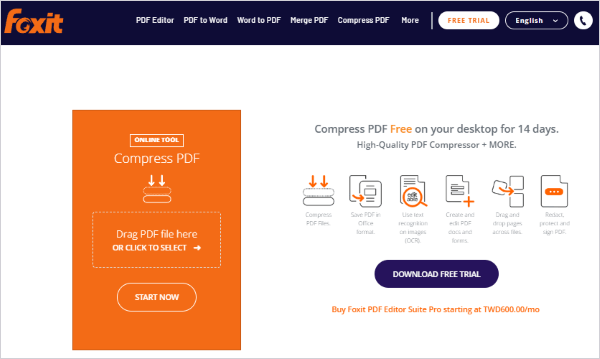
Foxit offers a popular PDF Editor tool, but in addition to that, this website also provides its own set of online PDF tools, making it convenient for you to compress your files.
To compress PDF files using Foxit, you can simply drag and drop the files directly into the window or click the "CLICK TO SELECT" button to upload your files. Then, click the "START NOW" button. The website will automatically compress the uploaded files, and you can download your files from the pop-up window.
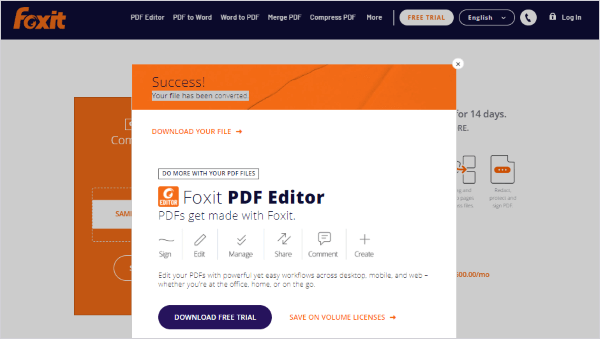
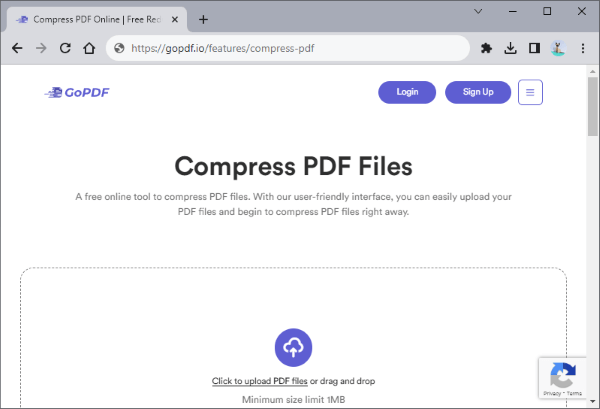
GoPDF is a platform dedicated to providing a range of online PDF services. To compress your files using GoPDF, simply drag and drop your PDF file into the window or click within the window to upload the file, and then click the "Upload File" button. After a successful upload, click the "Compress PDF" button to initiate the compression process.
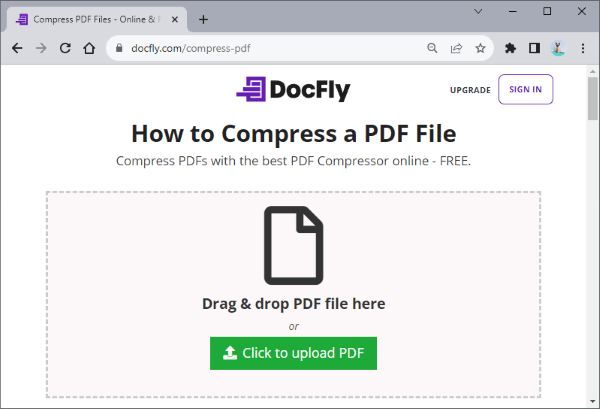
Utilizing DocFly's online tools to compress your PDF files is a very convenient choice. This website is completely free, with a clean and ad-free design. To compress a PDF using DocFly, simply click the "Click to upload PDF" button to upload your PDF file, select your desired compression quality, and then click the "Optimize PDF" button.
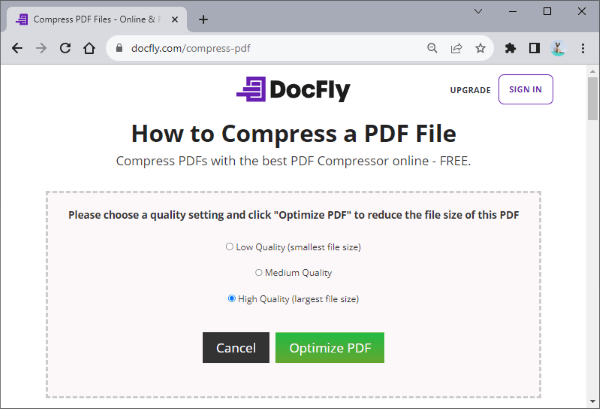
So, does this post work for you? The PDF Compressor (Windows) software is a reliable tool to manage multiple files at the same time, but it only works on Windows PCs. If you use a MacBook, you can use PDFelement, which has Mac version. Anyway, select a PDF compressor based on your requirements. If you have any queries about these tools or compressing PDF, please leave your messages in the comment area. Thanks for reading.
Related Articles:
How to Enlarge PDF for Printing: 6 Methods for Better Results
Top 6 Online File Compressors for Quick and Easy Compression
Extract Signature from PDF Effortlessly: Quick and Effective Methods
[Solved] How to Merge PDF Files in Google Drive & Using Alternatives