
Achieve Samsung to LG Transfer with 4 Effective Approaches

There are various Samsung to LG transfer approaches, but which one of them is the most effective? This is the million dollar question that not many platforms share the adequate answer to, hence why taking note on the following information will come in handy. Samsung to LG phone transfer can be conducted by selecting any of the below methods. Now, approaches are not made equal, so select wisely according to your preferences.

Have you heard about Coolmuster Mobile Transfer? This is one of the most popular methods to transfer data between Android devices, so you can use it to move your data from Samsung to LG. Moreover, it can copy data between iOS and Android devices.
Besides being superb in its function, it is a piece of cake to manage. It is the only method available on the market that can guarantee you an effective and safe transfer every time. Also, it allows you to transfer all kinds of files from Samsung to LG with a click, including contacts, text messages, call logs, photos, music, documents, videos, apps and more.
Highlights of Coolmuster Mobile Transfer:
Try it now on your Windows PC or Mac.
Here's use this software to transfer your data from Samsung to LG:
Step 1: If you have not already done so due to paying no mind to the latest buzzworthy software news, download Coolmuster Mobile Transfer and then launch it on your computer.

Step 2: With a USB cable, connect Samsung to PC and then LG to PC. Or connect your phones via Wi-Fi instead.

Step 3: Both your Samsung and LG devices will be present on your computer screen. Select data you want to start. Once you have finished, click on "Start Copy". Now, let the transfer complete before disconnecting either device from computer.

Watch the video guide to transfer your data easily (about 2 minutes):
By the way, With the Coolmuster Mobile Transfer, you can also complete LG to Samsung transfer easily as well.
Even though LG Mobile Switch isn't maintained anymore, you can still download it from third-party websites. However, it cannot be compatible well with some Android devices running new Android OSes. If both your Samsung and LG phones are old, you can download it and have a try.
Transfer Samsung data to LG with LG Mobile Switch:
Step 1: Both devices should have LG Mobile Switch (Sender). Launch program on both devices and ensure you are connected to the Internet.
Step 2: Select transfer method on your LG device: USB cable, Wireless or SD card.
Step 3: Set LG device to receive data and begin transfer. Simply click "Start" on Samsung phone and then LG phone.
Step 4: Select data to transfer on Samsung device and tap "Next".
Step 5: Select destination for data and select data that should be sent to LG and then click on "Next" for transfer to take place.
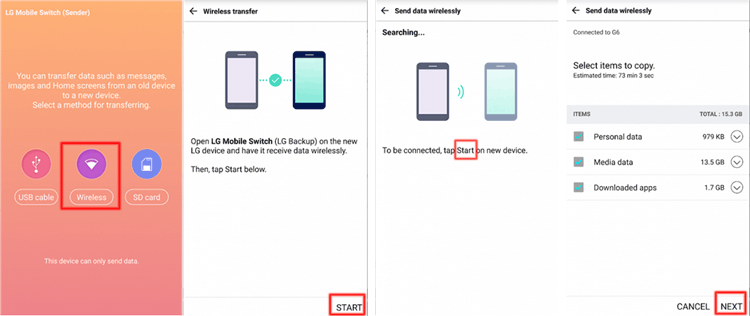
Since both phones use Android, most of your essential data is likely backed up and synced to your Google Account. This method is excellent for transferring core data.
Here's how:
Step 1: Go to Settings > "Accounts and backup" (or similar) > "Accounts" > "Google". Ensure that contacts, calendar, Drive, and any other desired data types are synced recently. If you want to back up more data, please click "Back up now".
Step 2: On your LG phone, if you have finished the setup, you can go to the Settings app to add your Google Account to the LG device, and tap "Sync now". Then your data will be synced to the smartphone. But if you want to restore the backup, you need to do it during the initial setup process.

Tips: You can also download Google Drive on both phones, and upload your Samsung files to Drive. Then you can download the files on your LG phone.
Keep in mind that Bluetooth is very slow, so this method is best for small batches of photos, a few documents, or individual contacts. For transferring large amounts of data (like a whole photo gallery or many GBs of videos), please use other methods.
Here is the step-by-step process:
Step 1: Swipe down from the top of the screen to access the Quick Settings panel on both your Samsung and LG. Tap the Bluetooth icon to turn it on.
Step 2: On the LG phone (the receiving device), go to Settings > Connected devices or Bluetooth. Then wait for the Samsung device's name to appear in the list of available devices. Tap on the Samsung device's name.
Step 3: A pairing code will appear on both screens. Confirm that the codes match and tap "Pair" or "OK" on both phones.
Step 4: Navigate to the file you want to send on your Samsung phone, and click "Share" > "Bluetooth". Then choose your LG phone. Finally, click "Accept" on LG to receive the files.

To transfer with confidence, you will need the help of software like Coolmuster Mobile Transfer, as this is the only type of approach that is guaranteed to be effective due to its well-rounded structure, one that cannot be compared to that of an application. With it, you can copy almost all data from Samsung to LG at one go.
Related Articles:
3 Methods to Transfer Contacts between Samsung Galaxy and LG Phone
How to Switch Data from LG Phone to iPhone 17/16/15?





