
How to Transfer from Huawei to iPhone? 3 Ways You Can't Miss

Switching from a Huawei to an iPhone can feel like moving to a new city—exciting but a bit overwhelming. You've got all your precious photos, important contacts, and essential apps on your Huawei, and you don't want to lose any of it. Maybe you're upgrading to enjoy the latest iPhone features, or perhaps you've been gifted an iPhone and can't wait to explore its capabilities.
Whatever the reason, this guide is here to help you transfer everything smoothly and keep all your data intact. Let's learn how you can seamlessly transfer from your Huawei to iPhone without a hitch.
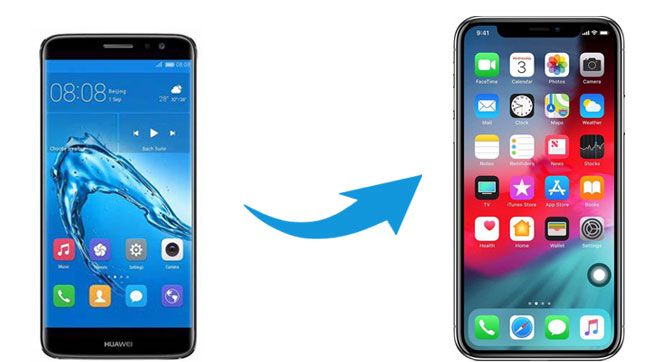
When it comes to transferring data from Huawei to iPhone, using specialized phone transfer software can simplify the process. Here, we will explore two effective Huawei to iPhone transfer apps to transfer data: Coolmuster Mobile Transfer and Move to iOS.
Coolmuster Mobile Transfer is designed to simplify the process of transferring data between different mobile devices. Whether you are switching to a new phone or upgrading your device, this powerful tool allows you to effortlessly transfer various types of data from one device to another.
With Coolmuster Mobile Transfer, you can easily transfer data from your Huawei device to your new iPhone. The steps involved in using Coolmuster Mobile Transfer are straightforward and user-friendly, making the entire process hassle-free.
Key Features:
Here are the steps to transfer from Huawei to iPhone using Coolmuster Mobile Transfer:
01Start by downloading and installing Coolmuster Mobile Transfer on your computer. Once the installation is complete, launch the software on your computer.
02Use USB cables to connect both your Huawei device and iPhone to the computer. Make sure that your Huawei device is listed as the Source device. If it is not, you can click on the Flip button to switch the positions.

03Select the data types you want to transfer from the available options. Once you have selected the desired data types, click on the Start Copy button to initiate the data transfer process.

The Move to iOS app offers a convenient solution for transferring files from Android to iOS, including the option to transfer files from Huawei to iPhone.
However, sometimes, the transfer using Move to iOS is time-consuming, and there are some connection issues for certain phone models. What's more, if you have already set up your new iPhone and want to use Move to iOS to transfer files from Huawei to iPhone, you will need to wipe your iPhone and start the setup again.
Anyway, if you want to, you can use Move to iOS to transfer data from Huawei to iPhone. Follow these steps:
Step 1. On your Huawei device, go to the Google Play Store and download the Move to iOS app. Install and open the app. When setting up your new iPhone, be sure to turn it on and select the option to Move Data from Android. This can be done during the initial setup process of the iPhone.

Step 2. On your Huawei device, open the Move to iOS app and click Continue. After reading the terms and conditions, click Agree to continue, then click Next. Once you select to migrate your data, the receiver - iPhone will create a private Wi-Fi network and search the nearby Android devices running the Move to iOS app.

Step 3. Tap Continue on both your Huawei and iPhone and wait for the 10-digit or 6-digit code to appear on your iOS device. When you receive it, just enter your password on your Huawei device and wait for the Transfer Data screen to show up.

Step 4. From your Huawei phone, select the files you want to transfer and click Next. After that, just keep the two phones separately until the loading bar completes on iPhone ends - even if your Huawei phone tells you that the process is complete.

Step 5. Once the loading bar is complete on iPhone, tap Done on the Huawei device. After that, click Continue on your iPhone, and follow the steps on the screen to complete the setup.
Tips: Want to know how to transfer other file types from Huawei to iPhone? Here's a detailed guide about how to transfer photos from Huawei to iPhone? For messages transfer, please check this article to see how do I transfer messages from Huawei to iPhone?
You can utilize your iTunes software on your computer to transfer your Huawei files to your iPhone. However, you can only transfer your photos, videos, and documents.
Here's how:
Step 1. Connect your Huawei phone to your PC with a USB cable. Then go to This PC, and navigate to the files you want to transfer.
Step 2. Drag and drop your files from your Huawei device to the PC.
Step 3. Open iTunes on the PC, and click File > Add File to Library. Then select the files and add them to iTunes Library.
Step 4. Connect your iPhone to your PC with USB. Then click the iPhone icon on iTunes. Then choose Sync [content type] (e.g., Sync Photos), and choose the files or folder. Finally, click Apply or Sync.

Q1. How do I airdrop from Huawei to iPhone?
Actually, AirDrop is not an option when it comes to Huawei data to iPhone transfer. AirDrop is a useful tool to transfer files between iOS devices. Since Huawei phone is running Android system, AirDrop is not workable for transferring from Huawei to iPhone.
Q2. How long does it take to transfer data from Huawei to iPhone?
The transfer time can vary depending on the amount of data being transferred, the speed of the devices, and the transfer method used. Larger amounts of data may take longer to transfer. It is recommended to ensure a stable and uninterrupted connection during the transfer process.
Q3. Will my data on the Huawei device be deleted after the transfer?
The transfer process itself should not delete data from your Huawei device. However, it is always recommended to create a backup of your data before initiating any transfer process to avoid accidental data loss.
Q4. Can I transfer data from a Huawei device to an older iPhone model?
Yes, data transfer methods are generally compatible with older iPhone models as long as they support the required iOS version for the transfer method being used. However, it is recommended to check the compatibility requirements of the specific transfer method or tool you plan to use.
In conclusion, transferring data from a Huawei device to an iPhone can be a smooth and efficient process with the right tools and methods. This article explored various approaches, including the use of specialized apps like Coolmuster Mobile Transfer and Move to iOS, as well as iTunes.
Coolmuster Mobile Transfer emerged as a highly recommended solution due to its reliability, user-friendly interface, and compatibility with a wide range of smartphones. With just a few simple steps, users can seamlessly transfer datae from their Huawei device to an iPhone.
Related Articles:
App to Transfer Data from Android to iPhone Smoothly - 10 Top Options
[Newest] Switching from Android to iPhone: Ultimate Guide
How to Transfer Contacts from Android to iPhone? 4 Ways for You





