LINE is a well-known messaging app that allows you to enjoy messaging and free voice and video call anywhere, anytime. You may use it a lot to send texts, share images, videos, etc., with others. With many important chats piled up in the LINE app, it is necessary to save them somewhere else to keep them secure.
So how to back up LINE chat? In this article, you will find the best solution to back up LINE chat history on Android and iPhone. Let's explore.
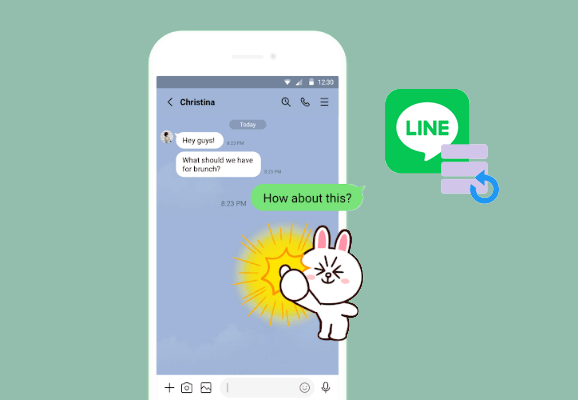
Part 1: How to Back Up LINE Chat on iPhone to PC via LINE Backup Tool
Part 2: How to Back Up LINE Chat History with Google Drive on Android
Part 3: How to Back Up LINE Chat History with iCloud on iPhone
Part 4: How to Save LINE Chat History Manually (Android & iOS)
If you are using an iPhone and want to know how to back up LINE chat on PC, this LINE Backup Tool is the right app for you. With it, you can back up LINE chat history, including the attachments from iPhone to a computer in one click. What's more, after backing up, you can preview the selectively export LINE chat history on iPhone.
Besides, this app allows you to backup and restore other messaging app data, such as WhatsApp, Kik, Viber.
Outstanding features of LINE Backup Tool:
Download LINE Backup Tool now:
How to back up LINE chat history on iPhone:
Step 1: Download and run the LINE Backup Tool on your PC or Mac computer, then click WhatsApp Transfer on the Home interface to continue.

Step 2: Connect your iPhone your computer with a USB cable. Click the LINE tap from the left menu, then click the Backup option to start the backup process.

Step 3: After backing up, you can click View to see the LINE backup details on your computer.

Restore LINE backup from PC to iPhone:
One good thing about this LINE Backup Tool is its Restore feature, which ensures that you get back the lost files with ease. If you want to restore LINE backup from PC to iPhone, you can follow the steps here:
Step 1: Run the LINE Backup Tool on your computer and, likewise, select WhatsApp Transfer from the screen.
Step 2: Connect iPhone to PC via a USB cable, then select LINE > Restore.
Step 3: Find the backup record you want and click View It > preview and select the files you wish to restore > click Restore to Device.

You may like:
Top 3 Ways to Make WeChat Backup to PC in 2023
How to Back Up Viber Messages on PC? (Fixed)
For Android users, Google Drive is an official option for LINE chat backup. This feature is available for LINE runs 7.5.0 or later versions. To use this way, please make sure that you have enough space on your Google account and the internet connection is stable.
Follow the steps below to back up LINE messages on Android:
Step 1: On your Android, open the LINE app and tap the More option.
Step 2: Go to Settings > tap Chats.
Step 3: Tap Backup and restore chat history.

Step 4: Tap Backup to Google Drive.

Step 5: It will start to back up chat history on Android to Google Drive.
See also: This tutorial has shared practical tips on recovering deleted WeChat messages on iOS.
As long as your iPhone is running iOS 8.1 or higher, you can create LINE backup on iCloud within the LINE app with 6.4.0 or later versions. Like backing up to Google Drive, this method also requires a strong internet connection.
Here's how to back up LINE in iPhone with iCloud:
Step 1: Make sure that iCloud Drive is enabled on your iPhone. You can open the Settings app > [your name] > iCloud > toggle on the iCloud Drive option.
Step 2: Open the LINE application on iPhone.
Step 3: Tap More and go to Settings.
Step 4: Tap the Chat (or Chats & Voice Calls) option > Chat history backup > Back up now.

Without using any additional software, you can follow the instructions here to back up LINE chats as text files manually. However, note that you cannot restore your chat history on LINE from the text file backup.
Step 1: Open the LINE app on your device.
Step 2: Select and open a conversation you want to back up.
Step 3: Turn to the top right corner to tap on the drop-down arrow (a "V" shaped button). Then, go Settings and select Export Chat History.
Step 4: Select how you want to send the file.

Whether you use iPhone or Android phone, you can find a suitable way to back up LINE chat history on your device in this article. Apart from showing you the official ways to create LINE backup, we also introduce a helpful LINE Backup Tool to help you back up LINE to PC.
Currently, the LINE backup feature of this tool is only available for iOS devices. Android users will also find this tool useful as it comes with many great features, such as transferring WhatsApp from Android to Android, backing up WhatsApp from Android to PC, etc.
Related Articles:
How to Recover Deleted Viber Messages on iPhone
How to Back Up WhatsApp Photos/Videos? (Proven Tips for iPhone & Android)
Top 7 WhatsApp Backup Extractor to Extract WhatsApp Backup File for Android & iPhone
How to Transfer All WhatsApp Chats from Android to Android?
Effective Ways on How to Transfer WhatsApp from iPhone to Samsung