
[Fast Transfer] How to Transfer WhatsApp from iPhone to Android

My cousin, studying in Hong Kong, has recently got himself into troubles. He is used to chatting with WhatsApp at school, and some of the contents are about the revision of the academic seminar and his graduation thesis on his iPhone. But he will move to mainland China as an exchange student next month, yet WhatsApp is not available there. So he wants to transfer the contents of iPhone to his Android phone with a mobile card in Chinese mainland as writing references.
Here comes a problem: how to transfer WhatsApp from iPhone to Android? Some people may know that WhatsApp is a cross-platform messaging app under Facebook, but it doesn't support the free transfer of chat history between such different platforms as iOS and Android.
Searching for "migrate from iPhone to Android WhatsApp", you might be puzzled by the results. But the following 5 programs may bring you some inspiration.

#1 How to Transfer WhatsApp from iPhone to Android - iPhone WhatsApp Transfer (Best)
#2 How to Backup WhatsApp on iPhone to Android - WhatsApp Backup Feature
#3 How to Transfer WhatsApp Messages from iPhone to Android - Backuptrans
#4 How to Import WhatsApp Messages/Chat from iPhone to Android phone - Email Chat
#5 How to Transfer WhatsApp Data from iPhone to Android - WazzapMigrator
Our daily chat history is a commonplace, but if we really need to transfer WhatsApp on an iPhone to an Android phone like my cousin, we will turn to recovery software in various ways. If you happen to have this problem, then iPhone WhatsApp Transfer can make you worry-free. It can help you complete the transfer of WhatsApp, not only transfer tasks between iDevice and Android phones.
Here're 4 Sought-after features of iPhone WhatsApp Transfer:
> Transfer all the conversation contents of WhatsApp including attachments from iPhone/iPad to Android, or from Android to iPhone/iPad.
> Selectively export WhatsApp messages to your computer as HTML formats for further use, and delete unwanted messages from PC.
> Backup WhatsApp conversations & restore to Android or iOS device with one click in minutes.
> Backup personal chats and group chats of Kik, Viber, LINE or Wechat on iOS.
Further reading: Top 9 iPhone to Android Transfer Software: Transfer Files from iPhone to Android
What are you waiting for? Download it now?
Now, how to conduct WhatsApp iPhone to Android transfer procedure? Here's the guide:
> Step 1. Install and start WhatsApp on PC and choose "WhatsApp Transfer" module from the interface. Then click "Transfer WhatsApp messages" as the interface shows.

> Step 2. Connect both your iPhone and Android phone to the computer for the automatic detection. Once connection done, the window will show you as below.

> Step 3. Tap "Transfer" to get the message transfer started. Then you should hit "Yes" to confirm transfer task to move forward. When your iPhone restore completed, please disconnect the phones.

Notice: Once you click transfer, the existing WhatsApp messages in the target Android iPhone will be erased. If necessary, you can backup Android to Mac or Windows PC in advance.
As you can see from the name of WhatsApp Backup Feature, you need to backup your iPhone WhatsApp messages to iCloud and then recover from it. You don't need to connect your phones to your computer using this method, but you are required to enter your iPhone ID twice to log into iCloud.
Here's how to transfer WhatsApp backup from iPhone to Android with WhatsApp Backup Feature:
> Step 1. Start WhatsApp on your iPhone and sign in your account. Then go to Settings > Chat Settings > Chat Backup.
> Step 2. Back up WhatsApp messages from your iPhone by clicking "Back Up Now" as prepared.
> Step 3. Install WhatsApp and enter the same iPhone account to log in from your Android mobile. Then at the sight of "message backup found", tap "Restore" to recover WhatsApp messages to your Android.

Note: If you want to know how to transfer text messages from iPhone to Android, just click here>>.
Backuptrans is a paid program that can help you transfer your WhatsApp from Android to iPhone and merge the messages, and vice versa. In addition, you can also use it to transfer WhatsApp messages from iPhone or Android to PC.
See also: BackupTrans Review: What is BackupTrans and How to Use It?
Steps on how to backup/sync WhatsApp on/from iPhone to Android with Backuptrans:
> Step 1. Download, install and open this app on PC. Plug both your iPhone and Android phone to PC via USB cables. Once connected, the app will pop up the info to cue you to backup messages on your iPhone.
> Step 2. Tap the iPhone on the interface to choose the option - Transfer Messages from iPhone to Android. Then the transfer task will be done after a while.

Read more:
3 Ways to Transfer WhatsApp from iPhone to Huawei
4 Smart Methods to Complete iPhone to Sony Transfer
If there are not so many WhatsApp messages and attachments, and you want to transfer WhatsApp messages from iPhone to Android for free, Email Chat is a choice for WhatsApp iOS to Android transfer. You can selectively transfer messages and share chats with others. However, for some friends who are not familiar with this feature, the following steps are of great importance to them.
So, now is how to transfer iPhone WhatsApp backup to Android phone via Email Chat:
> Step 1. Open WhatsApp on iPhone, choose the chat that you want to Email and tap the name of the chat to enter contact information.
> Step 2. Start WhatsApp from iPhone and go to Settings > Chat Settings to choose the WhatsApp messages for transfer.
> Step 3. Select the WhatsApp contact from the left sidebar to enter contact info. Next, hit "More" to choose "Export Chat". Then you can choose "Attach Media" or "Without Media" as required.
> Step 4. Enter you Email address and press "Send" to move iOS to Android WhatsApp messages by the way. Then you can check your WhatsApp messages on your Android phone in the same way you normally check Email.

Further Reading: Easy Steps to Backup Email Account on Android
WazzapMigrator is also a charging tool, but its operation is more complicated than others. While transferring WhatsApp, you need to transfer WhatsApp from your iPhone to PC first, and then restore these messages from PC to Android.
The following is how to transfer WhatsApp data from iPhone to Android with WazzapMigrator:
> Step 1. Connect both your iPhone and Android phone to PC. Then install WazzapMigrator on your Android phone after you download and install it.
> Step 2. Find the location - "ChatStorage.sqlite" from your iPhone to transfer it to an existing or new folder on PC.
> Step 3. Open the program from your Android phone to click "Select iPhone Archive". Next, choose the transferred WhatsApp messages to restore.
> Step 4. When WazzapMigrator screen pops up "Conversion Successful", start WhatsApp from your Android to see chat histories there.
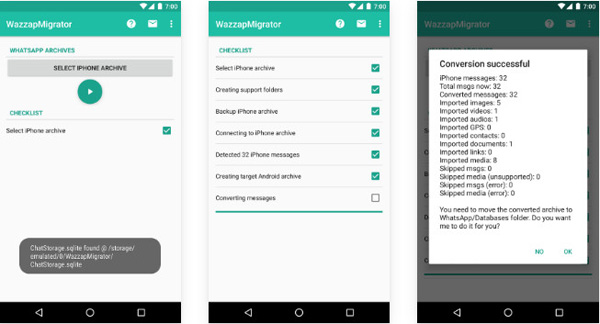
Tips: If you also want to transfer attachments, you can find WhatsApp and Media location from the app interface to export them to PC and then restore them to Android as above.
In a word, those 5 methods are all worth trying to transfer WhatsApp conversations from iOS to Android. From an objective perspective, the 1st program - iPhone WhatsApp Transfer is the best to transfer WhatsApp from iPhone to Android because it is simple to operate, easy to transfer between different types of devices, and fast yet safe. Of course, other means can also be taken, but the 3rd and the 5th ways are not cost-effective and not easy to operate, and the 2nd and the 4th solutions are suited to transfer small amounts of WhatsApp chat histories from iPhone to Android.
Which method would you like? Welcome to share your valuable experience with the majority of WhatsApp users.
Related Articles:
Top 5 Ways to Transfer WhatsApp Messages from iPhone to New iPhone
How to Transfer All WhatsApp Chats from Android to Android?
How to Restore WhatsApp History from iCloud to Android?
How to Add WhatsApp Widget to Your Lock Screen?
How to Transfer iPhone Data to Xiaomi in 5 Ways
Switching from iPhone to Pixel: Is It Worth and How to Make the Data Migration?





