
Part 1: How to Back Up Viber Messages on PC via Viber Backup App (iOS)
Part 2: How to Back Up Viber Messages on iPhone via iTunes
Part 3: How to Email Viber Chat History for a Backup (iOS & Android)
Part 4: How to Back Up Viber Messages on PC Using Viber Desktop Version (iOS & Android)
Bonus: Official Way to Back Up Viber Chat History
Viber Backup app is your ideal tool to back up Viber chat history from iPhone. It offers an effective way to avoid losing data. After backing up your Viber messages to PC using this tool, you can breezily view the Viber backup files. If you need to restore the backup, you can preview and choose the specific files to restore.
Tip: Lost Viber messages without backup? Don't worry. Follow this guide to recover deleted Viber messages on iPhone >>
Viber Backup App Overview:
The backup and restore process is extremely easy with Viber Backup software. Everyone can handle it without hassle. You can download and have a try.
How to back up Viber messages on iPhone to computer:
Step 1: Download and run Viber Backup on your computer, and then select WhatsApp Transfer on the interface like below.

Step 2: Connect your iPhone to computer via a USB cable, then head to Viber.
Step 3: Click Backup and then the software will start to back up your Viber messages. Please keep your iPhone connected during the process.
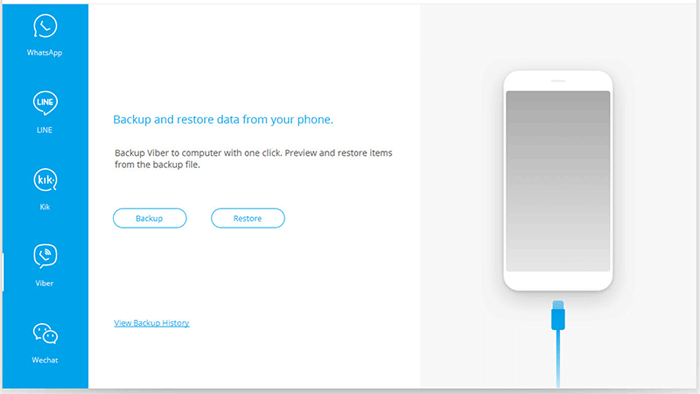
Step 4: Where are Viber messages stored on PC? After backing up, you can click View it to preview the Viber backup files on your computer. You can then quickly restore the required files to your iPhone or computer.
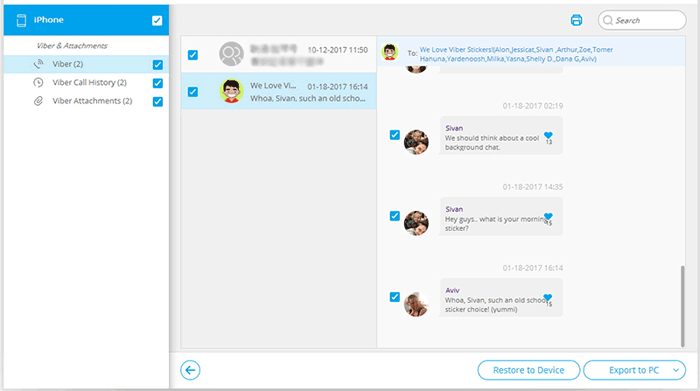
Learn more:
Transfer Viber Messages to New iPhone from iPhone
Top 3 Ways to Make WeChat Backup to PC in 2023
For iOS users, another option to create a backup for your Viber messages is iTunes. This way requires you to back up your entire iPhone as iTunes doesn't have the option to back up Viber messages only. Also, when you restore the backup files, all the existing data on your iPhone will be erased. It will restore your iPhone with the same data that was on it when the backup was created.
Here are the instructions:
Step 1: Connect your iPhone to computer via a USB cable and then open iTunes. If asked whether to trust this computer, tap Trust on your iPhone.
Step 2: Click the device icon in the top-left corner and then head to the Summary tap.
Step 3: Under the Backups option, select This computer, and then click Back Up Now to start to back up your Viber messages on iPhone to iTunes.

You might need:
How can I get messages from my old phone? I solve this problem by following this guide.
How long does it take to download messages from iCloud? Perhaps your device is stuck in the downloading, but you can solve it with this guide.
Viber has a built-in option to back up chat history manually. That is to email the chat history in zipped CSV files to your computer or another device for a backup. Or you can just keep the Viber chats on the email server. The operation is very simple. But the downside is that you are not allowed to restore Viber backups to your phone via the zipped files.
How to export Viber chat to email:
Step 1: Open the Viber app on your phone and then tap More > Settings.
Step 2: Find and tap on Calls and Messages.
Step 3: Tap Email Message History and then choose the email app you want to use.
Step 4: Enter your email address and then tap Send.
Step 5: You can then go to your PC to and login your email account, then download the Viber backup messages on your PC.
Tips: When you click on "email message history", if it says "mail is not configured", please try to add an email onto the phone, it will automatically hook up with Viber and allow you to continue.
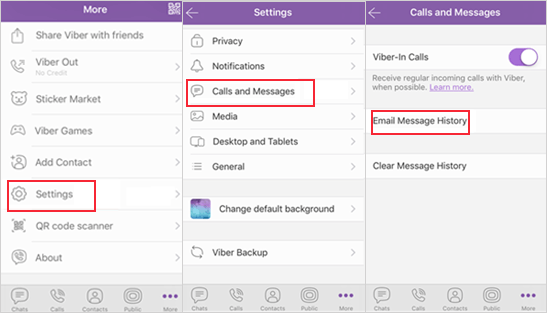
You can also use the Viber desktop version to back up Viber messages to PC. But this way only backs up the text messages. For the media files like videos and photos, you have to use other methods.
Step 1: Install the Viber desktop version on your PC or Mac computer, and then launch it and login with your phone.
Step 2: Open the conversation you want to back up, and then select and copy the texts.
Step 3: Create a Text Document on your computer and paste your Viber messages in it.
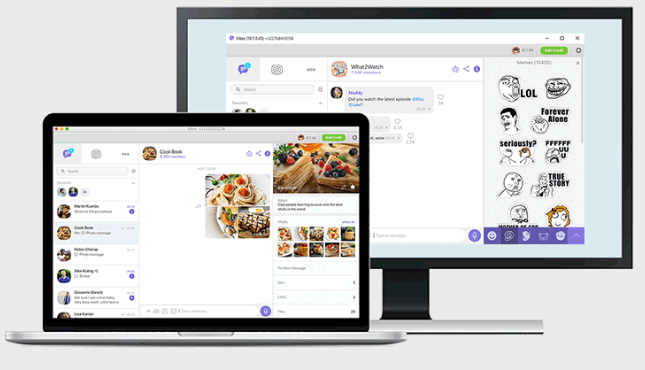
Cloud is still a convenient way to back up Viber chat history. You can easily pick up where you left off after switching to another phone with the same platform. Below we will show you how to use Viber's official way to back up Viber messages.
Back Up Viber Chats on Android to Google Drive/iCloud:
Step 1: Make sure that your Viber is connected to Google Drive or iCloud.
Step 2: Tap on the More icon > Settings.
Step 3: Tap on Account > Viber Backup. If you are using iOS, you can select if you want your Photos and videos to also be backed up.
Step 4: Tap on Back Up.
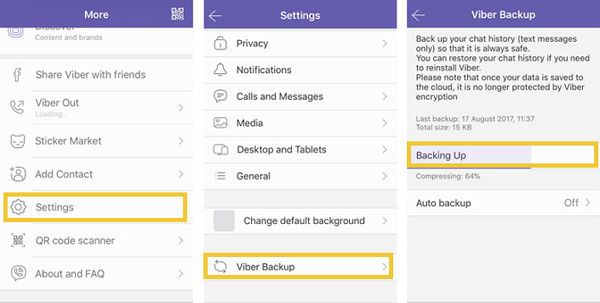
After reading this post, you will master four different ways to back up Viber messages on PC. For iPhone users, Viber Backup app is the ideal tool to back up Viber messages on PC. It offers a direct solution to create multiple Viber messages backup files on PC. You can easily view the backup files from your computer. You can restore the specific files to your device whenever you need. Download this tool on your computer and have a try.
Related Articles:
How to Back Up WhatsApp Photos/Videos? (Proven Tips for iPhone & Android)
How to Delete Viber Messages on iPhone/Android
New Proven Ways to Transfer WhatsApp from Android to iPhone
Best Way to Transfer WhatsApp Backup from Google Drive to iCloud
Effective Ways on How to Transfer WhatsApp from iPhone to Samsung
How to Transfer WhatsApp to New Phone Easily? (Android & iPhone)