
Strategies to Fix YouTube Not Working on Android [Can't Miss]

"Hello, so I've run into a bit of a problem the last few days. My YouTube mobile app just refuses to want to play videos. I can browse the site, but whenever I play a video it says 'Something went wrong, tap to retry' every damn time. Can someone please help me? It's really starting to get on my nerves."
- From Reddit
YouTube is an app for study and entertainment, allowing users to search for, watch, share, and upload videos. However, quite a few users have met the problem of YouTube not working on Android devices. Luckily, we can now get effective troubleshooting tips here to figure it out immediately.
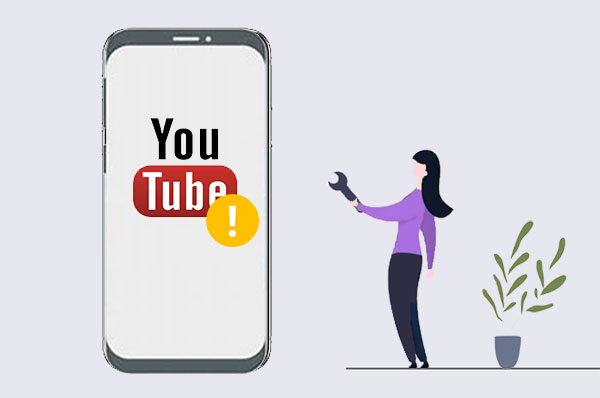
1. Why is YouTube not working on Android?
There are several reasons that may cause YouTube to not work on Android devices. Some common reasons include:
2. What Android version does YouTube need?
The YouTube application requires Android devices to run on Android 6.0 (Marshmallow) or higher versions. This ensures the compatibility and functionality of the application.
3. How do I download YouTube videos offline to use them when YouTube is down?If you're subscribed to YouTube Premium, you have the option to directly download videos within the YouTube app, allowing for offline viewing. If not, you can use websites like SSYouTube allows you to download videos by simply adding "ss" before "youtube.com" in the video URL.
How do I fix YouTube buffering on Android? Now that we know the reason, we can address the issue. In this section, we will provide you with detailed explanations of 9 ways to fix YouTube apps crashing or not working on Android.
When you encounter issues with the YouTube app not functioning properly on your Android device, the first troubleshooting step you should try is to restart the YouTube app. This process is straightforward yet often very effective. It helps refresh the app's memory, resolving any minor glitches that may have accumulated due to prolonged app usage.
Restarting the app also helps restore functionality that may have been interrupted due to unforeseen circumstances or during the update process. If the issue persists after restarting the app, you may need to try more advanced troubleshooting steps.
Please close YouTube app from the background on your Android phone, and then relaunch it. Check if it can work normally.

When troubleshooting issues with YouTube not working on an Android phone, ensuring that your phone is connected to a stable network is crucial. Firstly, check if your Wi-Fi connection or mobile data network is functioning properly. You can try switching to a different Wi-Fi network or using mobile data to confirm if the issue is isolated to a specific network. If the network connection is fine but the problem persists, try other solutions.

If you encounter issues while using YouTube on your Android device, try resetting the network connection by enabling airplane mode. This simple operation can sometimes resolve problems caused by network connections. Simply pull down the notification bar, locate the airplane mode icon, and activate it. Wait for about a minute, then disable airplane mode again.
This action forces the device to disconnect from all networks and then reconnect, helping to clear any network errors that may be causing issues with the YouTube app. Once these steps are completed, reopen the YouTube app and check if the problem has been resolved. If the issue persists, you may need further troubleshooting.

How do I fix YouTube not working on my Android? If you encounter issues with the YouTube app not functioning properly on your Android device, reinstalling the YouTube app might be an effective solution. Here is how to work it:
Step 1. First, you'll need to uninstall the current YouTube app. This can be done by long-pressing the app icon and selecting "Uninstall", or by going to the "Settings" menu on your device, finding "Apps", choosing "Manage apps", selecting the YouTube app, and clicking "Uninstall".

Step 2. Then, go to the Google Play Store, search for YouTube, and select "Install" to download and reinstall the app.
How do I fix YouTube buffering on Android? Restarting the device is a simple yet effective method. By rebooting the device, any temporary files and errors in memory can be cleared, potentially resolving issues with the YouTube application. To perform this action, press and hold the "power" button on your phone, then select the "Restart" option. Wait for the phone to complete the restart process, then try opening the YouTube app and check if the problem has been resolved.

Updating the YouTube app may fix YouTube keeps crashing on Android. The new version of YouTube might fix bugs causing the problem and could introduce new features or improvements. Here are the specific steps:
Step 1. Open the Google Play Store. Search for the YouTube app.
Step 2. Check if there's an update available. If an update is available, click on the "Update" button to update the app.
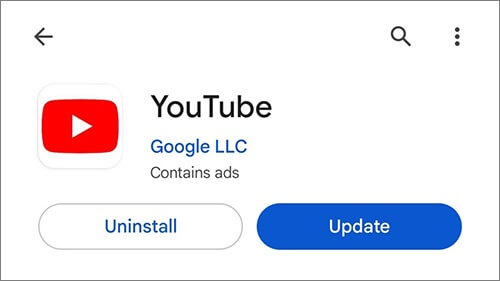
How do I fix YouTube from freezing on my Android? When YouTube is not working on an Android phone, clearing the app's cache and data can be one of the effective methods to resolve the issue. Here are the steps:
Step 1. Go to your phone's Settings menu.
Step 2. Find and click on either "Apps" or "App Manager" option. In the list of apps, find and click on "YouTube".
Step 3. Next, click on the "Storage" option.
Step 4. On the opened page, you'll see options to clear cache and clear data. Click on "Clear cache" and then "Clear data" sequentially.

Ensuring that the date and time settings on your Android device are correct is an important step in resolving issues with the YouTube app. If the settings are incorrect, it may disrupt the normal operation of the application, especially those features that rely on timestamps. To adjust the date and time, you can follow these steps:
Step 1. Go to the "Settings" menu on your device and select "System" or "System Management".
Step 2. Find "Date and Time". Here, you can manually set the correct date and time or choose "Automatic date and time" to allow the device to synchronize automatically via the network.

If none of the previously outlined solutions have resolved the issue, you can use this Android Repair software, a professional tool to fix various Android system issues, like YouTube app not working, system crashing, phone keeping turning on, etc. You can select the correct model of your Android phone on the given list, and then it will provide you with suitable firmware to repair your device.
Key features of Android Repair
Note: This repair tool will wipe all data from your Android device during the process. Please remember to back up your Android data in advance.
Follow these steps to fix YouTube not working on Android with Android Repair:
01When you start the Android repair tool on your PC, select the "Repair" option and opt for "Android Repair". Next, connect your Android phone to your PC using a USB cable.

02Within the interface, choose the specifications of your Android phone, including the brand, model, country, and carrier. Once you've made your selections, verify by entering "000000", then click "Next" to continue.

03Follow the instructions displayed on the screen to enter Download mode on your Android device. Afterward, click "Next", and the tool will start downloading the Android firmware and flashing it onto your device. After a certain period, your Android device will be successfully repaired.

In this passage, we've provided several methods to fix YouTube not working on Android, ranging from simple steps to more difficult ones. Plus, Android Repair is capable of solving Android system problems completely. This tool can analyze device issues comprehensively and provide solutions, saving you time and effort, which is one of the most effective tool in the app market.
Whichever method you choose, we hope you can successfully resolve the problem with YouTube not working.
Related Articles:
Top 9 Android Phone Repair Software to Fix Common Android Issues
[Useful Tricks] How to Download a YouTube Video Without YouTube Premium
How to Download Long YouTube Videos with Ease in 7 Effective Methods
How to Recover YouTube Downloaded Videos on Android [5 Effective Ways]