
How to Download Long YouTube Videos in 7 Effective Methods?

Are you tired of buffering issues and limited internet access, or just want to have your favorite YouTube videos saved on your PC for offline viewing or archiving purposes? You're in the right place. This article is your ultimate guide to downloading long YouTube videos on your computer. We'll explore various methods and tools to help you download long YouTube videos. Whether you're a movie buff or just want to watch your favorite content offline, we've got you covered.
One of the easiest and most legitimate ways to download long YouTube videos is by using YouTube Premium. YouTube Premium is YouTube's own subscription-based service that offers a range of benefits, including the ability to download videos for offline viewing. YouTube Premium offers:
To download videos using YouTube Premium on your PC, follow these steps:
Step 1. Visit the YouTube Premium website and sign up for a subscription.
Step 2. Once subscribed, log in to your YouTube account.
Step 3. Find the video you want to download and open it.
Step 4. You'll see a download button below the video. Click on it to save the video to your PC.
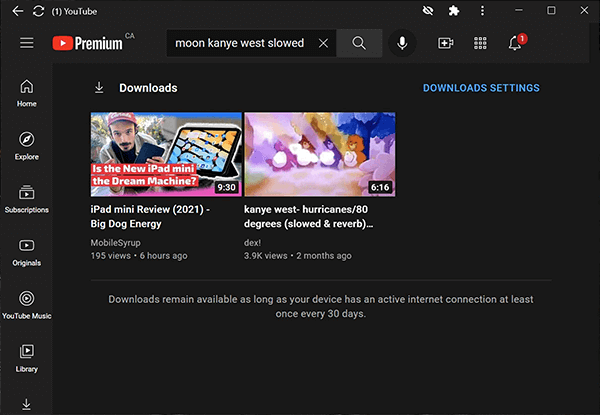
You May Like: [Useful Tricks] How to Download a YouTube Video Without YouTube Premium
If you prefer to download long YouTube videos frequently, you might consider using desktop software dedicated to this purpose. Here are two popular options: VLC Media Player Media Player and 4K Video Downloader. Let's learn how to use them one by one.
VLC Media Player serves not just as a media player but also as a YouTube long video downloader, enabling you to download YouTube videos, even those of extended duration, and convert them into over 300 different formats, such as MP3 or MP4. Additionally, VLC Media Player provides the capability to edit YouTube videos through actions like clipping, cropping, merging, and more. Here is how to download long YouTube videos via VLC Media Player:
Step 1. Launch VLC Media Player and navigate to the "Media" option in the menu. Then, choose "Open Network Stream" from the menu.

Step 2. In the ensuing window, opt for "Network" and insert the copied URL into the provided text box. Afterward, click on "Play" or "Open" to commence video playback.

Step 3. Under "Tools", choose "Codec Information" and copy the URL in the "Location" box. Then, open your web browser, paste the URL, and press "Enter".
Step 4. Right-click on the video player and then choose the option "Save video as". Pick a destination location from the pop-up window to store the YouTube video.
4K Video Downloader is a popular and user-friendly software designed for downloading videos and audio content from various online platforms, including YouTube, Vimeo, Facebook, and many others. As the name suggests, it excels at downloading content in high resolutions, such as 4K and even 8K, offering excellent video quality. With the 4K Video Downloader, you can not only save entire YouTube playlists, channels, and subtitles but also extract audio from videos in different formats. Here is how to download long YouTube videos on PC via 4K Video Downloader:
Step 1. Visit the official 4K Video Downloader website to download and install 4K Video Downloader on your computer.
Step 2. Open your web browser and go to YouTube. Find the video you want to download and copy its URL from the address bar.
Step 3. Open the 4K Video Downloader software on your computer, then click the "Paste Link" button within 4K Video Downloader.

Step 4. Pick your desired video quality and format. Click the "Download" button to begin the download process.
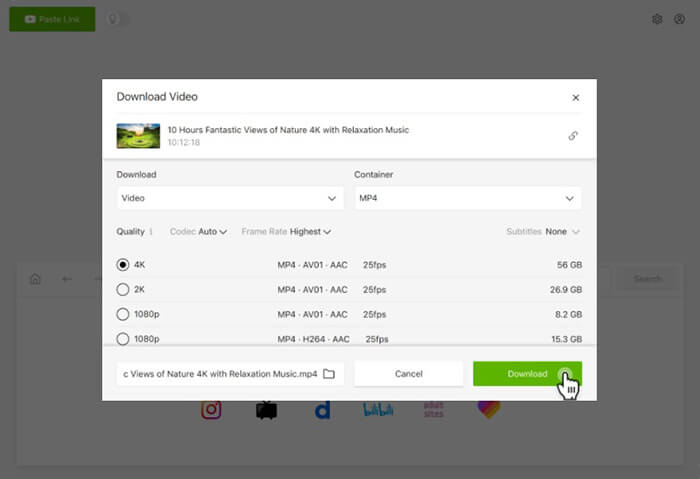
Further Reading: [Online Media Tools] 9 Best Online Video Downloader Tools
There are many online tools and software programs available for downloading YouTube videos, including lengthy ones. These services are typically user-friendly, free, and no need for installation.
SSYouTube, a free web-based tool, empowers users to download long YouTube videos in multiple formats and resolutions. This platform is widely favored for video downloads, offering the additional advantage of being capable of downloading videos from various other platforms as well. SSYouTube boasts extensive support for a range of video and audio formats, including options such as MP4, AVI, FLV, MOV, WMV, and more. Furthermore, it provides flexibility when it comes to selecting video resolutions, allowing users to choose preferences like 720p or 1080p. Here is how to use it:
Step 1. Copy the YouTube video's URL and paste it into the search bar on the SSYouTube website.
Step 2. Select your desired format and resolution, and then press the "Download" button.
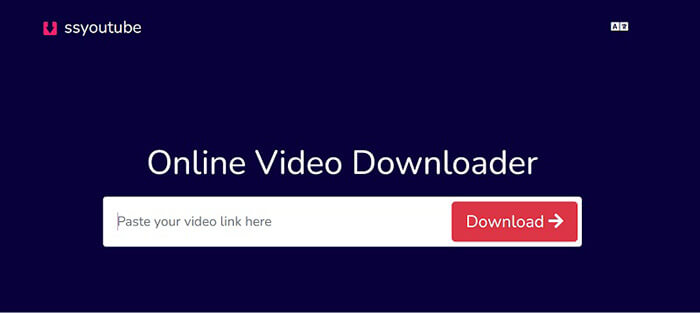
Savefrom.net is an online tool designed for downloading online videos, with a particular focus on videos from YouTube. Its primary function is to provide a convenient way to save YouTube videos to your computer or mobile device for offline viewing. This online tool offers users a quick and straightforward method to obtain their favorite YouTube videos without the need to install any software or browser extensions. Here is how to use it:
Step 1. Locate the YouTube video you want to download. Copy the URL of the YouTube video from your browser's address bar.
Step 2. Go to the official website of Savefrom.net. Paste the YouTube video URL into the text box on its homepage.
Step 3. Click the "Download" button next to the text box.
Step 4. Select your preferred video quality and format from the options provided. Click the "Download" button once more to start the download.

10Downloader is a cost-free online YouTube long video downloader that enables users to swiftly and effortlessly obtain videos from YouTube. Just paste a YouTube link into the provided text box and instantly retrieve your preferred videos.
With this YouTube long video downloader, you can acquire YouTube videos in high-definition quality without the need for any supplementary software installations or browser add-ons. The tool is completely web-based and available for free. Here is how to use it:
Step 1. Visit YouTube's website and access the video you wish to download.
Step 2. Copy the video's link from your browser's address bar.
Step 3. Insert the link into the search box on 10Downloader. 10Downloader will initiate an automatic video search and typically present the results within a matter of seconds.
Step 4. Choose your preferred video resolution, and then right-click the "Download" button. Opt for the "Save", "Save As", or "Save Link As" option, with the specific wording depending on your browser.
Step 5. The YouTube video download process will commence, and the video will be stored on your computer in either the default downloads folder or the folder you selected.
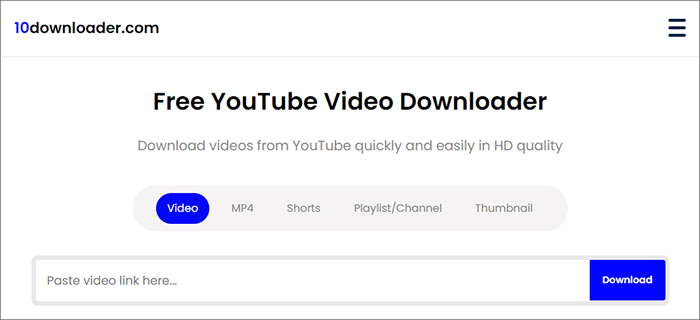
Learn More: How to Save TikTok to Camera Roll? [5 Quick and Easy Methods]
If you're looking for a lightweight solution to download long YouTube videos, browser extensions can be a great option. For example, the Video DownloadHelper extension for Firefox and Chrome makes the process straightforward:
Step 1. Open Firefox or Chrome to search for "Video DownloadHelper", then install this extension.
Step 2. Navigate to YouTube and locate the specific video you wish to download.
Step 3. Upon opening the video, observe the Video DownloadHelper icon in your browser's toolbar; it should become active. Click on the icon and select your preferred video quality and format.
Step 4. Next, choose your desired download location and initiate the download by clicking the "Download" button.

Also Read: Download YouTube Private Videos: Navigating Privacy and Permissions
Q1. What is the maximum length of a YouTube video that can be downloaded?
Most video downloaders do not have a maximum length limit. However, the time it takes to download longer videos may vary depending on your internet connection and the tool you're using.
Q2. What file formats are typically available for downloaded YouTube videos?
The file formats available for downloaded YouTube videos can vary depending on the downloader you use. Common formats include MP4, FLV, and MKV.
Q3. Is it safe to use online video downloaders?
Many online video downloaders are safe to use, but it's essential to be cautious and choose reputable websites. Be wary of sites that may try to install malware or ask for sensitive information.
Q4. Do I need an internet connection to watch downloaded YouTube videos?
You can watch downloaded YouTube videos offline, as they are stored on your device once downloaded. An internet connection is only required for downloading and syncing.
Downloading long YouTube videos to your PC is a handy way to enjoy your favorite content without an internet connection. We have provided various options for you, from YouTube Premium for a seamless experience to desktop software, online tools, and browser extensions in this guide. Choose an option that suits your preferences, and I wish you a pleasant downloading experience.
Related Articles:
How to Download Facebook Live Video? [5 Essential Techniques]
12 Best Video Converter Software for Windows 11/10/8/7 (Free & Paid)
How to Change Video Format Like a Pro? [Online & Offline Tools]
[Comprehensive Guide] How to Enhance Video Quality in 6 Ways