
How to Install APK Files on Android Phones Easily [Updated]

Even though Google Play offers over a million apps to enhance your mobile experience, there are times when you find a really useful app that's simply not there - maybe it's an older version, a region-locked release, or a beta app not listed publicly yet.
In such cases, you can manually install APK files on Android - a process called "sideloading". This lets you install apps outside the Play Store, either directly on your Android device or by transferring the APK from your computer. Don't worry if it sounds tricky; in this article, we'll walk you through each step and answer the most common questions about installing APKs safely.
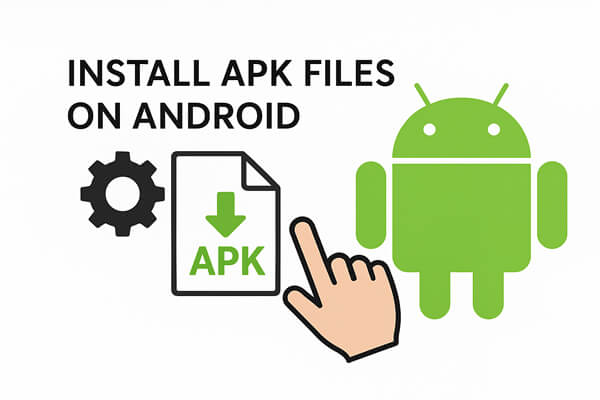
Yes, APK (Android Package Kit) files are the standard format that Android uses to distribute and install applications. Essentially, every app on your Android device - whether it's downloaded from Google Play or obtained from another source - is an APK file. These files contain all the necessary components for an app to function, including the code, resources, assets, and manifest.
As long as your device meets the app's system requirements and allows installations from unknown sources, you can run any APK file on your Android phone safely. This makes APKs a flexible way to access apps that may not be available in the Play Store, such as beta versions, region-locked apps, or older releases you prefer.
Installing APK files directly on your Android device is a straightforward process, but it requires allowing your phone to install apps from unknown sources. This ensures that your device can safely open and run the APK without any restrictions. By following the steps below, you can quickly install APK files on your Android phone or tablet and start using the app immediately.
Step 1. Navigate to your device's Settings.
Step 2. Go to "Apps & notifications" or "Apps".
Step 3. Tap "Advanced" and then select "Special app access". (The exact path may vary by device. You can also search for "Install unknown apps" in the Settings search bar.)
Step 4. Select "Install unknown apps".
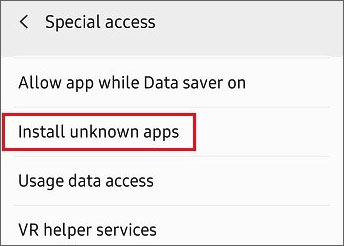
Step 5. Find the app you will use to open the APK file (for example, your browser, like Chrome, or your file manager app) and tap it. Toggle "Allow from this source" to on.
Step 6. Open your file manager app (e.g., My Files) or your web browser.
Step 7. Locate the APK file you have downloaded. It's usually saved in the Downloads folder.
Step 8. Tap on the APK file to begin installation. If a security prompt appears, confirm by tapping "Install".
Step 9. Once complete, tap "Open" to launch the app or "Done" to finish.
If you prefer to install APK files from your computer to your Android device, Coolmuster Android Assistant is a simple and secure option.
This professional tool allows you to manage, install, and uninstall Android apps directly from your computer, along with contacts, messages, photos, and other data.
Key Features of Coolmuster Android Assistant:
Here's how to install APKs using Coolmuster Android Assistant:
01Download and launch Coolmuster Android Assistant on your computer, then connect your phone to the computer via USB cable. Then, you can select "Connect via USB" in the interface below:

02Follow the instructions in the interface to enable USB debugging and install USB drivers on your computer, then the program will detect your device and display it as follows:

03Hit the "Apps" option in the left panel and then click the "Install" button here. A new pop-up window will be opened, and find the APK file that you've downloaded before, then click the "OK" button to import and install it on your phone directly.

1. Why can't I install APK files on Android?
This usually happens if the "Install unknown apps" permission isn't enabled or if the APK file is corrupted or incompatible with your Android version. Always download APKs from trusted sources.
2. Is installing APK files legal?
Yes, it's legal to install APK files you've obtained legitimately. However, downloading paid or pirated apps for free is illegal and may expose your device to security risks.
3. Can we install apps without the Play Store?
Absolutely. You can install apps manually using APK files or through third-party app stores. Just make sure to verify the source to avoid malware.
4. Can I delete APK files on my Android?
Yes. After installation, you can safely delete the APK file to free up storage space. It won't affect the installed app.
Installing APK files on Android is straightforward once you understand the steps. Whether you download them directly onto your phone or use your computer with Coolmuster Android Assistant, the process gives you the flexibility to access apps beyond the Play Store.
Still, always download APKs from trusted sources to protect your device's security and enjoy a safe installation experience.
Related Articles:
How to Install App on Android from PC Easily? [5 Solutions]
10 Effective Tricks to Fix the Issue of App Not Installed on Android
How to Back Up Android Apps to Computer in 5 Ways [Full Guide 2025]
Where Apps Are Stored on Android and How to Access Them [4 Ways]





