
Exploring Huawei Safe Folder Recovery Methods: Safeguarding Your Data

Do you know Huawei Safe Folder and how can you recover data when deleting useful data from Huawei Safe Folder? In fact, this is a feature on Huawei mobile devices to help users store sensitive files. But when you delete the files from this folder, it will be slightly challenging to restore. Nevertherless, fear not, you will get all the solutions today and regain your files. Let's take a look together.
Huawei Safe Folder is a special feature on Huawei smartphones and tablets. When you move your files to this folder, it will protect the files with a password, and allows you to set a password. Its purpose is to help users protect their private files with password, which is safer than storing in a normal folder.
The principle behind the Safe Folder is that selected files or folders are encrypted and stored in the phone's internal storage. Only with the correct password or fingerprint can they be decrypted and accessed. Files or folders in the Safe Folder do not appear elsewhere on the phone and are not accessible or synchronized by other apps or services, ensuring data security and privacy.
Suppose you accidentally delete files from the Safe Folder or experience loss or damage to files within it due to other reasons. In that case, you can attempt the following four methods for Huawei Private Space recovery:
Using Coolmuster Lab.Fone for Android is an effective way to recover deleted data from those Huawei mobile devices running Android OSes. The recovery contains deleted photos, contacts, music, documents, SMS, call logs, and more. Additionally, it provide a preview feature so that you can view your deleted files and select what you want before recovering the files. By the way, the data recovery from SD cards is also available.
Key features of Coolmuster Lab.Fone for Android
Here is a comprehensive guide on Huawei safe folder restore lost files by Coolmuster Lab.Fone for Android.
01Please download and install Coolmuster Lab.Fone for Android on your computer. Then run it on the desktop.
02Connect your Huawei device to the computer. On the following interface, select the file types you wish to recover, and then click "Next".

03At this stage, you can opt for either "Quick Scan" or "Deep Scan" modes. Once the scan is complete, click "Continue" to initiate the scanning process on your Huawei phone.

04Select the files containing the deleted items from the safe folder that you want to recover, then click "Recover" to commence the recovery process.

As we know, Huawei phones support the Recently Deleted folder, which can retain deleted files for 30 days. If you accidentally delete files from the Safe Folder in Huawei's file management app, can you restore the files from the Recently Deleted folder?
Actually, the files you have stored in Safe Folder is encrypted. For the data safety, these files doesn't support Recently Deleted and Huawei Backup features. In other words, when you remove the files from Safe Folder, they will not be moved to the Recently Deleted folder. Thus, you cannot retrieve the files deleted from Safe Folder with Recently Deleted folder on Huawei.
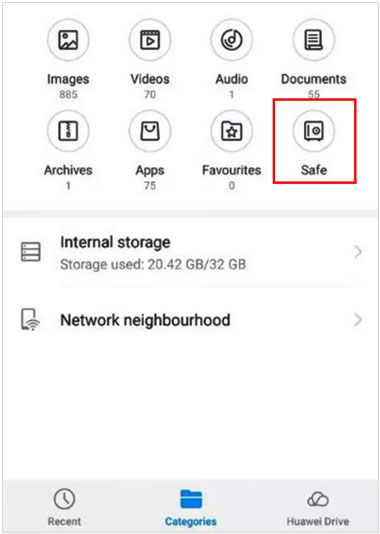
If you have backed up your files that you saved in Huawei Secure Folder, you can now restore them using the backup without any data loss. Even though you remove all of them from the folder, you can easily get them back.
Step 1. On your Huawei phone, access the Backup app and then select "Restore".
Step 2. Choose the source of the data you want to recover, then click "Next".
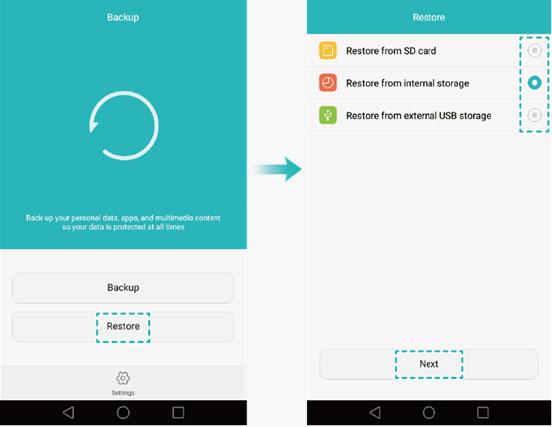
Step 3. On the "Select data" screen, choose the data you wish to restore, then tap "Start restoration".
Step 4. Select a location for restoring your data from the options provided in the pop-up dialog box, then tap "OK" to initiate the restoration process.
Those who are used to using Google Drive to back up data, can fast retrieve the data using the backups on Google Drive. However, please note that Google Drive cannot automatically back up your data in Secure Folder. Please make sure your backups covers the files in Secure Folder.
Here are the steps to recover files from the Huawei Safe Folder using Google Drive:
Step 1. Open the Google Drive app on your Huawei phone or visit the Google Drive website in your browser and sign in with your Google account.
Step 2. Locate the files from your secure folder that you previously backed up. You can use search or sorting to quickly find your files.

Step 3. Choose the files you want to recover, then tap on the "Download" option to save the files to your phone.
Step 4. Then the files will be saved on your Huawei phone, and now you can move them to Huawei Secure Folder again.
Huawei Secure Folder makes your important files safer, but if you haven't protect the data well, they will be lost again. With the recovery methods in this article, you have a chance to get your lost files back, such as using Coolmuster Lab.Fone for Android, a tool can recover deleted files from Huawei without backup. However, when your deleted files are overwritten by new data, you cannot restore them anymore. Please back up your Huawei files, especially those vital ones.
Related Articles:
A Full Guide to Huawei Data Transfer: 7 Surprising Huawei Transfer Tools You May Not Know
How to Transfer Photos from Huawei to PC in Top 6 Accredited Methods?
Huawei Backup: How to Back Up & Restore Huawei Phone?
Huawei Data Recovery: Full Guide on How to Recover Deleted Files from Huawei





