
How to Recover Deleted Files from Huawei with/without Backup

Losing files from your Huawei phone can be frustrating, but fortunately, there are various ways to recover deleted files from Huawei. Whether it's precious photos, important contacts, or critical documents, there are reliable methods available to restore your lost data. In this guide, we will walk you through how to recover deleted files from Huawei, with or without a backup, using different tools and techniques.

If you're unsure whether you have a backup, the easiest way is to use professional data recovery tools to recover your lost files. In this section, we will introduce two professional Android recovery tools that can help you easily retrieve lost photos, videos, contacts, messages, and more.
The top 1 Huawei phone data recovery tool you could turn to is Coolmuster Lab.Fone for Android. It's a reliable, professional tool designed to help you recover lost data from your Huawei device, whether due to accidental deletion or system errors. This software specializes in retrieving various types of lost files. With its intuitive interface, you can easily restore your essential data without technical expertise, making it an ideal solution for users of all levels.
The following are some useful features of Coolmuster Lab.Fone for Android:
Download Coolmuster Lab.Fone for Android and have a try. It offers versions for Windows and Mac; please download the required version.
Option 1. How to recover deleted files from Huawei internal memory & SIM card
01Run the software on your PC and connect your Huawei to the PC via a USB cable or Wi-Fi.

02Once connected, choose the file type you want and click "Next" to scan.
Note: To successfully scan all deleted files from your Huawei phone's internal memory, please root your phone first.

03After scanning, choose the file type to preview and select the required data. Here, the files displayed in red words are the deleted data, and the black ones are the existing data.
After that, click "Recover", and your Huawei files will be saved to your PC with 1 click.

Video guide
Option 2. How to recover lost data from a Huawei SD card
01Choose "SD Card Recovery" mode and insert the SD card with an SD card reader. Then, click "Next".

02Select the disk drive that you wish to scan and click "Next". The software will scan your SD card automatically.

03Preview the deleted files on the SD card, select the required file, and click "Restore".

Video guide
To restore SMS and contacts in a Huawei phone, in addition to Huawei data recovery like Lab.Fone for Android, you can also take Coolmuster Android SMS + Contacts Recovery into consideration.
Key features:
Now, please download the free trial version and follow the guide below to recover your SMS and contacts from your Huawei phone.
01Run the software on the computer and connect the Huawei phone to the computer. Once successfully connected, you will see the main interface as shown below. Click "Next" to start scanning.

02Preview the recoverable contacts or messages after scanning. Select the data you want to recover and click "Recover".
The data can be saved in HTML or XML format on your computer, and you can easily access it again.

Video guide
If you back up your Huawei phone regularly, you can recover your deleted data from Huawei with backup. Here, we introduce 3 common ways to restore your Huawei backup files.
Huawei has a useful built-in backup app that allows users to conduct regular backups in order to avoid data loss. If you have backed up your data via this app before, now you can restore your deleted data from the Backup app.
Step 1. On your Huawei phone, go to the Backup app > Tap "Restore".
Step 2. Select the source of data to be recovered > Tap "Next".
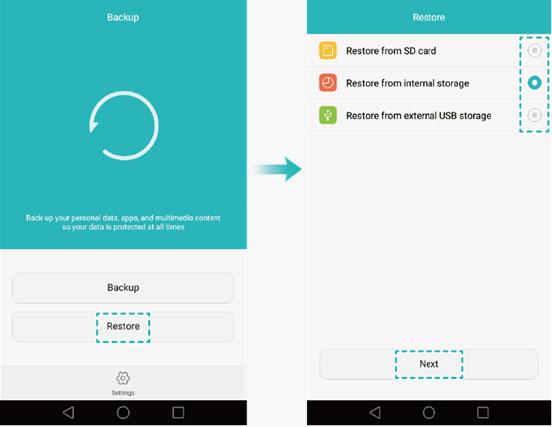
Step 3. Select the data that you want to restore on the "Select data" screen > Tap "Start restoration".
Step 4. Choose a location to restore your data in the pop-up dialog box > Tap "OK" to start the restoration.
HiSuite is a data manager app developed by Huawei to help users manage their phone data and software on a computer. One of the useful features of it is that you can use HiSuite to back up your Huawei phone. If you have backed up your Huawei files to a computer via HiSuite before deleting them, you can retrieve the deleted files with it.
Step 1. Run HiSuite on your computer > Connect your Huawei phone to the computer.
Step 2. Click "Restore" on the main interface of HiSuite.
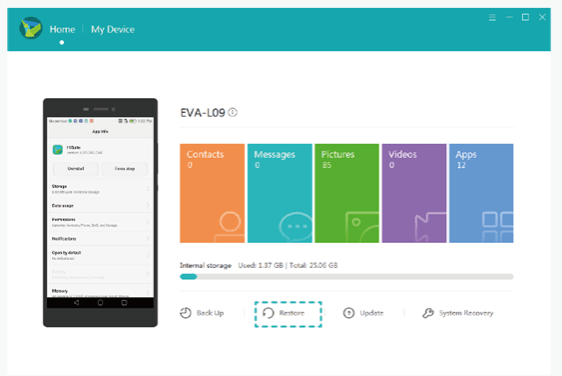
Step 3. Select the required data on the data restore page > Click "Restore".
Huawei Cloud is a cloud service of Huawei that provides 5 GB of free storage space for users. It lets you back up a wide range of data from your Huawei to the cloud. If you have enabled the Huawei Cloud backup before losing your files, below is how to recover deleted files from Huawei Cloud. Before you start, please make sure to connect your Huawei to a stable Wi-Fi network.
Step 1. Go to "Settings" > tap "HUAWEI ID" > "Cloud" > "Cloud backup".

Step 2. Select your previous backup > tap "Restore".
Using the Huawei Backup app or HiSuite to recover data from a Huawei phone is easy, but only on the condition that you have backed up your lost data before. However, the deleted data likely can't be found from backup, as we don't always remember to perform a regular backup. In that case, Coolmuster Lab.Fone for Android or Coolmuster Android SMS + Contacts Recovery is your ideal alternative. With these Huawei data recovery tools, you can recover your files without backup in a quick and safe way. Download the one you want and give it a go. You are welcome to share your comment below.
Related Articles:
Exploring Huawei Safe Folder Recovery Methods: Safeguarding Your Data
How to Recover Deleted Videos on Huawei: Tips and Techniques





