
How to Recover Audio Files from WhatsApp on Android in 3 Ways?

If you know nothing about how to recover audio files from WhatsApp on your Android device, take a few minutes to browse this tutorial, which may be helpful to you.
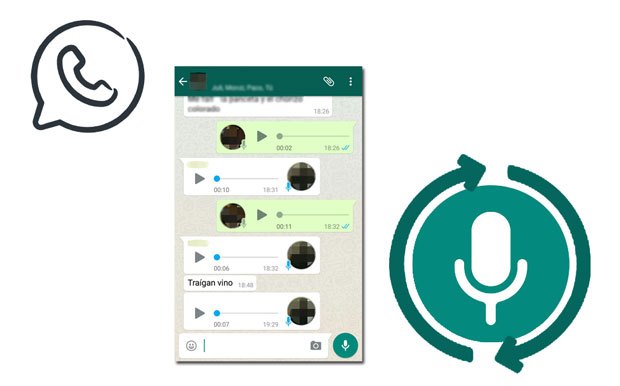
Part 1. Things to Know before WhatsApp Voice Message Recovery
Part 2. How to Recover Deleted Audio Files from WhatsApp via Android WhatsApp Recovery
Part 3. How to Retrieve Deleted Voice Notes from WhatsApp via Google Drive?
Part 4. How to Get Deleted Audio Messages from WhatsApp Local Backup
Bonus: Back Up WhatsApp Audio Files to Avoid Data Loss Again
Before moving on, let's view the following questions that you may concern.
1. What Will Cause WhatsApp Audio File Loss on Android?
A lot of reasons may lead to WhatsApp audio files loss. Below are the most common factors:
2. Where Are Audio Files from WhatsApp Stored?
Generally, WhatsApp chat history and media files are stored in a file folder called WhatsApp on the device's internal or external storage. You can approach it via these steps:

Read more: How to fast transfer files from a PC to an Android phone without a USB cable? Check these 5 ways in this post.
Android WhatsApp Recovery is a professional WhatsApp voice message recovery app dedicated to recovering deleted WhatsApp data and other documents from any Android device that runs Android 11 and below versions without backup. Besides WhatsApp audio files, it also supports WhatsApp messages, photos, videos, stickers, GIFs, and other attachments.
Key features of Android WhatsApp Recovery:
* Recover WhatsApp audio on Android without backup.
* Back up all WhatsApp messages from Android to a computer without effort.
* Work with different data loss scenarios, like improper handling, accidental deletion, virus attack, system crash, device failure/stuck, OS/rooting error, forgotten password, SD card issue, etc.
* Preview all WhatsApp messages and attachments before selectively recovering them to the computer.
* Widely compatible with Samsung Galaxy S23/S22/S21/S21+/S21 Ultra, HTC U12+/U12 Life/U Ultra/Desire 12 Plus/Desire 12/Desire 12s, Motorola g60/Moto g40/Moto g30, Sony Xperia 10 Plus/10/10 Ultra/Xperia Pro, Google, LG, and other Android brands.
How to recover a deleted voice note on WhatsApp without backup?
1. Install and launch the app on your computer. Then plug your Android phone into the computer using a USB cable and enable USB debugging on your device as prompted.

2. Once the program detects your device, it will display all data types that you can recover on the interface. Choose WhatsApp and WhatsApp Attachments on the interface and tap Next to scan.
3. After scanning, you will see all data on the screen, including the deleted and existing WhatsApp data. Click WhatsApp Attachments on the left panel and check all the attachment information on the right panel. Later, choose the audio files you wish to recover and hit the Recover button at the bottom to recover them to your computer.

Further reading:
2 Ways to Recover Deleted Text Messages from SIM Card on Android Phones
A Guide on How to Recover Deleted WhatsApp Images on Samsung in 5 Ways
Google Drive is an official way to back up WhatsApp conversations and attachments on Android devices. If you have backed up your WhatsApp data to Google Drive before they are lost, it's a high chance that you will restore deleted WhatsApp audio files from Google Drive backup.
How to recover deleted WhatsApp recordings from Google Drive backup?
1. Open drive.google.com from a browser on another device and sign in with the same Gmail credentials you use to back up WhatsApp data.
2. On the Google Drive dashboard, browse to the folder where WhatsApp audio files are stored and pick the audio files you want to retrieve.
3. Right-click these files and tap Download from the menu. Once done, it will save all the selected audio files to your computer.

You might need: Want to recover deleted WeChat messages from your iPhone? You can learn these practical solutions.
If you have enabled automatic backup of WhatsApp files on your Android device, the chances are that you will have a copy of audio notes in the local backup. However, note that these local backups will get overwritten by the new backups every seven days. Therefore, you can only get back the deleted audio files from last week.
How to retrieve deleted voice notes from local backup?
1. Uninstall WhatsApp on your Android device.
2. Reinstall WhatsApp from Google Play Store on your Android phone and open it afterward.
3. Verify the phone number as required. Once done, it will automatically detect the local backup file.
4. When a window pops up, tap Restore and wait for it to restore your WhatsApp data, including audio files, to your device.

If you don't want to lose important WhatsApp data from your device again, you'd better regularly back up WhatsApp
data. You can back up WhatsApp messages from Android to PC or back up WhatsApp photos/videos to cloud storage.
This post teaches you how to recover audio files from WhatsApp on Android devices step by step. You can select one suitable way to get your important audio files back. Here, I will recommend you try Android WhatsApp Recovery. It recovers WhatsApp audio on Android without recovery. What's more, it allows you to preview the WhatsApp attachments and select the desired audio files to recover, which is much user-friendly and reliable than other ways.
Related Articles:
[SOLVED] How to Recover 1-Year-Old WhatsApp Messages without Backup on Android and iPhone?
How to Recover Deleted Songs from an iPhone with or without Computer? (4 Practical Methods)
How to Recover Deleted Photos in WhatsApp on Android and iPhone with Ease?
How to Restore Deleted WhatsApp Messages without Backup? (iOS & Android)
[2023] How to Recover Deleted WhatsApp Messages on iPhone without Complex Steps?
How to Retrieve Text Messages from a Broken Phone Effortlessly? (Intelligent)