
[Full Guide] How to Recover WhatsApp Messages and Media Files on iPhone?

As is known to all that WhatsApp messenger enables users to send free text messages, audio messages, photos, videos, locations and other files with other WhatsApp users. And sometimes you might have mistakenly deleted some WhatsApp messages and attachments which means a lot to you. If so, how do you get the lost WhatsApp files back from your iPhone? To solve your problem, this article will show you the simple but effective way to recover WhatsApp messages, pictures, videos and audio files on iPhone.
Part 1. How to Selectively Recover WhatsApp Messages & Attachments on iPhone
Part 2. Guide to Restore WhatsApp Messages/Videos/Photos/Audio Files from iCloud Backup
Best Tool You'll Need:
To recover lost or deleted WhatsApp Files like text messages, audio messages, photos, videos from iPhone device, it is highly recommended to use a reliable and professional 3rd-party tool - iOS WhatsApp File Recovery for iPhone, iPad and iPod. With it, you can restore the deleted WhatsApp messages and attachments directly on your iPhone 14/13/12/11/X/8 Plus/8/7 Plus/7/6s Plus/6s/6 Plus/6/5S/SE, iPad Pro, the new iPad, iPad Air, iPad 2, iPad mini, iPod touch and etc.
It's worth noting that this program offers 3 different recovery methods: "Recover from iOS Device", "Recover from iCloud Backup File" and "Recover from iTunes Backup File". You can choose one of them to recover WhatsApp files from your iPhone. Besides WhatsApp messages and other WhatsApp media files, you can also use this tool to extract or recover the other deleted or lost files from iTunes or iCloud backup files, such as contacts, messages, photos, videos, music, calendars, notes, audio messages and etc. on all generations of iPhone, iPad and iPod.
Below are the free trial of the software in Mac and Windows version, now please select the right version to download into your computer and start to recover WhatsApp files you like with this program.
Can't Miss: How to Backup Your Device with iTunes or iCloud?
To retrieve WhatsApp messages, images, videos and audio files on iPhone, you can use the recommended program above - iOS WhatsApp File Recovery. After having the program downloaded and installed the program on your computer, you can start to recover the desired WhatsApp files from your iPhone with the great tool now.
Here is how to use the tool:
Step 1. Launch the installed software on your computer, then connect your iPhone to computer with a USB cable. Then please select the "Recover from iOS Device" mode to go on.
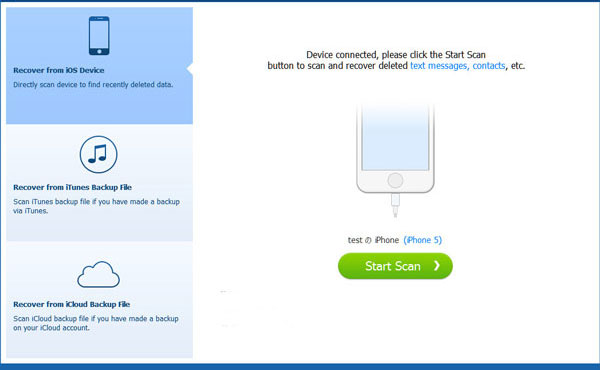
Step 2. Then the program will detect your device automatically. Please click "Start Scan" button to scan your iPhone files for deleted or lost files.
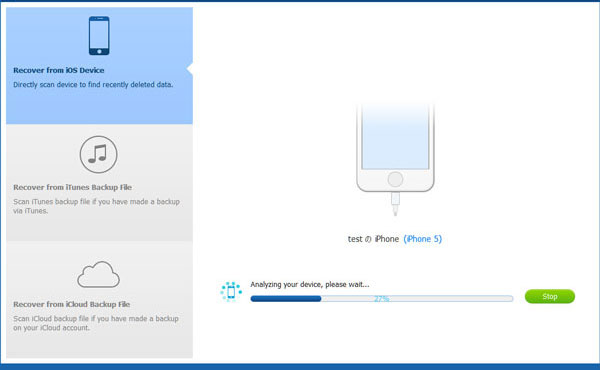
Step 3. After scanning, you can visit "WhatsApp" or "WhatsApp Attachments" file folders to preview and select the wanted items. After selection, you can hit the "Recover" button to recover the selected WhatsApp files and save them on your computer immediately.

Can't Miss: How to Backup iPhone Contacts to iCloud
If you have synced your iPhone with iCloud, you can use the same program recommended above to selectively extract or recover WhatsApp messages, videos, pictures, audio files on iPhone from iCloud backup with the mode named "Recover from iCloud Backup File". Just follow the guide to make it.
Here is how:
Step 1. Download the program on your computer at first. Then launch the program and select the "Recover from iCloud Backup File" mode and sign into your iCloud account with Apple ID.
Note: Please don't connect your iDevice to computer during recovery, or your iCloud backup files will be modified or updated.

Step 2. Select an iCloud backup to download from the list of iCloud backup files. Then click "Download" button to download the selected iCloud backup containing the WhatsApp messages and media files you want.

Step 3. Hit the "WhatsApp" and "WhatsApp Attachments" tab to preview and select desired WhatsApp messages, videos, photos, audio files from iCloud backup. Then click "Recover" button to restore the selected WhatsApp files from iCloud backup immediately.

That's all for the best ways to recover WhatsApp messages and media files on iPhone and from iPhone backup. If you have other methods you want to share, don't forget to leave a message in the comment area below.
Related Articles:
How to Enable/Disable iCloud on iOS, Mac and Windows?
How to Restore iCloud Backup to New iPhone?
How to Restore iPhone without Updating





