
How to Recover Photos & Videos from Android Black Screen [100% Working]

"So my old phone's screen died. Nothing shows up on it, and I'm pretty sure you can't press anything on the touchscreen (kinda hard to tell since it's just black). But the phone was still on. I could press the bottom of the screen, which makes the phone vibrate, and it was still receiving texts and notifications. Is there any way to get the pictures from a phone with a completely broken screen?"
- From Reddit
It can be terrifying when your Android phone screen goes black and becomes unresponsive. But don't panic - your precious photos and videos might still be safely stored in the internal memory or SD card. In this article, we'll explore multiple effective methods to recover photos and videos from an Android black screen, no matter whether your device is touch-responsive, has USB debugging enabled, or not.
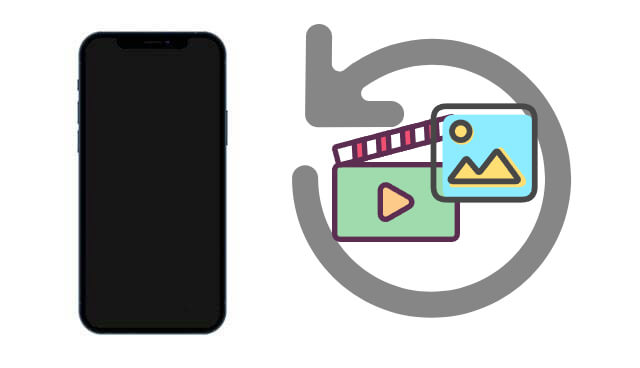
When your Android phone screen goes black and you don't have any backup, don't give up just yet. Broken Android Data Extraction is a powerful desktop software designed specifically for situations like this. Tailored for Windows users, this tool allows you to extract and recover lost data, including photos and videos, from Android devices that are unresponsive, physically damaged, or stuck on a black screen.
Why choose Broken Android Data Extraction?
Steps to recover photos & videos from an Android black screen without backup:
01Get the Broken Android Data Extraction software installed on your computer. Launch it and then select "Broken Android Phone Data Extraction" from the panel. Then, use a USB cable to connect your black screen Android to the computer.

02Choose the name and model number of your Android and click "Confirm". If you are not sure about the information of your phone, you can click the question mark the program will show you how to find the information.

03You will be asked to put your Android device into Download Mode. Just follow the onscreen prompts to put your broken Android in Download mode. After that, the program will detect the phone and scan for data on it instantly.
04Preview and select the photos and videos you want to recover, and click on the "Recover" button placed on the bottom right part of the screen to begin the recovery process. You are allowed to select a destination folder to save the recovered photos and videos on your computer.

If your phone was previously synced with your Google account, your photos and videos might already be backed up to Google Photos. Below is how to recover photos and videos from an Android black screen from Google Photos backup:
Step 1. On a computer or another phone, visit photos.google.com.
Step 2. Log in using the same Google account associated with your black screen phone.
Step 3. Browse through your media library.

Step 4. Select and download any desired photos or videos.
If your Android phone supports USB OTG (On-The-Go) and your screen is black but the system is responsive, you can use a mouse to control the phone.
What You Need:
Here is how it works:
Step 1. Connect the USB OTG cable to your Android phone.

Step 2. Plug a USB mouse into the OTG adapter.
Step 3. Use the mouse to unlock your phone and enable USB debugging (if not enabled).
Step 4. Connect the phone to your computer.
Step 5. Use file transfer or data recovery tools to access and retrieve photos/videos.
If your media files were saved to the SD card instead of internal storage, the recovery process becomes even easier.
How to recover photos from a black screen Android phone?
Step 1. Remove the SD card from the black screen Android device.
Step 2. Insert it into a card reader and connect it to your computer.

Step 3. Open the SD card folder (usually named DCIM, Pictures, or Movies).
Step 4. Copy and paste the desired photos and videos to your PC.
1. Can I recover media files if the phone screen is completely unresponsive but the phone still powers on?
Yes. As long as the phone can be detected by a computer, recovery software or OTG tools may help you retrieve your files.
2. How long does it take to recover photos and videos from a black screen Android device?
The duration depends on the amount of data stored and the recovery method used. Most scans take 10 - 30 minutes, with recovery time varying accordingly.
A black screen doesn't mean your memories are lost forever. Depending on your situation, here's a quick summary of the best options:
| Method | Backup Needed | USB Debugging | PC Required | Ease of Use |
| Broken Android Data Extraction | ❌ | ❌ | ✅ | ⭐⭐⭐⭐⭐ |
| Google Photos | ✅ | ❌ | ❌ | ⭐⭐⭐⭐ |
| OTG + Mouse | ❌ | ❌ (can be enabled) | ✅ | ⭐⭐⭐ |
| SD Card Transfer | ❌ | ❌ | ✅ | ⭐⭐⭐⭐ |
If you don't have a backup, use Broken Android Data Extraction to retrieve your lost photos and videos. For future protection, make sure to sync your photos regularly with Google Photos or other cloud services.
Related Articles:
How to Recover Deleted Photos from Android Phone [Top 6 Methods]
Samsung Data Recovery with Black Screen (8 Practical Solutions)
[5 Ways] How to Recover Deleted Videos from Android? Easily Solved
[Easy & Secure] Recover Text Messages from Android with Black Screen





