
Broken Android Data Recovery: Recover Data from Broken Android

If you have used Android devices for a while, you have been through situations like black screens and cracked screens that won't respond. When such inevitable incidents occur, our utmost fear isn't the device but rather the possibility of losing the important data saved on the device. Luckily, if the hardware isn't damaged, it is possible to retrieve your important files even with a cracked screen.
Extracting your data from your Android phone with a cracked screen is very simple if the files are saved on a removable memory card. You just need to remove and insert the SD card into your PC. However, Android phones don't use external memory to store important files such as audio, pictures, app data, call logs, messages, and contacts. As such, you have to access the internal memory of your device.
This article illustrates everything about broken Android data recovery and how to get data from a broken Android phone. So, read on.

Yes, it is possible to recover data from a broken Android device. Usually, data saved in removable memory cards can be recovered. However, if it is saved in the internal memory, it can be quite tricky.
If your screen is not working, but it can display, you can try to restore your files. However, if your phone has become unresponsive with a black screen, the probability of successful data recovery is very low.
Luckily, depending on the various situations your device is in, you have different solutions to recover data from a phone whose screen is broken.
You May Want to Know More:
If your Android phone's screen is broken, there's still hope. There are various different methods to help recover lost or deleted data from your broken Android phone. To seamlessly fix your problem, this guide has discussed the top methods below:
It is quite challenging to recover your data from your broken-screen Android device, especially when you cannot access it. However, it is still possible. You just need to use the Broken Android Data Extraction software. It is the best data recovery tool that fixes your Android device to a normal state and extracts your files for backup on your computer. In addition, it lets you recover videos, audio files, photos, and pictures from your broken phone's internal memory and SD card.
Key Features:
Steps on broken Android data recovery:
01Install the Android Data Extraction tool on your PC. Once successfully installed, launch it and from the navigation bar on the left, select Broken Android Data Extraction, and click the Start button.

02To begin the fixing process, select your preferred fixing mode and click the Start button. After that, choose the model number and name of your mobile phone, and then click Confirm. In case you are uncertain about the model of your device, you can click the question mark icon to identify it.

03The recovery tool will scan the device data once the phone is fixed. When this process is completed, check the files to restore and click the Recover option to retrieve your data from your phone to your PC.

Broken Android data recovery is a common issue faced by many Android users. If you're looking to recover data from your Android device with a broken screen at no cost, you can attempt data recovery using File Explorer.
For broken Android data recovery, File Explorer can assist you in manually copying all files, such as videos, photos, music, and more, from your broken screen Android device to your computer.
However, there is a catch:
This data recovery method requires enabling USB debugging and ensuring that the "Always Allow from This Computer" option is checked on your Android device. If you fulfill these requirements, you can effortlessly recover data from your Android device with a broken screen using the following steps:
Step 1. Connect the Android device that you have authorized for USB debugging to your computer.
Step 2. Now, open This PC and navigate to [Your Device Name] > Internal shared storage.
Step 3. Lastly, locate the desired folder and copy its entire contents to your system to save the content you wish to retrieve.

Restoring your Android data is very easy if you had backed it up to the Google Drive cloud service before your device was damaged.
Below are the steps on broken android data recovery:
Step 1. Open your device Settings and select Backup and Reset.
Step 2. Tap on the Back up my data option and go back to Backup and Reset to confirm that the Backup Account is linked to your Google Gmail Account.

Step 3. Once completed, you can proceed to log in to your Google account on a new or repaired Android device. Then, navigate to Backup & Restore and tap on Automatic Restore to initiate the restoration of lost data onto the new device.
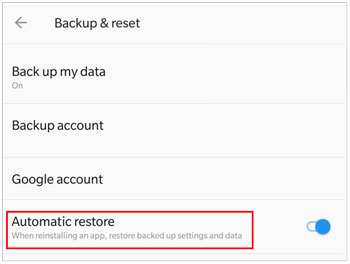
If you usually save your files on your external SD card, it is very easy to retrieve them from your memory card without USB debugging.
Below are the steps on broken Android data recovery:
Step 1. Insert the SD card into a working phone and open the File Manager app and open the external SD card folder.
Step 2. Choose the files to recover and click on Copy.
Step 3. Open your internal storage and tap on Copy here or Paste.

Note that you must have enough internal storage space on your phone for you to use this method.
Find My Mobile, a built-in feature of Samsung phones, allows you to instantly find your missing device, lock its screen, and more. This tool lets you back up all your data to Samsung Cloud.
This method is perfect for you if you're looking for a free broken phone data recovery tool to help you retrieve your files from a damaged Samsung phone. However, you should have synced a Samsung Account to your phone and allowed Google to collect location data before your phone was damaged.
Below are the steps for Android data extraction damaged device free:
Step 1. Before attempting to recover data, ensure that your broken device is registered and linked to your Samsung account. This allows you to utilize the Find My Mobile service seamlessly. Additionally, make sure you have access to a computer or another mobile device with an internet connection.
Step 2. Using a web browser on your computer or another mobile device, navigate to the Find My Mobile website. If you prefer, you can also download the Find My Mobile app on another Samsung device to access the service.
Step 3. To proceed, sign in to your Samsung account on the Find My Mobile website or app. Provide your account credentials to gain access to the service.
Step 4. Upon signing in, you should see a list of your registered devices. Select the broken device from the list. Find My Mobile will attempt to locate your device using its GPS or network connection. Be patient as this process may take a few moments.
Step 5. Once your device has been successfully located, you will have access to various options. Look for the feature that enables data recovery or remote backup. Enabling this feature will allow you to remotely back up your device's data, including contacts, photos, videos, and more. Follow the on-screen prompts to initiate the backup process.
Step 6. Once the backup process is complete, you can access your backed-up data by signing in to the same Samsung account on another device or computer. Depending on the options available, you may be able to download your data or sync it to another device for safekeeping.

Please note that it can only recover 50 call logs and text messages.
If the only problem with your Android device is a broken screen, it can be accessed through an external screen, like a television or monitor. This allows you to totally bypass a damaged screen. However, note that this fix may not be applicable to all devices. Some low-end phones still use USB 2.1, whose bandwidth doesn't support videos. Fortunately, many high-end and mid-range Android tablets and smartphones allow display-out over the USB-C.
You need an HDMI cable and a USB-type C-to-HDMI dongle, presuming your phone is compatible. In addition, if your screen is broken, you will have to attach a keyboard and a mouse.
Follow the instructions for Android data extraction:
Step 1. Plug in the USB-C hub to the broken smartphone with its USB-C end.
Step 2. Next, link one end of your HDMI cable to the external display and plug in the other end to the USB hub's HDMI port.
Step 3. Power on the external display and select the correct input. Your phone's UI will appear on this display.
Step 4. Now, connect your keyboard and mouse through the hub's USB ports. Use the keyboard and mouse to unlock and access your device.
Step 5. Finally, you can now transmit your data from the phone to other devices wirelessly using Bluetooth or data transfer apps.
Smartphones have made your personal and professional life easier and more manageable, thus cannot deny their convenience. However, in this world full of imperfections, nothing is perfect, not even these smartphones considering the incredibly fragile nature of their screens. In case you accidentally drop your smartphone, its screen can break in a fraction of a second. Here are some ways to prevent your smartphone from physical damage:
1. Always cover your screen with a screen guard
These impact-resistant protectors are exceptionally durable and prevent your screen from getting destroyed, even when you drop it.
2. Always use back cases
These cases are very important, especially if you always drop your smartphone. The case prevents your device from permanent damage in case it falls.
3. Avoid using your device under risky conditions
It is very important to avoid using your smartphone under high temperatures. Also, keep your phone dry all the time by keeping it away from moisture.
Accidents can occur anytime, anywhere, which means that your digital data is constantly at risk of loss. Therefore, back up all your important Android data and take necessary precautions to keep your device safe. However, all your precautionary measures can fail, leading to the loss of your files.
This article has outlined various methods to recover your data from your damaged phone. Of all the methods, using reliable software like Broken Android Data Extraction is what you should do. It is safe and secure.
Related Articles:
How to Retrieve Text Messages from a Broken Phone Effortlessly? (Intelligent)
How to Recover Data from Broken or Dead Samsung Galaxy S/Note?
How to Recover Data After Factory Reset on Android Phone? (4 Proven Ways)
How to Get Pictures Off a Broken Phone? 4 Quick & Easy Ways for You