
[Easy & Secure] Recover Text Messages from Android with Black Screen

Has your Android phone suddenly gone black and unresponsive, leaving your important text messages seemingly out of reach? Whether it's due to a system crash, physical damage, or screen malfunction, losing access to your SMS can be frustrating, especially if you have no backup in place. Fortunately, even with a black screen, there are several effective ways to retrieve your SMS. In this guide, we'll explore proven methods to recover text messages from an Android with a black screen, including a powerful tool that works without backup or root.
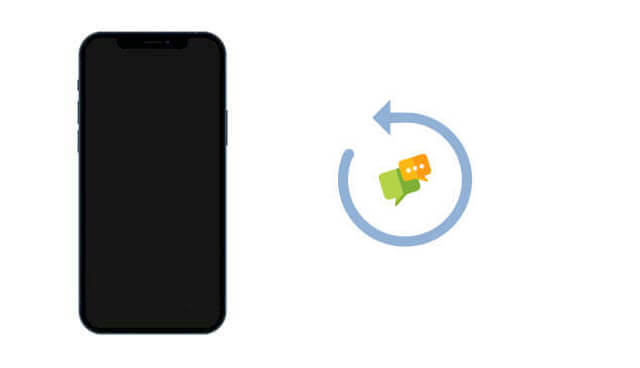
Yes, in most cases, you can recover text messages from an Android device with a black screen, as long as the phone is still powered on and can be detected by a computer. Even if the screen is completely unresponsive, the internal storage may remain intact. By using specialized recovery tools or leveraging existing cloud backups, you have a solid chance of retrieving your lost messages.
Even though a black screen limits your access to the phone's interface, there are still reliable ways to recover your text messages. Below, we'll walk you through three practical methods to get your messages back.
When you don't have any backup available, Broken Android Data Extraction offers a reliable solution to recover SMS from black screen Android devices.
Broken Android Data Extraction is a powerful desktop tool designed for Windows users that can extract data, including text messages, from Android phones with black screens, system errors, or physical damage. It's particularly compatible with many Samsung devices and does not require root access or prior data backup.
Key features of Broken Android Data Extraction
Below is the guide for black screen Android SMS recovery without backup:
01Download, install, and launch the Broken Android Data Extraction software.
02Then, select "Broken Android Phone Data Extraction" from the homepage. Then, use a USB cable to connect your Android phone with a black screen to the computer.

03Select the name and model number of your Android device and click "Confirm". If you are not sure about the information of your phone, you can click the question mark the program will show you how to find the information.

04You will be asked to put your Android device into Download Mode. Just follow the onscreen prompts to put your black screen Android in Download mode. After that, the program will detect the phone and scan for data on it instantly.
05When the scanning is complete, please tick off the "Messages" category and click the "Recover" button to save them on your PC. You can select a place on your computer to store those recovered files.

If you've previously enabled SMS backup with your Google account, you can restore those messages after resetting the phone.
How to recover text messages from an Android with a black screen?
Step 1. Follow the prompts to perform a factory reset on your Android phone: head to "Settings" > "System" > "Reset" > "Factory data reset".

Step 2. Set up the phone and sign in with the same Google account.
Step 3. Choose the option to restore data from your Google backup. SMS messages will be restored automatically.
Note: This will erase all current data on your device, and only previously backed-up messages will be recovered.
If your Android phone has a black screen but is still responsive (e.g., you can hear notifications or feel vibrations) and supports USB OTG (On-The-Go), you can connect a mouse or keyboard to operate the device and export your SMS messages.
Requirements
Below are the detailed steps.
Step 1. Use an OTG hub to connect both a mouse and a USB cable (to the PC).

Step 2. Enable "File Transfer" mode (blindly): Mouse-click the notification panel > select "File Transfer (MTP)".
Step 3. Enter the following code: adb shell content query --uri content://sms/ > sms_backup.txt [The exported sms_backup.txt contains all SMS data (sender, time, content).]
Q1. What causes an Android phone to go black and stop responding?
A black screen can result from hardware issues, dropped phones, system crashes, software conflicts, or failed updates. Though the display may be unusable, your internal data, including text messages, could still be intact.
Q2. Does screen damage affect SMS data storage?
No. Text messages are stored in the phone's internal memory, not on the screen itself. Physical display damage does not automatically delete your data.
Dealing with an Android phone that has a black screen can be stressful, especially when valuable text messages are locked inside. Thankfully, there are several methods to help you retrieve your SMS, including Google backups, OTG control, and professional recovery tools.
Among these, Broken Android Data Extraction stands out as the most reliable and efficient option, especially for users without a backup. It allows you to extract messages directly from a black screen device without rooting or risking data loss. If your phone is still functional beneath the black screen, don't wait - use this tool to regain access to your important conversations today.
Related Articles:
How to Recover Text Messages from a Broken Android Phone (4 Easy Ways)
How to Retrieve Text Messages from a Broken Samsung Phone [4 Ways]
How to Fix Black Screen on Android Phone [6 Effective Ways]
How to Recover Photos & Videos from Android Black Screen [100% Working]





