
How to Retrieve Deleted Text Messages on POCO | 4 Proven Solutions

Accidentally deleted a text message from your POCO phone and now need it back? Whether it was a valuable conversation, a work-related detail, or a verification code, losing SMS can be inconvenient. The good news is, there are several ways to retrieve deleted messages on POCO devices, and your chances of recovery depend on how quickly you act and whether a backup exists. In this article, we'll walk you through four effective methods of how to retrieve deleted text messages on POCO.

If your text messages were deleted without a backup, your best bet is to use a professional data recovery tool. Coolmuster Lab.Fone for Android is a reliable desktop solution that can scan your POCO phone for deleted SMS and let you recover them selectively.
Key features of Coolmuster Lab.Fone for Android:
How to retrieve deleted text messages on POCO Pro by Coolmuster Lab.Fone for Android?
01Download and install Coolmuster Lab.Fone for Android on your computer.
02Connect your POCO phone via USB and enable USB debugging in Developer Options.

03Launch the program and select "Messages" as the data type to scan.

04Choose between "Quick Scan" and "Deep Scan" depending on your needs.

Note: If your deleted text messages are not detected during the scan, you will need to root your Android device. Rooting is necessary to access and scan all hidden or system-protected files on an Android phone, which may contain recoverable deleted messages.
05After the scan, preview the recoverable SMS and click "Recover" to save them to your computer.

Video guide
POCO phones support Mi Cloud, Xiaomi's official cloud backup service. If you enabled SMS sync before deletion, there's a chance your messages are stored in the cloud and can be restored.
Note: Some POCO devices may only allow SMS restoration during a full factory reset, so proceed with caution if you're considering that option. Always check for the latest backup date to ensure it includes the messages you want to retrieve.
Here are the steps:
Step 1. Open the Settings app on your POCO phone.
Step 2. Tap on "Mi Account" and sign in using your Mi account credentials.
Step 3. Navigate to "Mi Cloud" and select "Backup".
Step 4. Scroll down to find the "Messages" section and check for available backups.
Step 5. If a recent backup includes the deleted messages, tap "Restore using this backup" to begin recovering them to your POCO device.

Sometimes, messages may not be deleted but simply archived. If you're using the Google Messages app on your POCO phone, it's worth checking the archived folder before trying any recovery tools. This method is often overlooked but incredibly useful for messages that were mistakenly removed from the inbox but not permanently deleted.
Here's how to check archived SMS:
Step 1. Open the Google Messages app.
Step 2. Tap the three dots (More Options) in the top-right corner.
Step 3. Select "Archived".
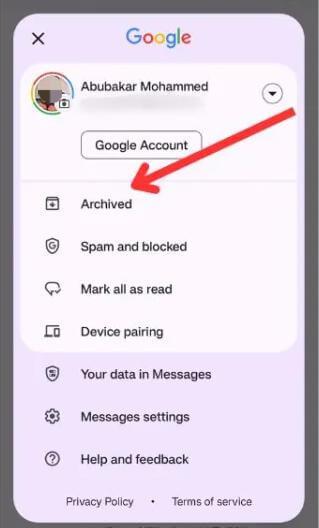
Step 4. Browse through to see if your "deleted" messages are there.
Step 5. Tap and hold the conversation, then select "Unarchive" to restore it.
If none of the above methods worked and the message is legally important (e.g., verification codes, financial transactions), you may consider contacting your mobile carrier. Some carriers store SMS records for a limited time and might be able to retrieve them upon request.
What you can do:
Not all carriers provide message content - some only offer logs or require a legal request. This method is more useful for official or legal purposes rather than personal text retrieval.
Losing text messages on your POCO phone doesn't mean they're gone forever. Here's a quick summary of the methods we covered:
| Method | Backup Required? | Best For |
| Coolmuster Lab.Fone for Android | ❌ No | Recovering deleted SMS without any prior backup |
| Mi Cloud | ✅ Yes | Users who have enabled SMS sync in Mi Cloud |
| Google Messages | ❌ No | Checking if the message was archived, not deleted |
| Mobile Carrier | ❌ No (but limited use) | Retrieving SMS records for official purposes |
If you're looking for a fast and reliable way to retrieve deleted SMS without backup, Coolmuster Lab.Fone for Android is highly recommended. It offers a user-friendly interface, deep scanning ability, and compatibility with all POCO models.
Related Articles:
Viable Strategies for Successful Xiaomi Broken Screen Data Recovery
Where Are Text Messages Stored on Android [Proven Tips]
How to Transfer Text Messages from Android to Computer [6 Ways]
How to Sync Text Messages on Android: 4 Effective Ways for 2025





