
Aiseesoft iOS Data Backup and Restore Review & Best Alternative

Looking for a reliable way to back up and restore your iPhone or iPad data without relying on iTunes or iCloud? At this point, a secure, efficient, and easy-to-use iOS data backup and recovery tool becomes crucial. Aiseesoft iOS Data Backup and Restore is exactly such software designed specifically for iPhone and iPad users. So, is it worth getting?
This Aiseesoft iOS Data Backup and Restore review covers everything you need to know about the tool, from features and pricing to pros, cons, and how it works. Let's dive into the details.
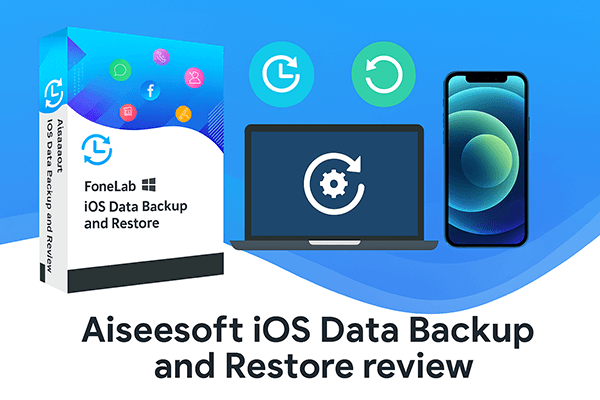
Aiseesoft iOS Data Backup and Restore is a data backup and recovery tool designed specifically for iPhone, iPad, and iPod touch, compatible with both Windows and Mac systems. It offers one-click data backup functionality, supporting the backup of various data types, including contacts, messages, photos, WhatsApp chat history, and more. Additionally, it allows users to selectively restore specific data without the need to perform a full device restore.
What can Aiseesoft iOS Data Backup and Restore do for you?
1. One-Click Backup of Multiple Data Types
Whether it's messages, contacts, photos, notes, Safari history, or voice memos, Aiseesoft can quickly back up all these data types to your computer.
2. Selective Restore
Unlike a full restore via iTunes, Aiseesoft allows users to preview backup content and selectively restore only the data they need, avoiding accidental deletion or data overwriting.
3. Encrypted Backup Feature
Users can set a password to encrypt backup files, ensuring the privacy and security of their personal data.
4. Simple and Easy-to-Use Interface
The interface is intuitive, and the steps are clear and easy to follow, making it suitable for all users without the need for technical expertise.
5. High Compatibility
Support the latest iOS versions (including iOS 26/18) and all major iPhone/iPad models.
Many users have one question: Is Aiseesoft iOS Data Backup and Restore free? The answer is partially free. It offers a free trial version that allows you to back up and preview data. However, to fully restore data, you'll need to upgrade to the paid version.
The pricing for the paid version is as follows, with the same price for both Windows and Mac versions.
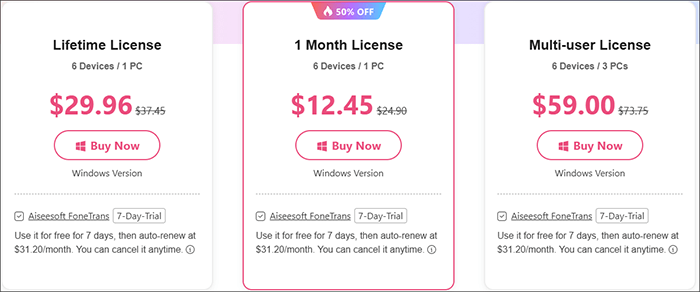
Like any tool, this one comes with its strengths and drawbacks. Here's a breakdown to help you decide if it fits your needs.
Pros:
* Easy to use, no professional knowledge required.
* Support encrypted backups to protect personal data.
* Allow selective restore without overwriting the entire device.
* Compatible with both new and old devices, including iPhone 16 series and iOS 26/18.
* Work without an internet connection for local backups and restores.
Cons:
* The restore function requires payment for free users.
* No wireless backup, USB connection needed.
* Limited to backup/restore functions only.
* Not available for Android users.
Next, we will walk you through the step-by-step process of using Aiseesoft iOS Data Backup and Restore to back up and restore data. The entire process is very straightforward, and even beginners can easily master it.
To Back Up Your iPhone/iPad:
Step 1. Download and install Aiseesoft iOS Data Backup and Restore from the official website. Connect your iOS device to the computer via USB and trust the device.
Step 2. Launch the software and choose "iOS Data Backup". Select either "Standard backup" or "Encrypt backup".
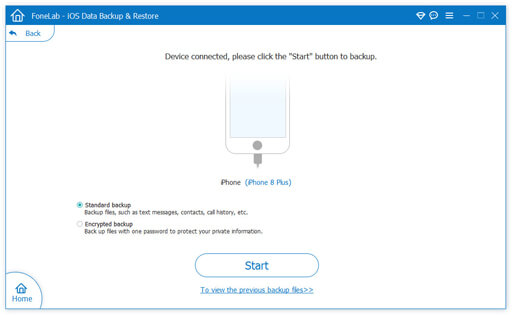
Step 3. Check the boxes for the data types you wish to back up from your iPhone/iPad and then click "Next".
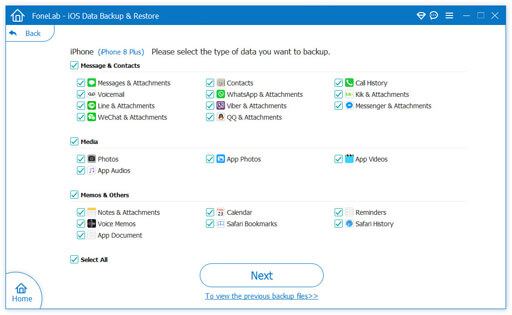
Step 4. Select the destination to save the backup on your computer, and begin the backup process.
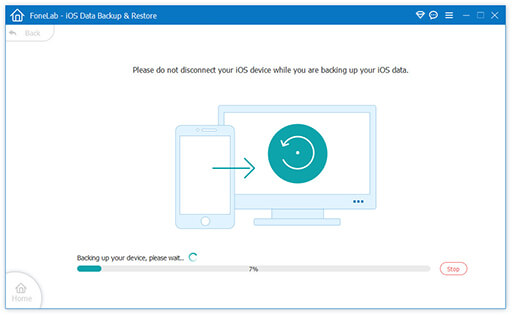
To Restore Data:
Step 1. Open the software and select "iOS Data Restore", and connect your iPhone to the computer using a USB cable to begin scanning the backup on your computer.
Step 2. Choose the backup you want from the list and click the "View Now" button to verify if the data matches what you previously backed up.
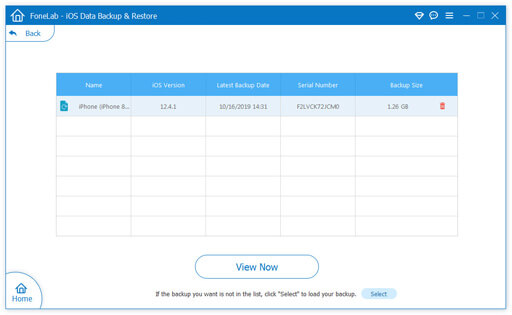
Step 3. Check the items you want to restore, then click either "Restore to Device" or "Restore to PC" to start the restoration process.
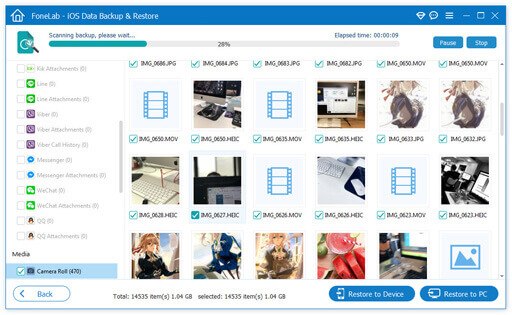
Although Aiseesoft focuses on backup and restore features, if you're looking for more powerful data management capabilities, Coolmuster iOS Assistant is a better alternative. This tool not only supports full backup and restore but also allows exporting, editing, and deleting various iOS data, making it ideal for users who need more comprehensive control over their data.
Key features of iOS Assistant:
Follow the steps below to back up and restore your iPhone without iCloud or iTunes:
01Download and install the appropriate version of the software. Launch the program and connect your device to the computer using a USB cable as instructed. The software will automatically detect your device, and a pop-up window will appear. Tap "Trust" on your device and click "Continue" on your computer to move forward.

02Once your device is recognized, the main interface will appear, showing various file folders on the screen.

03Back up and restore your iPhone/iPad with one click.
To Back Up iDevices to iTunes or Computer: Go to "Super Toolkit" and click on the "iTunes Backup & Restore" tab. Select the "Backup" option, choose your device from the drop-down menu, and click "Browse" to select a location for the backup files. Finally, click "OK" to start backing up your iOS data.

To Restore iTunes Backup File to iDevices: Navigate to "Super Toolkit" > "iTunes Backup & Restore" and click on the "Restore" option. Select your device from the drop-down menu, choose a backup file from the list, and click "OK". Review the pop-up notes, then click "OK" again to begin restoring the iTunes backup to your iOS device.

Video Tutorial:
This Aiseesoft iOS Data Backup and Restore review concludes that the software is a solid option for iPhone and iPad users who want a lightweight, user-friendly backup solution without relying on iTunes or iCloud. Its key strengths lie in selective restore, secure backup, and high device compatibility.
However, for users looking for deeper data control and more flexible file management, Coolmuster iOS Assistant stands out as a better alternative, especially for power users or those managing large volumes of iOS data regularly.
Related Articles:
Aiseesoft FoneLab iPhone Data Recovery Review: Features, Pros & Cons
Top 7 iPhone Backup Software for Windows/Mac in 2025 [Free & Paid]
6 Best Alternatives to Aiseesoft Android Data Backup & Restore
Aiseesoft FoneEraser Review: Is It the Best iPhone Data Eraser?





