
Aiseesoft FoneLab iPhone Data Recovery Review: Features, Pros & Cons

Losing data on an iPhone can be a frustrating experience. Whether it's due to accidental deletion, system crashes, or device damage, valuable data like photos, contacts, and messages can disappear in an instant. Fortunately, there are many specialized data recovery tools available on the market to help users recover their data, and Aiseesoft FoneLab iPhone Data Recovery is one of the popular options. But is it really effective? This article will provide a detailed Aiseesoft FoneLab iPhone Data Recovery review, analyzing its core features, user experience, pros and cons, and helping you make an informed decision.
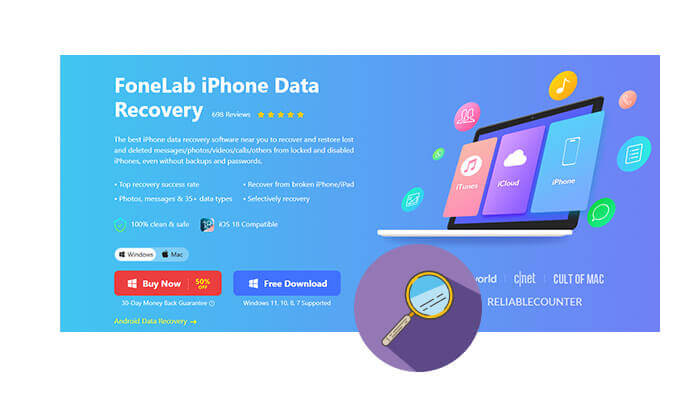
Aiseesoft FoneLab iPhone Data Recovery is a data recovery tool specifically designed for iOS users. It not only supports recovering data directly from the device but also allows extracting important information from iTunes and iCloud backups, making it suitable for various data loss scenarios. This section will cover the tool's actual performance from three aspects: its main features, pros and cons, and whether it is free.
The following are the key features of Aiseesoft FoneLab iPhone Data Recovery:
Pros:
* Support a wide range of data types, not just photos and messages, but also content from social media apps can be recovered.
* Offer three recovery modes to flexibly handle various data loss scenarios.
* Simple and intuitive interface, perfect for novice users.
* Allow preview of recoverable content for selective recovery.
* Strong compatibility, supporting iOS 18 and the latest iPhone 16 series.
* High success rate for recovering lost data.
Cons:
* The free version has limited features and cannot perform full data recovery.
* Scan speed is relatively slow, especially on older devices or with large amounts of data.
* Some users report that severely damaged or overwritten data cannot be recovered.
Aiseesoft FoneLab offers a free download and trial version, allowing users to scan their devices and preview recoverable data. However, to export and save the data, users must purchase the full version. The pricing for Windows and macOS systems is as follows:
For Windows:
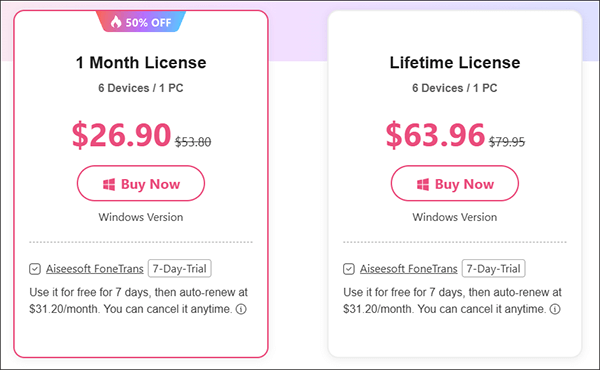
For Mac:
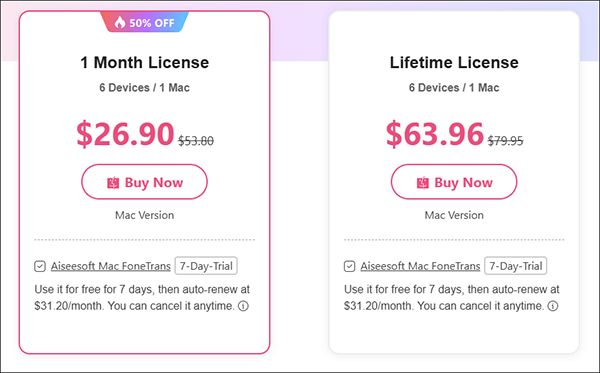
If you want to recover deleted files from your iPhone using Aiseesoft FoneLab iPhone Data Recovery, you can follow the steps below:
Step 1. Download and launch the program, then connect your iOS device to the computer using a USB cable.
Step 2. Select "Recover from iOS Device" and click the "Start Scan" button to begin scanning for deleted data.

Step 3. Once the scan is complete, all the files on your device will be organized by category. You can find the desired file in its respective category and preview it. For instance, if you want to verify a photo, simply double-click to preview it.
Step 4. Select the files you need and click the "Recover" button. The selected files will be exported and saved to your computer.

Although Aiseesoft FoneLab offers great features, it still has room for improvement in terms of scanning speed, data compatibility, and pricing for some users. If you're looking for a more professional and cost-effective alternative, we highly recommend trying Coolmuster iPhone Data Recovery. It also supports data recovery from local devices, iTunes, and iCloud.
Key features of iPhone Data Recovery:
Here is how to use iPhone Data Recovery to recover deleted files from your iPhone/iPad:
01Download and install the program on your computer. Connect your iPhone or iPad to the computer using a lightning cable and tap "Trust" when prompted to trust the computer.

02Once your device is detected, all your iPhone data will appear on the screen. Select the types of data you wish to recover and click the "Start Scan" button to begin. After the scan finishes, you can preview both existing and deleted files on the main screen.

03Use the left panel to select a category and view its details on the right. After choosing the specific files, click the "Recover to Computer" button to restore the deleted files from your device. (Note: Enabling the "Only display deleted item(s)" option will show only the deleted files.)

Video Tutorial:
Q1. Is Aiseesoft FoneLab iPhone Data Recovery safe to use?
Yes, FoneLab iPhone Data Recovery is safe to use. It has been extensively tested and trusted by users around the globe. The software uses advanced algorithms to recover data without causing any further damage to your device or files.
Q2. Can Aiseesoft FoneLab iPhone Data Recovery recover data from a broken iPhone?
If the device is still recognized by the computer, data recovery is usually possible. However, for completely damaged or non-booting devices, the success rate of recovery is limited.
Q3. How long does it take to recover lost data with Aiseesoft FoneLab iPhone Data Recovery?
The recovery time depends on the amount of data and the device's condition. Generally, data scanning and recovery can be completed in 10 to 30 minutes for most devices. However, if there is a large amount of data or the device has lower performance, it may take longer.
Overall, Aiseesoft FoneLab iPhone Data Recovery is a worthwhile iOS data recovery tool to try. It features a user-friendly interface and a wide range of functions, making it suitable for various data loss scenarios. Although it is slightly pricey, it offers professional-grade data recovery capabilities, truly helping users retrieve their valuable lost data when it matters most. Additionally, Coolmuster iPhone Data Recovery is also a good alternative.
Related Articles:
Fonelab Broken Data Extraction Review: Everything You Need to Know
In-Depth EaseUS MobiSaver Review: Best iPhone Data Recovery Tool
Ultimate Guide: How to Recover Data from iPhone Without Backup
How to Recover Data from Water Damaged iPhone? Solved in 3 Ways





