
iPhone Downloading Messages from iCloud Stuck (Reasons & Fixes)

Most iPhone users rely on iCloud to back up or sync their iPhone data, including messages. However, sometimes, many users will encounter some problems, such as iMessages downloading messages from iCloud stuck. If you are in the same situation, what should you do? This guide will take you through why you got the "iPhone downloading messages from iCloud stuck" problem and the possible solutions. So, read on to find out.
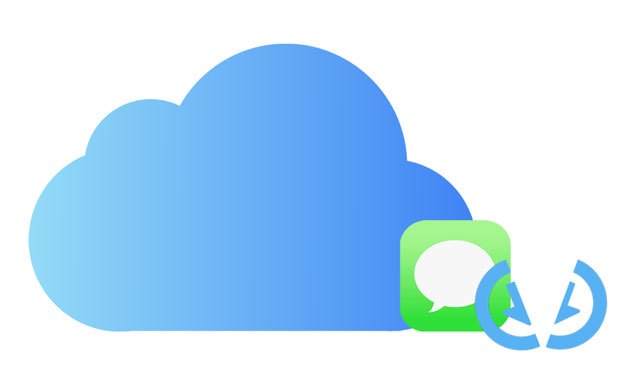
Before we talk about how to fix the "downloading messages from iCloud taking forever" issue, let's learn why this problem happen first. Here are some possible reasons:
You have already known what you need to know, and now it's time to take measures to fix this problem. There are a few ways that you can try to fix the "uploading messages to iCloud stuck" problem. Let's see one by one.
If you are in the process of downloading messages from iCloud and it keeps saying that your iPhone is stuck at the same percentage, or restoring from iCloud time remaining estimating stuck, try checking the status of the Apple System. Maybe the server is under maintenance. If there is a failure in Apple services, you just need to wait for it to be fixed and then try downloading again.

The second way you can try is to check the network connection. If you use an unstable Wi-Fi connection, your iPhone may get stuck while downloading messages from iCloud. You can try switching to a different Wi-Fi network and try the downloading process again.
If it doesn't work, you can also rest the network settings to fix it. Resetting network settings will reset all your Wi-Fi networks back to default. Just go to "Settings" > "General" > "Rest" > "Reset Network Settings".

Applications that are running in the background may sometimes stop the iCloud message download process. This could cause your iPhone to freeze or crash while downloading messages from iCloud. For this problem to go away, force-quit the Messages app and try to download your messages again.
Further Reading: 7 Common Solutions to Fix iCloud Upload Stuck Issue Easily
Another fix is to turn off Messages in iCloud and then turn it on. By doing this, you can refresh the iCloud service on your iPhone. To do this, go to "Settings" > your name > "iCloud" > turn off the Messages option and turn it on again after a while.

It's possible that the download will get stuck if your iCloud account and Apple ID are not the same. The Apple ID and iCloud account must match. Also, you could try resetting your iCloud account to see if that helps. All you have to do is go to "Settings" > Apple ID > "iCloud" > scroll down to tap on the "Sign Out" button. Sign in to your iCloud account again after a short break to see if the problem has been fixed.

If the issue still persists, you can try to restart the iPhone to fix it. It is the most common fix to solve various software issues. Long-press the power button on your iPhone until the "slide to power off" appears on the screen. Then, slide to turn off the iPhone and wait for a few seconds to turn it on again.

If your device is running an older or outdated version of iOS, it may lead to problems such as messages getting stuck while downloading from iCloud. Therefore, make sure you have the latest iOS version. To do this, go to "Settings" > "General" > "Software Update" to see if there is an update.

Insufficient iCloud storage space may also lead to downloading messages from iCloud stuck. Therefore, we should first check and ensure that your iCloud storage space is sufficient. If the space is insufficient, you can consider clearing some unnecessary data or upgrading your iCloud storage space. To check your iCloud storage, go to "Settings" > "Apple ID" > "iCloud" to see if you have enough iCloud storage.

If you are still having the same problem after doing all the fixes above, then try fixing the issue with the iPhone Data Recovery. This software is a fast and safe tool for iOS users to recover their data safely and easily. With the help of this professional tool, you can get your iMessages from iCloud again. It works well to avoid the "downloading messages from iCloud stuck" issue.
Key features of iPhone Data Recovery:
Here is how to use this iPhone Data Recovery to get messages back from iCloud:
01Download and launch the recovery software on your computer. Select the "Recover from iCloud Backup File" tab and sign in to your iCloud account.

02After signing in, you'll see file types on the interface. Please select the "iCloud Backup" option and tap "Start" on the interface.

03After scanning, a display of iCloud backup files will emerge on the screen. You must choose the specific iCloud backup file from which you wish to download messages and then click on "Download".

04After that, please wait for some time for the program to scan them. Once it finishes, it'll list all the contents scanned. Mark the "Messages" to recover and tap the "Recover" button to download them to your computer.

Here are some frequently asked questions about this issue, which can help us better understand the essence of the problem and faster find the solutions.
Q1. What does downloading messages from iCloud mean?
Downloading messages from iCloud means retrieving messages or data from the iCloud storage service to your device so that you can view, read, or process them. This usually happens when you have enabled the iCloud message synchronization feature, which allows messages sent or received on one device to be synced to other devices.
Q2. How long does it take to download messages from iCloud?
The number and size of iCloud messages, your internet connection speed, and the iCloud servers' load all affect how long it takes to download them. If you have a fast internet connection and few messages, downloading can take a few seconds to a few minutes. If your internet connection is slow or there are many messages to download, it may take longer.
Q3. How to stop downloading messages from iCloud?
People who want to stop the download can go to their iPhone's Settings, find iCloud, and then turn off the feature that syncs messages. Please keep in mind, though, that this will stop the process of synchronizing messages and could cause data loss.
The "downloading messages from iCloud stuck" is the most common issue when downloading messages from iCloud. You can fix this issue by doing the troubleshooting steps above. If you still haven't been able to fix it after trying all of the above solutions, you can use the iPhone Data Recovery software. It can help you download and even recover messages from your iCloud backup to your computer with ease.
Related Articles:
Why Is iCloud Backup Stuck? How to Solve iCloud Backup Not Working?
[Reasons & Solutions] Troubleshoot iPhone Backup Failed Notification
Top 7 Solutions to Fix iCloud Photos Stuck at 1%
How to Back Up Text Messages on iPhone Without iCloud? [6 Proven Ways]





