
How to Retrieve Text Messages from Old Phone Number with/without Backup [Android & iPhone]

Did you recently switch phone numbers or get a new device, and now you're wondering how to retrieve text messages from old phone number? You're not alone. Many users worry about losing important texts tied to a previous number, whether they were job-related conversations, verification codes, or personal memories.
The good news is there are still several ways to get messages from old phone number, with or without a backup. In this article, we'll walk you through all the reliable methods to recover text messages from old phone for both Android and iPhone users.
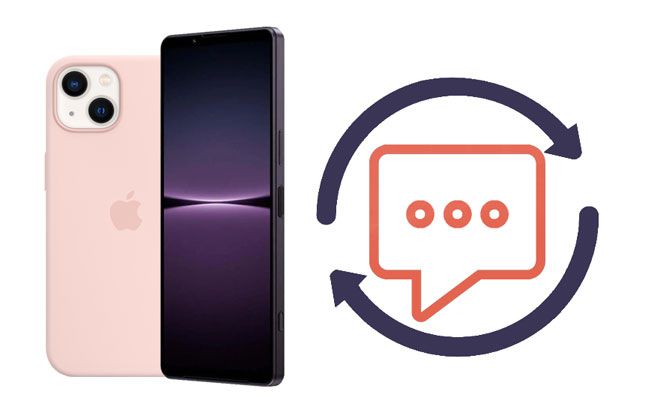
If you enabled the backup feature on your old phone, retrieving your text messages is relatively simple. Below are several common methods for restoring backups.
Many Android users enable Google Drive backups to save essential data. If you've enabled this feature, your text messages could be part of the backup.
Here's how you can restore messages from Google Drive:
Step 1. Open the Google Drive app on your Android phone > tap the three lines icon at the upper-left corner > and select "Backups" to check whether you have backed up your phone data.
Step 2. Sign in with the same Google account on a new phone and set up the device with the on-screen instructions.
Step 3. Tap "Restore" when asked to restore the Google backup to Android during setup.
Step 4. Finish the setup procedure and check the messages folder later.

Other Android users may also back up their messages to third-party apps like SMS Backup & Restore. It allows users to back up their text messages and call logs, and restore them as needed.
Here's how it works:
Step 1. Open SMS Backup & Restore on your Android device.
Step 2. Click the three-line icon > "Restore".
Step 3. Define where you want to restore messages and turn on Messages. If necessary, click "Select Another Backup" to pick other backups you want to restore.
Step 4. Confirm the operation and hit "Restore" at the bottom.
Step 5. If the app asks you to temporarily set up the default messaging app, click "OK", select "SMS Backup & Restore", and click "Set as default".
Step 6. It will start restoring your messages. When completed, tap "Close" > "OK" to set the Messages app back as the default messaging app.
Step 7. Launch the Messages app to check the old messages.

Wondering if you can retrieve text messages from old phone number on iPhone? If you backed up your iPhone to iTunes on a PC or Mac, you can restore that backup to your current device and retrieve messages associated with your old number.
Here's how to retrieve your text messages from iTunes backup:
Step 1. Plug your iPhone into your computer via a USB cable and open the latest version of iTunes.
Step 2. Tap the iPhone icon when it shows in the iTunes window and choose "Summary" > "Restore Backup".
Step 3. Select the latest backup file containing the old phone number messages and hit "Restore".

Another convenient option for iPhone users is iCloud backup. If you have previously backed up iPhone to iCloud, you can easily get messages from old phone number by restoring from that backup.
Here's how you can do it:
Step 1. Open iPhone's "Settings" > "General" > "Reset".
Step 2. Click "Erase All Content and Settings" > "Erase Now".
Step 3. After erasure, your iPhone will restart. Follow the on-screen prompts to set up your iPhone.
Step 4. On the "Apps & Data" screen, click "Restore from iCloud Backup" and pick a backup file that contains your messages.
Step 5. Confirm with your Apple ID password.

When there's no backup available, recovering messages from an old phone number might seem challenging. But there are still practical solutions worth considering. Whether you're on Android or iPhone, dedicated data recovery software can help you scan and retrieve messages directly from the device.
Coolmuster Lab.Fone for Android is a powerful app to get old phone numbers back on Android devices without backup. It allows you to preview all the deleted and existing text messages before recovery and select the desired SMS to recover from the phone storage to your computer.
Key features of Lab.Fone for Android:
Here's how to recover text messages from an old phone number on Android without a backup:
01Install and run the software on your computer. Next, connect your Android phone to the computer via a USB cable.

02Enable USB debugging on your phone as prompted. Then, follow the on-screen guide to proceed. Once completed, you'll be taken to this screen where you can select the file types containing the files you wish to recover. Simply click "Next" to proceed.

03After scanning, it will display the phone data on the computer. Select "Messages" on the left sidebar, preview & check the desired messages, and hit the "Recover" button to recover them to your computer.

Video Tutorial:
If you haven't backed up your iPhone using iCloud or iTunes, don't worry. Coolmuster iPhone Data Recovery is an excellent option to recover text messages directly from your iPhone without a backup. Also, it lets you preview data before selective recovery and is compatible with most iOS versions.
Key features of iPhone Data Recovery:
Here's how to recover text messages from an old phone number on iPhone without a backup:
01Launch the program on your computer after installation and connect your iPhone to the computer via a USB cable. Then, trust the computer.

02Once connected, you will see the data selection interface. Choose "Messages" on the interface and hit the "Start Scan" button.

03After scanning, select "Messages" from the left panel and view all the texts on the right panel. Later, check the messages you want to recover and tap the "Recover to Computer" button to save them to your PC.

Video Tutorial:
The last way to recover messages associated with an old phone number is to reach out to your service provider. Many providers retain SMS logs and may be able to help you access old messages. The duration for which text messages are stored by providers varies by company and jurisdiction, but it's worth reaching out to your carrier for assistance.
Providers such as Verizon, AT&T, and T-Mobile offer different levels of data retention. For example, Verizon stores text message content for up to 10 days, while AT&T may store data logs for 5-7 years without the actual message content. Be sure to ask about your specific provider's retention policies.
Retrieving old text messages from an old phone number may seem daunting, but with the right tools and solutions, it's entirely possible. Whether you're using backup services, contacting your provider, or relying on powerful recovery tools like Coolmuster Lab.Fone for Android and Coolmuster iPhone Data Recovery, there's a method suited to every scenario. Remember to regularly back up your devices to prevent data loss, and if disaster strikes, stay calm; your messages might not be lost after all.
Related Articles:
How to Retrieve Deleted Text Messages from Another Phone? [Android & iPhone]
How to Recover Text Messages from a Broken Android Phone (4 Easy Ways)

 iPhone Recovery
iPhone Recovery
 How to Retrieve Text Messages from Old Phone Number with/without Backup [Android & iPhone]
How to Retrieve Text Messages from Old Phone Number with/without Backup [Android & iPhone]





