
Transfer Viber Messages to New iPhone [Including iPhone 14 Pro/14]

With the update of technology, mobile phone models on the market have appeared to be updated almost every other day. For example, the recently released iPhone 14, iPhone 14 Pro and iPhone 14 Pro Max have attracted many Apple fans. When you buy a new phone, you need to move the data from your old phone to the new one. Previously, I have introduced how to transfer WhatsApp to new iPhone. In this article, we will introduce another similar app - Viber, and tell you how to transfer Viber messages to new iPhone from an old iPhone.
What's Viber?
Viber is an application for performing voice and video calls, sending messages, sharing files, and more. Today, this free messaging service has stood out among many of the same types of apps and has more than 200 million users on a variety of platforms, including Android, iOS, Windows Phone and BlackBerry. You can also use this app on tablets, laptops and PCs. One thing to note is that the app is associated with your phone, which means you can only use one account on one smartphone. If you log in to your Viber account on another phone, all the program data on your previous phone will be deleted automatically.
So, if you don't want to lose these important Viber messages, is it possible to transfer them from your old phone to your new phone? The answer is "Yes". As shown in this article, we will discuss some ways to move Viber messages from one iPhone to a new iPhone 14/13/12/11/Xs/Xs Max/XR/X/8/8 Plus.
Part 1. Transfer Viber Messages to New iPhone from iPhone with Ease
Part 2. Transfer Viber Messages from iPhone to iPhone via iCloud
Part 3. Transfer Viber Chats If You Have Only One SIM Card for Both Devices
To transfer Viber messages to new iPhone, you can totally rely on the Viber Message Transfer, which enables you to transfer Viber messages from iPhone to iPhone or iPad without hassle. To do so, simply use it to back up Viber chats to computer, then restore it the Viber chats from computer to any iPhone or iPad as required.
Download the software on your computer and check the following user guide.
See more details on how to export Viber messages to new iPhone:
Step 1. Launch the software.
Launch the software on Windows PC or Mac, you might see the main interface as below. Please click "WhatsApp Transfer" option to move on.

Step 2. Back up Viber messages on the source iPhone.
Connect your source iPhone to computer with a USB cable. Once connected, please click "Viber" > "Backup" to back up the Viber messages on your source iPhone automatically. Please keep your device connected till it completes.
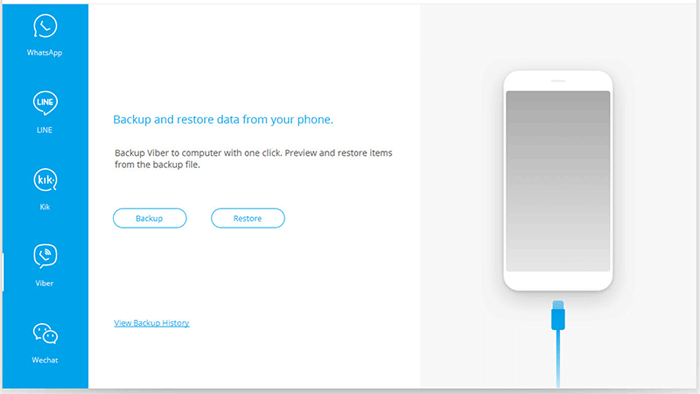
Step 3. Restore Viber messages from iPhone to iPhone.
Disconnect the source iPhone and connect the destination iPhone to computer. Once connected, please click "Viber" > "Restore" where you can see the preview backup files. Choose one backup and click "View" to see detailed Viber files. Now, you might click "Viber" to check and choose Viber messages that you want to transfer, and click "Restore to Device" to start transfer Viber messages to new iPhone.
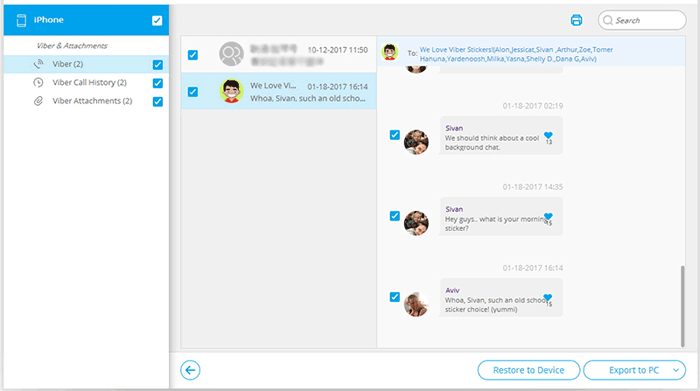
First of all, we will tell you how to transfer Viber messages from old iPhone to new iPhone by using iCloud. Before we start, you need to back up the Viber messages on your old iPhone to iCloud. Just follow the steps below:
Step 1. Launch Viber app on your old iPhone. Choose the "More" option from its main screen.
Step 2. Under the More tab, you should choose the options one after another like: "Settings" > "Viber Backup" > "Back Up Now".
Step 3. After you have done the operations above, all the Viber messages on your old iPhone will be backed up successfully.
Step 4. Turn to your new iPhone, install and run Viber app on it and sign in to the same Viber account. Then, you can select to restore the backup record of your Viber messages from the cloud service you used.
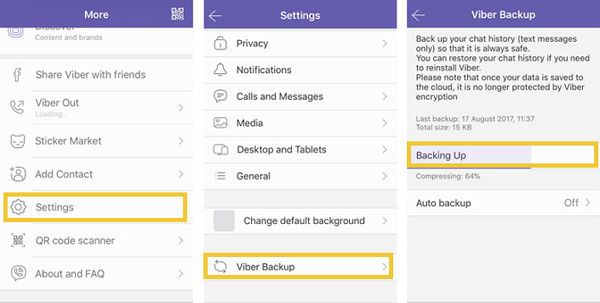
However, one of the shortcomings of the above method is that some of your Viber chat history may not be able to restore from backups, including hidden chats, outgoing photos and videos, group likes and settings, conversation settings, and unsent messages. And this method is not suitable for cross-platform transmission. In other words, you can't transfer Viber messages from your Android device to your iPhone, or from your iPhone to Android.
People Also Read:
2 Solutions to Transfer WhatsApp Messages from Android to Android
Transfer WhatsApp from Android to Samsung Galaxy
Another way to transfer Viber chat history from one device to another is to use a SIM card. But this method needs to meet the condition that your iPhone and Android devices can use the same SIM card. Under the premise of satisfying this condition, you need to start the operation as follows:
Step 1. In the very beginning, insert the SIM card into the old iPhone or Android phone with the active Viber app.
Step 2. Use a USB cable to connect the old iPhone or Android phone to your computer. Then, click the button of "Backup Messages" to transfer all the Viber messages from your old device to local database of your computer.
Step 3. Now, remove the SIM card from your old device and insert it to your new device. Make sure you have installed Viber app on the new device and verified your phone number.
Step 4. Use a USB cable to connect your new device to your computer. Locate to the database of the Viber messages backup you have created above, right click on it and choose the option of "Transfer Messages from Database to iPhone/Android".
Above are the useful methods for transferring Viber messages to a new iPhone from old iPhone. You can do it with or without application, just up to your own preference. We also have tutorials showing you how to backup and restore Viber messages on Android, and backup and restore Viber messages on iPhone. You can click to learn more if needed.
Related Articles:
How to Add Ringtones to iPhone 14 from Computer (Best Ever)
How to Save WeChat Messages from iPhone to Computer [Fixed]
How to Retrieve Deleted Text Messages on iPhone with or without Backup
Guide to Transmit WhatsApp Messages from iPhone to iPhone
How to Easily Backup WhatsApp Photos Videos on iPhone 7 Plus?





