"When I try to import photos and videos from my iPhone to my computer, I keep getting the error message 'the device is unreachable.' I've tried reconnecting multiple times but nothing works. How can I solve it?"
- From Apple Support Community
Are you unable to back up your iPhone to your computer due to the "Device is Unreachable" error? It's frustrating when you want to protect important data like photos, documents, and other files, but technical issues prevent you from doing so. Don't worry! We've got you covered. In this guide, we'll show you how to fix the "Not Accessible Device" error on your iPhone and provide reliable solutions to help you safely transfer your iPhone data to your computer.
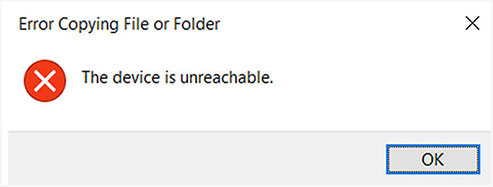
The "Device is Unreachable" error on your iPhone typically occurs when your Windows computer can't properly connect to your device. This error pops up when you're trying to access your iPhone's files through File Explorer or when you're trying to import photos and videos to your PC. Essentially, it means your computer can't recognize or communicate with your iPhone, preventing any file transfers between the two.
What Causes the "Device is Unreachable" iPhone Error? There are several reasons why this error might happen:
As discussed in the previous part, "this device is unreachable iPhone" errors can occur due to various hardware or software issues. The error may occur due to using a spoilt USB cable/port, disabling iCloud photos, wrongly configuring iPhone's Settings, etc. Let's find out how you can troubleshoot this problem.
The initial action you need to take to create a connection between an iPhone and a computer after you connect them using a USB cord is to tap on the "Trust" popup. You can either trust the computer or fail to trust it. If you tap the "Don't Trust" option, the "the device is unreachable" error will appear. To prevent the issue from occurring, you should click on the "Trust" option. Follow the steps shown beneath to fix the error:
Step 1: Ensure that the iPhone is updated.
Step 2: Reboot the PC and iPhone.
Step 3: Use a working USB cord to connect the iPhone to the PC.
Step 4: Tap on the "Trust" option.

The "the device is unreachable" error should disappear if it were caused by failure to trust your computer.
iCloud has a photo-sharing feature that allows iPhone users to share photos between different devices. It is prudent to note that you cannot share photos from your iPhone if this feature is disabled. As such, it is essential to enable this feature. Fix "the device is unreachable" Windows 11/10 error that appears when trying to move photos from your iPhone to your PC with the below steps:
Step 1: Launch your iPhone's "Settings" application and tap the "Photos & Camera" option.
Step 2: Locate an "iCloud Photo Sharing" option and toggle it on.
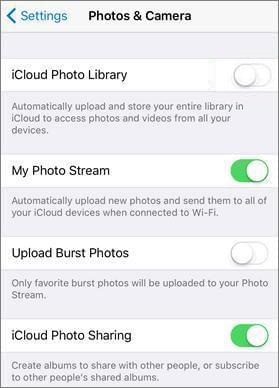
Now try to share your photos between the two gadgets to see if the "copying photos from iPhone to PC device is unreachable" problem will disappear. If the problem persists, move to the next fix.
The other thing that can be causing this type of error is a faulty USB port. You may be using a USB port that is damaged or misbehaving at that particular time. To check if the computer port causes the error, follow the below troubleshooting tips:
Step 1: Change the USB port and connect the iPhone to a different USB port.
Step 2: If the error persists, change the port to a different one again.
Step 3: If the problem does not appear, the cause of the problem would be a spoilt USB port. If the problem persists, move to the next fix. (What to do if your iPhone fails to connect via USB?)
Ensure that the iPhone's "Settings" are configured correctly before sharing your iPhone's data with your computer. Configure your iPhone's Settings to allow you to transfer data between the devices by:
Step 1: Launch the "Setting" app on your iPhone.
Step 2: Tap on the "Photos" option.
Step 3: Move down the screen and enable the "Keep Originals" option.

Now link the phone to the PC using a USB cord again to check if the error will disappear. If the error persists, move to the next fix.
Transferring photos from iPhone to a PC device is unreachable problem may be caused by the Device Manager. To fix this issue, you should uninstall iPhone from the Device Manager by following the below steps:
Step 1: Link the phone to PC with a USB cord. Now press "Windows" + "X" keys simultaneously, and a menu with different options will appear.
Step 2: Select "Device Manager" from the options available.
Step 3: Tap on the "Scan for hardware changes" button. Your iPhone may not appear on the list immediately. Repeat the procedure severally until you see your device on the list.

Step 4: Trust your computer on your iPhone by tapping on the "Trust" option.
The error should disappear after carrying out this fix. If this tip fails to fix the problem, try another fix or use a third-party application to simplify the data-sharing procedure.
If you're seeing the "iPhone Device Is Unreachable" error while transferring photos to your Windows PC, it's possible that iCloud Photos is turned off. To fix this, follow these steps to enable iCloud Photos:
Step 1: Open the Settings app on your iPhone and go to Photos.
Step 2: Toggle on both iCloud Photos and My Photo Stream.
Once you've done this, try connecting your iPhone to your PC again and check if the issue is resolved.
Using an outdated version of iOS can cause compatibility issues, including the "device unreachable" error. Updating your iPhone may fix these problems. Here's how to update iOS:
Step 1: Make sure your iPhone is connected to Wi-Fi. Then, go to "Settings" > "General", and tap "Software Update". If an update is available, click "Download and Install".
Step 2: You may be asked to enter your passcode. Wait for the update to finish, then try connecting to your computer again.
Is your iPhone still encountering the "device unreachable" error? Looking for a better and safer way to connect your iPhone to your computer and transfer data?
The most practical solution is to use a third-party data transfer app, such as Coolmuster iOS Assistant. This professional data transfer tool allows you to easily, quickly, and securely transfer data from your iPhone to your computer without compromising data quality. iOS Assistant supports a variety of data types for transfer from iOS devices to computers, including messages, contacts, videos, music, notes, bookmarks, calendars, and more. Its simple user interface makes it easy for anyone, even beginners, to get started.
Key Features of Coolmuster iOS Assistant:
Using Coolmuster iOS Assistant to transfer data from iPhone to computer is quite simple. It only involves simple steps, as shown:
01Install and Launch Coolmuster iOS Assistant
Install Coolmuster iOS Assistant on your computer. Launch the software on your computer after you have installed it. Use a USB cord to link the iPhone to the computer. Click on the "Trust" button when a "Trust This Computer?" notification pops up on your iPhone.

02Select the files you want to transfer
A new interface will be launched when the software detects your iPhone's connection. Select the folder with the data type that you want to transfer. For example, if you want to export contacts, select the "Contacts".

03Transfer Files from iPhone to computer
Preview the folder's content, select all the data you would like to move to computer, and tap on the "Export" button. Do not disconnect your iPhone from the computer during the entire transfer process.

If you're seeing the "Device cannot be accessed" error on your iPhone, don't worry! There are several ways to fix it. In this guide, we'll walk you through seven different solutions, from changing trust settings to updating your system. By following these simple steps, you'll get your iPhone and computer back in sync, making file transfers smooth and easy.
Related Articles:
How to Transfer Photos from iPhone to External Hard Drive in 5 Ways
4 Ways to Transfer Photos from iPad to SD Card [with Illustrations]





