We all know that the newest iOS 8 is only available with beta version, which is not stable and doesn't include any verification of developer's account or UDID of iOS devices. But some are eager to upgrade their iOS devices to iOS 8 and now find yourself get bogged down with the bugs and crashes from iOS 8 beta. Many apps on your iPhone or iPad have been affected or damaged by the iOS 8 upgrading. You just regret to upgrade your iPhone or iPad to iOS 8 so early and want to return to iOS 7 again. We should tell you that although Apple states that downgrading cannot be realized, we still search out a way to downgrade iOS 8 to iOS 7. But here comes with a few instructions.
* It is very important to learn that downgrading iOS 8 to iOS 7 would cause all your data lost from your iDevice. Therefore, before you start the downgrading process, you need to backup your iPhone or iPad data first. You can sync your device with iTunes for backup. But here, we suggest you use Coolmuster iPad iPhone iPod to Computer Transfer to keep a backup of your iOS device on PC or Mac computer.
* You should download iOS 7.1.1 on your iDevice because it is the only version Apple is currently signing. Make sure don't install a previous iOS 7 version. Download iOS 7.1.1 please!
* Use the up-to-date version of iTunes - 11.2.2.
* The method we introduce in the following paragraph will become invalid after the iOS 8 final version releases.
1. Turn off your iOS devices, like iPhone or iPad, which are running with iOS 8.
2. Hold down the Home button and connect it with your computer. Keep pressing the Home button until a pop-up window shows and tells you to connect to iTunes.
3. There will be pop-up screen from iTunes, saying that there is an iPhone or iPad has been detected in Recovery Mode and you need to restore it if you would like to use it with iTunes. Just click "OK" to go on.
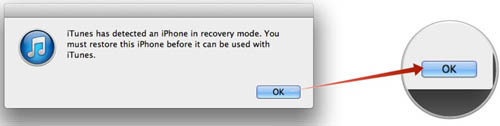
4. Just click "Restore iPhone" or "Restore iPad" and there will be another pop-up asking you if you sure to restore the device. Choose "Restore and Update".
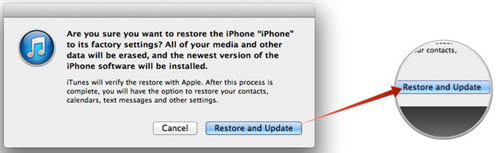
5. Then, iTunes will automatically download the up-to-date official iOS, that should be iOS 7.1.1, and install it on your iPhone or iPad.
6. After all the above steps, your device will be returned to iOS 7.1.1 once you reboot it again.
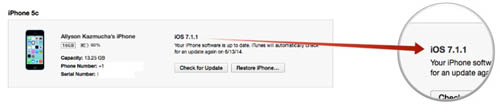
By the way, if you have synced your iPhone or iPad with iTunes, and you now want to get your data back from your iTunes backup, you can do it with the help of iPhone Backup Extractor.
Related Articles: