
[3 Proven Ways] How to Set Custom Ringtones for iPhone without iTunes?

"How do I set custom ringtones on my iPhone without iTunes? Most guides only show iTunes methods, while Apple only explains adding tones from its store. I want a simple way to use ringtones I created in an app and apply them directly on my iPhone."
- from Apple Support Community
A lot of iPhone users like giving their phones a personal touch by setting unique ringtones, but using iTunes to make and transfer them can feel complicated and time-consuming. The good news is that you don't have to rely on iTunes anymore.
In this article, we'll walk through a few easier ways to create and add custom ringtones to your iPhone. With these methods, you can quickly set your favorite tunes as your ringtone and enjoy a more personalized experience.
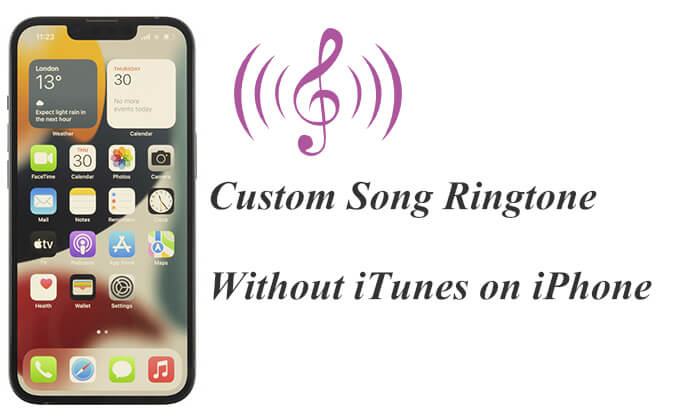
The official method for setting a custom ringtone on iOS is through GarageBand. Developed by Apple, this app is available to all iOS users and allows you to create any song as your iPhone ringtone.
Here is how to set iTunes song as ringtone without computer using GarageBand:
Step 1. Download GarageBand from the App Store, open the app, tap the "+" icon in the top-right corner, and double-tap the "AUDIO RECORDER" interface.
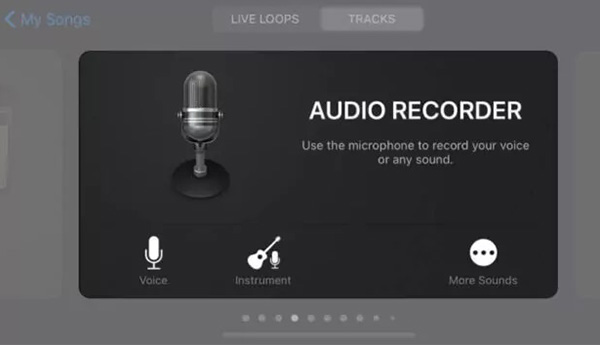
Step 2. Tap the "View" button, select "Loop Browser", then click "Music" to choose your song.
Step 3. Drag the song to the timeline, trim, and edit it to create a 30-second ringtone.
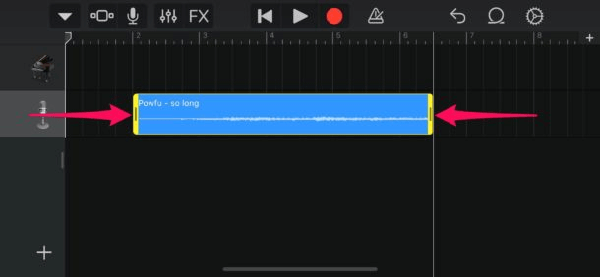
Step 4. Tap the inverted triangle icon, select "My Songs" to save, press your song, tap the "Share" button, and choose "Ringtone".
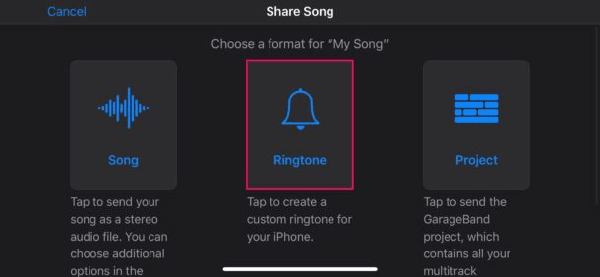
Step 5. Name your ringtone, tap "Use sound as...", select "Standard Ringtone", "Standard Text Tone", or "Assign to Contact", and tap "Done".

Do you want to transfer your ringtones from your iPhone to your computer? Here is a step-by-step guide.
How to Transfer Ringtones from iPhone to Computer with/without iTunes?If you don't want to use GarageBand, Apple offers a selection of preset songs that users can directly set as ringtones, eliminating the need for third-party tools.
Here is how to set ringtone in iPhone without iTunes and GarageBand:
Step 1. Open the "Settings" app on your iPhone and select "Sounds & Haptics".
Step 2. Tap "Ringtone" to view the current list of ringtones.

Step 3. Choose your preferred ringtone from the list to set it as your incoming call sound.
If you've created and imported custom ringtones using other methods (like GarageBand), you can also find and select them from this list.
Bonus: Want to transfer your ringtones from your Android phone to your iPhone? Click here to learn how to do it.
Besides the two methods mentioned above, iPhone Transfer is also a great option to set custom song ringtone without iTunes on iPhone. It allows users to easily import and manage ringtone files. You can set any song from your iDevice or computer as a ringtone. It also provides an intuitive interface and simple steps, making it very easy to personalize your ringtone.
Key features of iPhone Ringtones Transfer:
Download this software on your computer and follow the step-by-step guide on how to set ringtone in iPhone from files without iTunes using iPhone Ringtones Transfer.
01Install and launch iPhone Ringtones Transfer on your computer and connect your iPhone via USB cable.

02Select "Music" from the left menu, click "Ringtones" under the "All Music" section, and tap the "+" button to choose the ringtones you want to transfer. After selecting them, click "Open" in the pop-up window to import them to your iPhone.

01After downloading the app and connecting your iPhone to your computer, click "Toolbox" in the left panel and select "Ringtone Maker".

02Choose the music file you want to use for the ringtone by either clicking "Add a file from a device" or "Add a file from the PC". Select the desired song from the list and click "Select" to import it into the program.
03Edit the song by setting the start and end points, adjusting the volume, and previewing it. Tick "Add to device" at the bottom left and click "Generate" to save the custom ringtone directly to your iPhone.
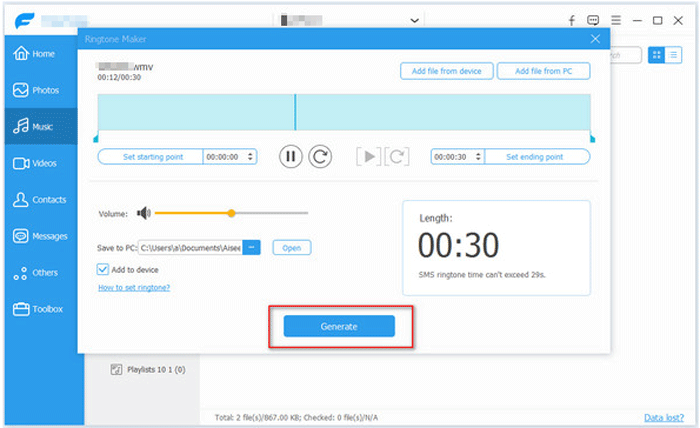
That's all about how to change alarm sound on iPhone without iTunes. Whether you want to use the official method or only use the Settings app, we all provide a step-by-step guide. However, iPhone Transfer is the easiest way to not only add ringtones to your iPhone without iTunes but also customize your iPhone ringtone, making it highly recommended for anyone looking to personalize their device.
Q1: Can I use a voice memo as my iPhone ringtone?
Yes. You can record a memo in the Voice Memos app and turn it into a ringtone. After recording, tap "More > Share", then choose "Save to Files". Rename the file so it ends with ".m4r". Once saved, you’ll be able to find it in your ringtone list and set it as your default or custom ringtone.
Q2: Can I set an MP3 track as my ringtone on iPhone?
Not directly. iPhones only recognize .m4r files for ringtones. That means you’ll need to convert your MP3 to M4R before you can use it. A simpler option is to use an iPhone ringtone maker, which can create a ringtone from your MP3 automatically.
Q3: Where can I get free ringtones for iPhone?
There are plenty of sites that let you grab free ringtones. Popular choices include Zedge, Free iPhone Ringtones, Prokerala, ZigTone, and others. Just download the tones you like and transfer them to your iPhone to start using them.
Related Articles:
How to Add Ringtones to iPhone from Computer (Best Guide)
[SOLVED] How to Make MP3 Ringtones on iPhone Easily?
[3 Ways] How to Make a Voice Memo a Ringtone on iPhone Effortlessly?