
[3 Ways] How to Make a Voice Memo a Ringtone on iPhone Effortlessly?

Did you know that your iPhone isn't limited to built-in ringtones? You can turn nearly any sound, even recordings, into a custom ringtone. If you want to hear a voice memo or other audio clip when a call comes in, this guide will walk you through the process of making a voice memo a ringtone on iPhone. Whether you use the GarageBand app or another ringtone-making tool, it's easy to create and set custom ringtones on your iPhone. You can do this with or without a computer.
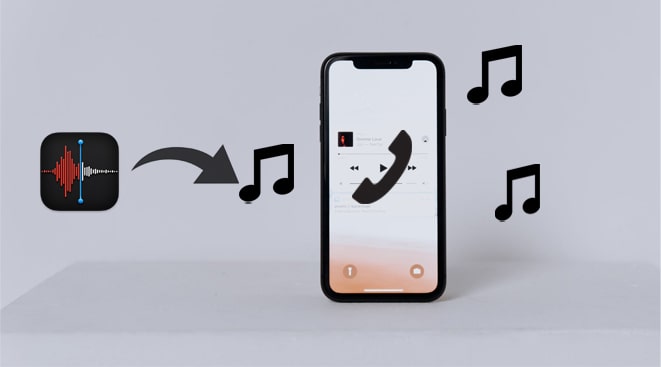
Almost all great programs run best on a computer. So, if you wish to turn any voice memo into an incredible ringtone and elaborately refine the ringtone details, you need nothing else but the iPhone Ringtone Maker. With this software, you can edit iPhone music on a computer, make ringtones from your favorite music, add ringtones to iPhone without iTunes, or even directly play iOS music on the computer.
More than a music editor and ringtone maker, it also lets you freely transfer music, photos, voice memos, and other files among iPhone, computer, and iTunes.
What does iPhone Ringtone Maker do for you?
How to make a voice memo into a ringtone in three steps using this iPhone Ringtone Maker?
01 Connect your iPhone to the computer
After installing the iPhone Ringtone Maker on your computer, launch it and connect your iPhone to the computer. Next, click "Toolbox" on the left panel and choose the "Ringtone Maker" option from all tools.

02 Choose the desired voice memo from your iPhone
Tap the "Add file from the device" button, pick one wanted voice memo from the list, and hit the "Select" button to import it into this program.
03 Convert the voice memo to a ringtone
Set the starting/ending point, adjust the volume, and save the necessary parts of the voice memo. Once done, check the "Add to device" option at the lower-left corner and press the "Generate" button to save it to your iPhone.

Further reading:
2 Effective Ways to Transfer Ringtones from iPhone to Computer (iPhone 16 Supported)
To make a voice memo a ringtone without a computer, you can use GarageBand. It is a line of digital audio workstations that enables you to create music or podcasts on iPhone, iPad, or Mac. Your device must run iOS 11 or later versions so that you can successfully convert a voice memo to a ringtone. Also, it would be best if you recorded a voice memo using the Voice Memo app first.
If you are ready for the preparation, you can continue with the following steps.
Step 1: Make a voice recording a ringtone on iPhone with GarageBand
1. Open the Voice Memo app on your iPhone, choose the recording you wish to make as a ringtone, and tap the three-dot icon. Then, select the "Save to Files" option and choose a storage location to save it.

2. Launch the GarageBand app on your iPhone, choose one instrument, and click the "Project" icon. After that, tap the "Loop" icon at the upper-right corner to open the audio recording. Later, tap the "Files" section, choose the "Browse items from the File app" option, and tap the audio recording you saved a moment ago.
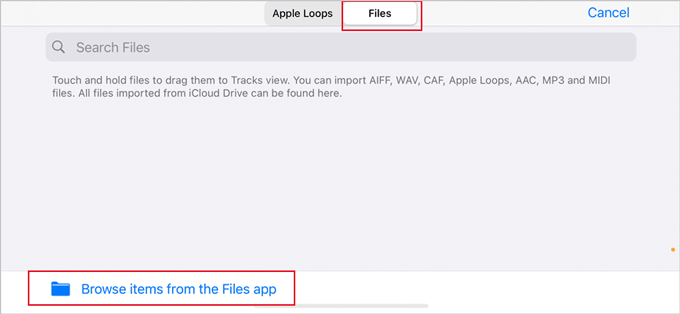
3. Press and hold the file name of the recording to open it in the project menu, drop it in the second track, and trim the recording by tapping it and dragging the ends. You can tap the "Play" button above to play it back or disable the noisy metronome by touching the icon on the right side of the "Record" icon.
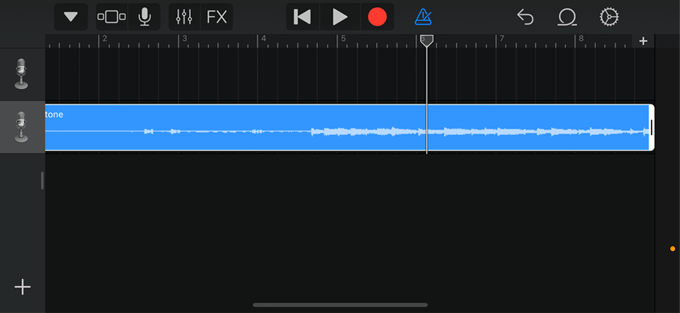
Note: The first track is the instrument note by default.
4. Ensure that the project is within 40 seconds in length. Afterward, press the downward arrow button at the upper-left corner and pick "My Songs". Your project will display as "My Songs" under the "Recents" folder.
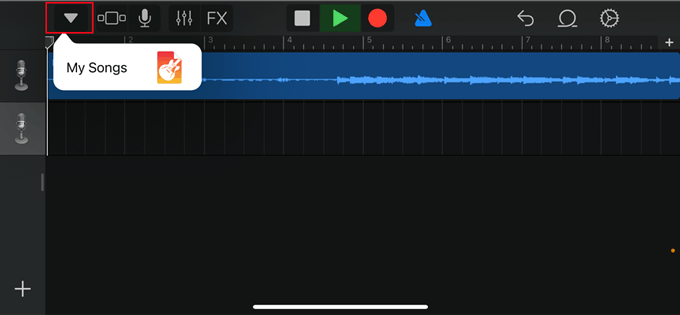
5. Press and hold "My Songs", choose "Share", and select "Ringtone". Later, rename the ringtone and tap the "Export" button at the top-right corner.
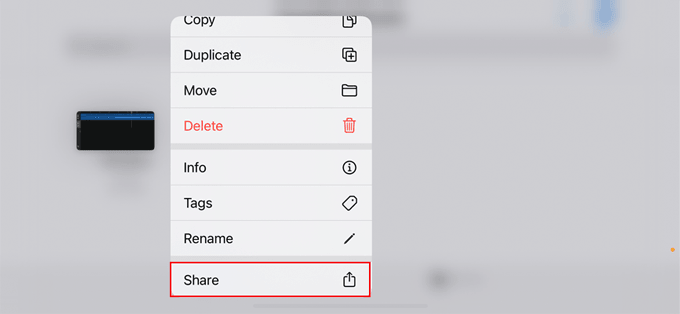
6. Select "Use sound as", choose one usage from the list, and tap "Done".
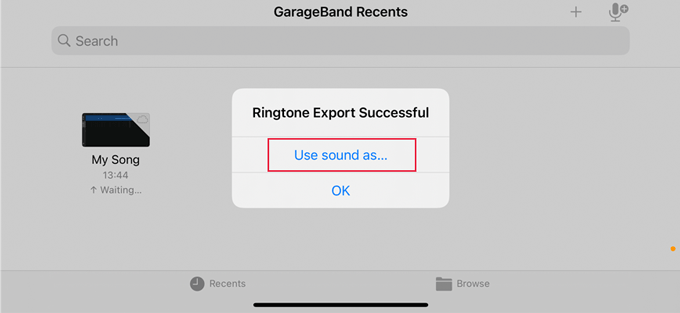
Step 2: Set a voice memo as your ringtone
1. Go to the "Settings" app and tap "Sound and Haptics" > "Ringtone".
2. Pick the newly created ringtone by yourself to set it as the iPhone ringtone.
You may want to know:
How to Add Ringtones to iPhone from Computer? (Best Ever)
You can also use iTunes to turn a voice memo into a ringtone. Note that the voice memo should be within 40 seconds. If it exceeds the maximum requirement, you need to cut it to be less than 40 seconds in length. Besides, you need to convert the voice memo format from .m4a into .m4r for your iPhone.
How to make an audio recording a ringtone with iTunes? Let's take a close look.
1. Record a voice memo on your iPhone. Open the Voice Memo app, tap the red "Record" icon to record a voice message, and tap the Record icon again when you finish recording. After that, click "Done" > tap "Share" under the "More" option > choose "Mail" and send it to yourself by email.
2. Sign in with your email account on your computer and download the voice memo.
3. Convert the voice memo into a ringtone. Select the downloaded voice memo on your computer, right-click it, and pick the "Get Info" option. Afterward, change the file extension from .m4a into .m4r. (How to Make MP3 Ringtones on iPhone?)

4. Send the voice memo to your iPhone. Connect your iPhone to the computer and run iTunes. When the iPhone icon appears in the iTunes window, click "Tones" under "Devices" from the left window, and drag & drop the revised voice memo into the iTunes window. You will find it synced to your iPhone automatically.
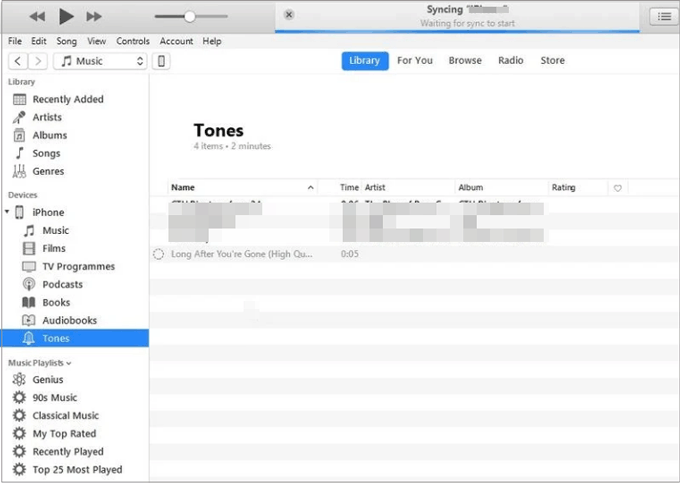
5. How to use voice memo as ringtone on iPhone. Disconnect your iPhone from the PC and open the Contacts app. Next, choose one contact you want to customize the ringtone, press the "Edit" option, and select "Ringtone". Later, choose the synced voice memo from the list and hit "Done" to make it a custom ringtone for the contact.
Q1: Can I record my own ringtones on my iPhone?
Yes. The Voice Memos app on your iPhone lets you use the microphone to record any sound you like. Once recorded, you can convert the sound into the correct format and use it as a ringtone.
Q2: Can I use a song from my iPhone's music library as a ringtone?
Yes. Using the GarageBand app, you can pick a song from your music library and turn it into a ringtone. You can also use it to turn a voice recording into a ringtone.
Q3: What are the different ways to get custom ringtones on your iPhone?
You can make or add your own ringtones in a few ways:
That's all for how to make a voice memo a ringtone on iPhone. As you can see, the GarageBand and iTunes' methods are rather complex to operate. Thus, to simplify the operation process, you can choose iPhone Ringtone Maker. It is easy, fast, and user-friendly to use. Moreover, you can make elaborate modifications to the voice memo as you want. Don't you want to give it a try?
Related Articles:
How to Transfer iPhone Ringtones to Android?
How to Transfer Ringtones from iPhone to iPhone? (iPhone 16 Included)





