You might have known that Apple's iCloud enables users to automatically sync iOS data to iCloud storage for iPhone, iPad or iPod touch, and you might also have heard about iCloud Drive. However, what's the difference of iCloud and iCloud Drive? How does iCloud Drive work? What else do I need to know about iCloud? This article will show you everything you need to know about iCloud and iCloud Drive.
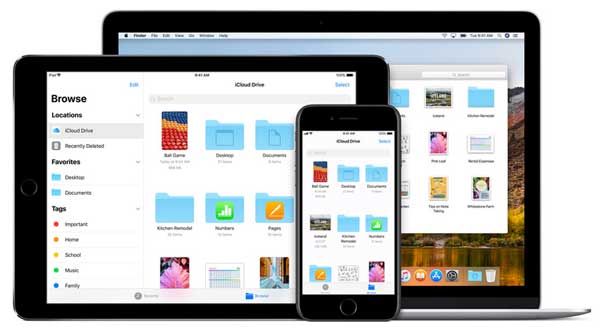
What is iCloud?
iCloud, as you known, is the online storage service designed by Apple to help you manage data on your iDevice. With iCloud, you can:
· Sync photos, contacts, calendars, notes, reminders among iPhone, iPad, iPod, Mac and Windows PC.
· Backup iOS data to iCloud storage in case of data lost.
· Share purchased apps, music, books and etc. to other family members with "Family Sharing" feature.
· Track the location of the lost or stolen iPhone, iPad, iPod, Mac with "Find My iPhone" feature.
· iCloud has other features like "iCloud Location Sharing", replying Email and etc.
When you sign up for iCloud, you will get 5GB free storage on iCloud, and you can purchase more storage by changing iCloud Storage Plan. And the iCloud storage can be used for iCloud Backup, iCloud Drive, iCloud Photo Library, iCloud Mail and more.
What is iCloud Drive?
iCloud Drive is part of iCloud, which allows users to store all your files to iCloud like photos, videos, music, documents (presentations, spreadsheets, PDFs, keynote presentations and etc.), and also access them from your device, like iPhone, iPad, iPod touch, Mac or Windows PC. iCloud Drive can be regarded as the Dropbox or network disk of Apple.
What Are the Differences between iCloud and iCloud Drive?
· iCloud is part of iCloud, and the files that store on iCloud Drive take up the storage of iCloud;
· iCloud shares more limited kinds of data with other device than iCloud Drive. iCloud only sync photos, contacts, calendars, notes, reminders among iOS device, Mac and Windows PC, while iCloud Drive can share more data like music, videos, documents among one or more other device without copying, sending or transferring.
· iCloud has more functions than iCloud Drive since iCloud Drive is part of iCloud.
1. How to Access iCloud Drive on iOS Device/Mac/PC?
- On iPhone/iPad/iPod touch:
· For iOS devices with iOS 9 or earlier, please go to "Settings" > "iCloud" > "iCloud Drive", and you can turn on "Show on Home Screen" option so that you can find iCloud Drive app on Home screen after that.
· For iOS 10 or later, the iCloud Drive app has been removed, so you can download Google Drive from App Store.

- On Mac computer:
Please click the Finder icon, then select the iCloud Drive in the Favorite sidebar, then click it to open iCloud Drive app.
- On Windows PC:
You need to download, install and set up iCloud for Windows from Apple, then enable iCloud Drive on iCloud for Windows app. In order to quickly access iCloud Drive folder, please right click on "iCloud Drive" and choose "Pin to Quick Access" or "Pin to Start" to add the file folder to Quick Access or Start Menu.
Can't Miss: How to Use iCloud Photo Sharing
2. How to Stop Syncing Photos to iCloud?
- On iPhone/iPad/iPod touch:
You need to turn off "My Photo Stream" and "iCloud Photo Library" to stop iCloud to sync pictures on your iOS device.
- On Mac computer:
On Mac, only the system photo library will be synced to iCloud. Therefore, you can create a new photo folder to save your private picture to it. To do so, please close Photos, hold the Option key and double-click the Photos icon in Applications folder to open Photos, then click "Create New" option on Choose Library dialog.
3. How Can I Recover Deleted Files from iCloud Drive?
You can restore the files from iCloud Drive via iCloud.com if the deleted files has been deleted within 30 days.
· Visit iCloud.com and sign into iCloud with your Apple ID and password.
· Click "Settings" > "Advanced" > "Restore Files".
· Preview and select the wanted files from Restore Files window to recover.
If you can not find the files on iCloud Drive, you can get back your data with the professional iPhone Data Recovery tool - Coolmuster iOSRescuer.
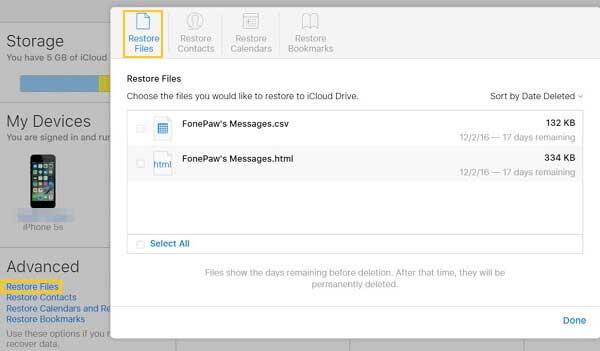
4. How Can I Restore Specific Contents from iCloud Backup?
The iCloud Backup Extractor enables you to preview and select the items from iCloud backup before recovering. You can selectively or wholly restore contacts, messages, call log, photos, videos, music, calendars, notes and etc. for all iOS device, including iPhone X/8 Plus/8/7 Plus/7/6s Plus/6s/5s, iPad mini, iPod touch and etc.

Related Articles: