
[Solved] How to Share iCloud Photos Using iCloud Photo Sharing?

In our daily lives, we often take a large number of photos, hoping to share these beautiful moments with family and friends. Apple devices offer a convenient solution - iCloud Photo Sharing. This guide will show you how to use iCloud Photo Sharing on your iPhone, iPad, or computer. Keep reading to learn how to share iCloud photos with those who matter most.
iCloud Photo Sharing is a service that allows Apple users to share photos and videos with others via iCloud. Unlike traditional photo sharing, iCloud Photo Sharing works by creating shared albums where users can choose to share specific photos and videos with selected people. Invited users can browse, like, and comment on the content and even add their own photos to the shared album. Each shared album can hold up to 5,000 photos or videos, and the content does not count against your iCloud storage space.
Is your iCloud storage full? Read this article to learn how to free up storage.
iCloud Storage Full? Here's What to Do to Free up iCloud StorageTo set up iCloud Photo Sharing on your iPhone or iPad, you need to ensure that your device is signed in to iCloud and that the "Photos" option is enabled. Here are the steps:
Step 1. Open the "Settings" app on your device.
Step 2. Tap your Apple ID at the top, then select "iCloud".
Step 3. Tap "Photos", then turn on the "Shared Albums" feature. (Shared Albums not showing up?)

Step 4. You can now create and manage shared albums.
Note: With the release of iOS 12, Apple renamed iCloud's album-sharing feature to "Shared Albums". Depending on your iOS version, you might see it listed as either Shared Albums or iCloud Photo Sharing.
After setting up iCloud Photo Sharing on your iPhone/iPad, let's see how to use this Apple photo sharing feature to share photos with your family or other people on your iPhone or iPad. When it comes to how to share pictures on iPhone, Here are two situations:
If you don't have an existing album to share, you need to create a new one specifically for sharing with friends and family. To create a new shared album directly on your iPhone, follow these steps:
Step 1. Open the "Photos" app on your iPhone or iPad.
Step 2. Tap "Albums", then select the "+" icon and choose "New Shared Album".
Step 3. Enter a name for your new album and tap "Next".
Step 4. Add the friends and family you want to share the album with, then tap "Create".
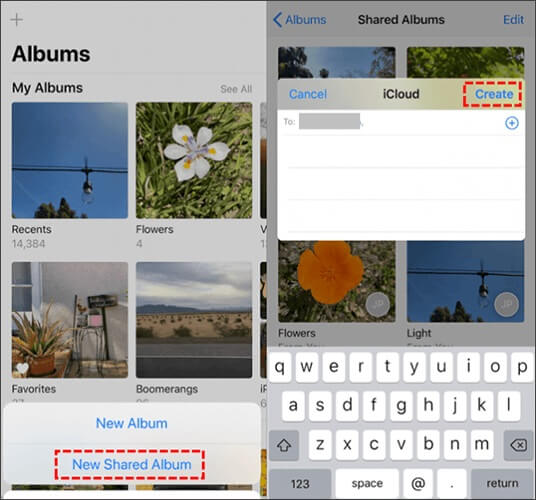
If you've already created an album and want to share it, you'll need to copy the photos to a new shared album. Just follow these steps to share your existing album:
Step 1. Open the "Photos" app.
Step 2. Tap the album you want to share, then tap "Select" and choose "Select All".
Step 3. Tap the "share" icon in the lower-left corner, and from the pop-up menu, select "Add to Shared Album".
Step 4. Name your shared album and tap "Next".
Step 5. Add the people you want to share the album with.
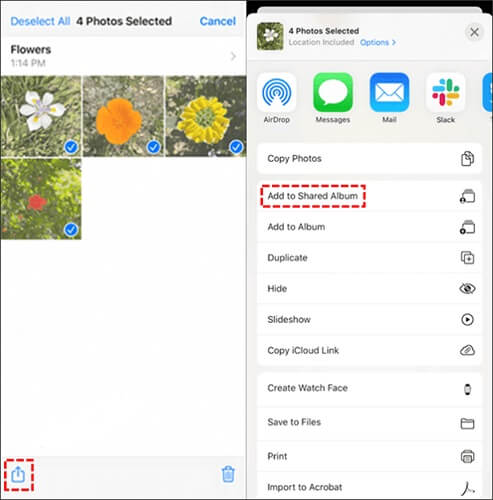
Bonus: Are you unable to share photos on your iPhone or iPad? Read this article to find the reasons and solutions.
If you have a Mac computer, you can also use the iCloud Photo Sharing feature on your Mac's Photos app to share photos through iCloud. Before you start, ensure that you're signed in to iCloud with your Apple ID.
Here is how to do iCloud photo sharing on Mac:
Step 1. Open the "Photos" app and go to "Photos" > "Preferences" from the menu bar.
Step 2. Select the "iCloud" tab.
Step 3. At the bottom, check the box for "Shared Albums".

Step 4. In the "Photos" app, go to the left menu, hover over "Shared Albums", and click the "+" icon. Name your album, invite people, and add comments if desired. Then, click "Create".
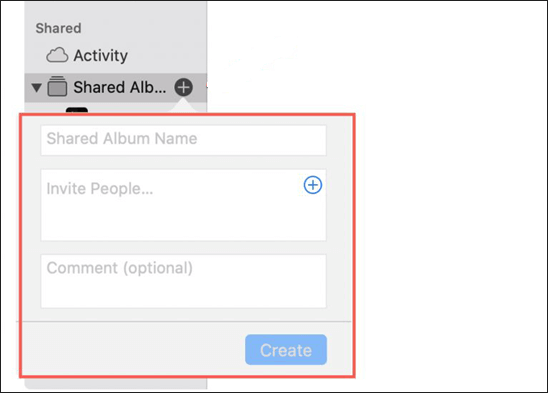
Step 5. Click the "share" icon at the top of the screen. From the drop-down menu, select "Shared Albums", choose the album you want to add photos to, and select the photos you wish to include.
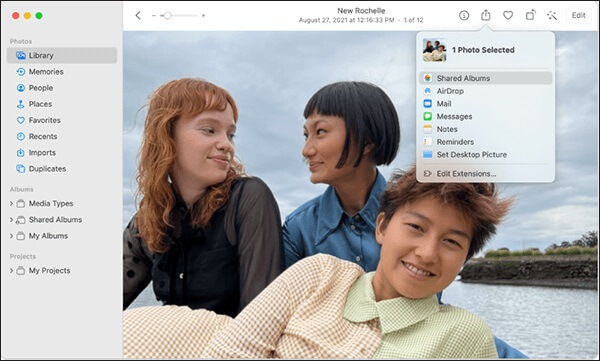
If you want to share photos from iCloud Photos using a Windows computer, you'll need to download and install the iCloud for Windows software.
Here is how to share iCloud photos with family on Windows:
Step 1. Launch iCloud for Windows and log in with your Apple ID.
Step 2. Check the "Photos" box, then click "Options" next to the "Photos" option.
Step 3. Check the "iCloud Photo Sharing" box. Click "Done", then click "Apply".

Step 4. You can now create a shared album and invite others to view your photos. Open "File Explorer" on your computer, then select "iCloud Photos" from the left sidebar.
Step 5. Click the "New shared album" button at the top of the screen.
Step 6. Enter the iCloud email addresses of the people you want to invite, name your shared album, and click "Next".
Step 7. Select the photos you want to include and click "Done". Your photos will now be added to the album and visible to other subscribers.

iCloud Photo Sharing is a powerful tool that helps you easily share and manage photos and videos across different devices. Whether you're an Apple device user or a Windows user, iCloud Photo Sharing provides a convenient way to share your content. With the detailed instructions in this article, you should now know how to share iCloud photos on iPhone, iPad, Mac, and Windows. Start creating your shared albums today and share those special moments with family and friends!
Related Articles:
[Answered] Do Shared Albums Take Up Storage on iPhone/iCloud?
Fix iCloud Link Not Working or Loading | Effective Solutions
Simplify Your Life: The Ultimate Guide on How to Manage iCloud Photos
What Happens If I Turn Off iCloud Photos? Everything You Should Know