
Top 5 Easy Ways to Transfer Music from iPhone to Android

Nowadays, more and more people have more than 1 mobile phone in their daily life and their mobile phones can be an iPhone or Android device. I guess you may be one of them. Do you have the situations as follows?
"HELP! I have an iPhone and I got a new Android recently, but I want to transfer my Apple music to Android, what can I do?"
"My iPhone's storage capacity is full of music, how can I transfer them from iPhone to my old Android with computer?"
Then do you know how to transfer your music from your iPhone to your Android easily? Follow the top 5 easy ways, and you can get what you want and never lose anything.
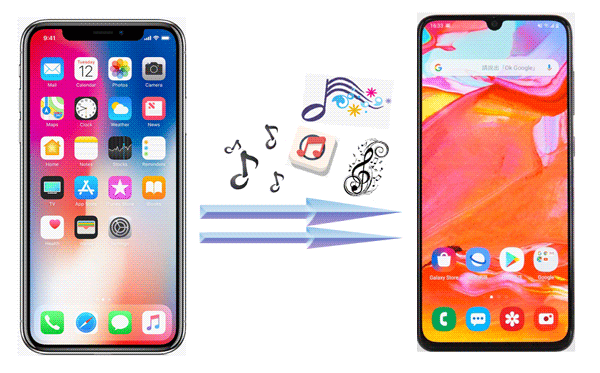
As a one-stop data migration tool, Coolmuster Mobile Transfer can seamlessly copy all your music from an iPhone to an Android device. Even though your mobile devices run different systems, this software can build up a bridge between them and transfer data from iOS to Android or vice versa. Besides, it can transfer your contacts, text messages, photos, and more.
Main features of this mobile transfer tool:
Download the one-click music transfer software.
You can now transfer all music from iPhone to Android with Coolmuster Mobile Transfer:
Step 1: Install and launch Coolmuster Mobile Transfer on your computer.

Step 2: After that, connect your iPhone to the computer properly with a USB cable. If it's correct, your iPhone will receive a notification, which asks you whether to "Trust This Computer". Just tap the "Trust" option and allow it with your password to access your settings and data on your iPhone.

Step 3: Use a USB cable to connect your Android to the computer. Then follow the on-screen instructions to enable the USB debugging mode on your Android device. After that, check if your Android phone is the "Destination" device, or click "Flip".

Step 3: Just select the "Music" option in the middle panel and hit "Start Copy" button to start transfer all music from iPhone to Android.

Note: The Coolmuster Mobile Transfer is widely compatible with most generations of iPhone, iPad, iPod touch, Samsung, Sony, TCL, Motorola, Xiaomi, OnePlus, Tecno, Vivo, Honor, etc.
Can't Miss:
2 Solutions to Transfer Music from Android to iPhone
How to Transfer Photos from iPhone to Android? [Full Solution]
Some posts said users can transfer music from iPhone to Android with YouTube Music. Yeah, it seems like feasible, but it isn't actually because you need to transfer your music from your iPhone to your computer. YouTube Music allows you to upload music files on a computer but not a mobile phone. In this case, why not transfer music from iPhone to Android via Google Drive? After transferring, you can play the music with any player you want.
Use Google Drive to transfer music from iPhone to Android:
Step 1: Download and install Google Drive on your iPhone, and sign in with your Google Account.
Step 2: Click the "+" icon and choose "Upload". Then select and upload the music files from your iPhone to Google Drive.

Step 3: Install Google Drive on your Android phone, and log in to the same account. Then you will see your uploaded music files. Now, download them to your Android phone. Then you can play them directly.
As we all know, iTunes can be a connection to connect Apple music and computer. So we can use it to transfer music from iPhone to computer first, and move all Apple music to our Android from computer. However, iTunes can transfer your purchased music files only, and its "Sync Music" feature only transfers music from a computer to an iOS device but not vice versa.
Here are the steps:
Step 1: Open iTunes on your computer, and connect your iPhone to the PC with USB. Then click "File" > "Devices" > "Transfer Purchases from '[Your iPhone]'" to save the iPhone music files to your computer.
Step 2: On your computer, navigate to the "C:\Users\[YourUsername]\Music\iTunes\iTunes Media" folder and move the music files to the desktop.
Step 3: Connect your Android phone to the PC with a USB cable and choose "File transfer/Android Auto". Then click "This PC" and open a folder of your Android device.
Step 4: Drag and drop the music files from your computer's desktop to your Android phone's folder. Wait for the transferring process to complete. Then remove the connections safely.

In addition to the above 3 methods, you can also use SHAREit, the third-party app, that enables you to transfer music from iPhone to Android without a computer.
Here are the steps that how to use SHAREit to transfer your Apple music to Android:
Step 1: Download and launch the SHAREit app via the third-party app store on both iPhone and Android. Remember to connect the devices to the same WiFi.
Step 2: Click the "Send" option from your iPhone, you can choose the music that you want to send. Once you finish your selection, tap the "Next" icon to proceed.
Step 3: Click the "Receive" option from Android and this receiving device will look for the sending device automatically. It will show on the sender's screen. Back to your iPhone, choose your Android and you will receive your music on Android from your iPhone.

AirDroid is another excellent application for managing and transferring files between your phone and computer, and it also offers peer-to-peer file transfer capabilities, which can be used to send music from an iPhone to an Android device.
Here's how:
Step 1: Download and install the AirDroid app on both your iPhone (from the App Store) and your Android device (from the Google Play Store).
Step 2: Log in to both devices with the same AirDroid account. You can then use the "Friends" feature to send files directly.
Step 3: On your iPhone, open AirDroid, click the "Transfer" tab, and choose your Android device. Then click the "Paperclip" icon and choose "Files" to select your music files. Finally, click "Send". You will receive the music files on your Android device.

After learning these 4 methods, you will find it is easy to transfer your music from iPhone to Android. However, compared with other methods, the Coolmuster Mobile Transfer is the most convenient one and it is very simple. Only 1 click, you can transfer all your songs from iPhone to Android without any loss. You deserve it!
Related Articles:
Transfer Voice Memos from iPhone to Mac with 5 Methods
Android Media Recovery: Retrieve Deleted Videos & Music from Android Mobiles
Switching from iPhone to Pixel: Is It Worth and How to Make the Data Migration?





