
How to Transfer Music from iPhone to iPhone with or without iTunes?

With the release of the iPhone 15, many Apple fans are eager to give it a try. However, when switching to the new iPhone 15, data transfer is inevitable. So, how do I share music from iPhone to iPhone? In fact, it's not as difficult as it seems. This article will introduce how to transfer music from iPhone to iPhone. Whether you have iTunes or not, it can be done easily.
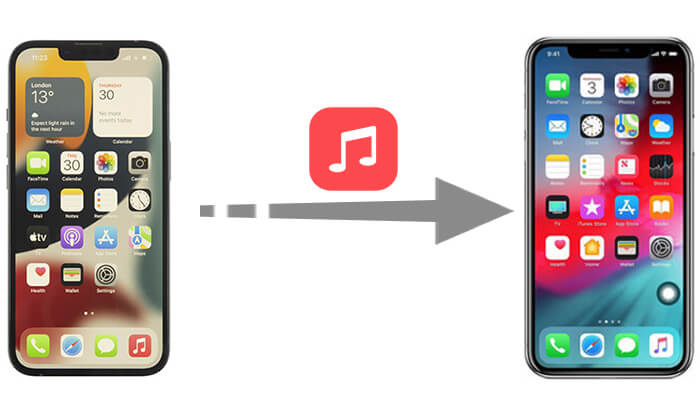
You can use iTunes on a computer to transfer MP3 from iPhone to iPhone. What you need to do is transfer the music to your iTunes library and then sync it to another iPhone. However, it can only transfer purchased music to a new iPhone and syncing to a new iPhone will overwrite existing content.
How can you transfer music from iPhone to iPhone using iTunes?
Step 1. Download and install the latest iTunes. Link your source iPhone to PC via a USB cord and start iTunes.
Step 2. Next, tap "File" > "Devices" > "Transfer Purchases from [device's name]" to send the purchased songs from your source iPhone to the iTunes library.

Step 3. Launch iTunes and then connect the destination iPhone to PC. Hit "Songs" to select your needed music to transfer to the target iPhone.
Step 4. Right-click to select "Add to Device", then click your device name to move songs to your target iPhone.
For users who don't like using iTunes or want a simpler method, there are various other tools and methods available on the market. Below, we will introduce a few ways to easily send music from iPhone to iPhone without using iTunes.
Earlier, we mentioned that iTunes can only transfer purchased music. So, is there a way to transfer non-purchased music? Of course, iPhone Music Transfer is such a tool. It is an efficient mobile data transfer tool that supports transferring various file types, not just music. Whether it's purchased or non-purchased music, this software can easily transfer them.
What can iPhone Music Transfer do for you?
How do you share music between iPhones using iPhone Music Transfer?
01Connect two iPhones to a PC with USB cords after you download and install the app on your computer. Then, the app will detect the phones soon.

02After the detection, please check for the source iPhone and destination one in the "Device" section at the top center of the screen. If the two iPhones are wrongly placed, click the drop-down menu to select the source phone.

03Select the "Music" category and choose the music files you wish to transfer. Then, click "Export to Device" and select the new iPhone from the list. The transfer task will be over in a short while.

If you purchased music from the iTunes Store, you can download it directly to the target iPhone. However, before transferring the music, you need to be logged into both iPhones with the same Apple ID.
Here is how to put music from one iPhone to another using the iTunes Store:
Step 1. Log in to the iPhone that you want to store transferred music with the Apple ID that you used to pay for music.
Step 2. Touch iTunes Store > "More" > "Purchased" in turn on your iPhone.
Step 3. Choose "Music" and hit the "Not on This iPhone" tab. Next, choose "All Songs".

Step 3. Click the "Download" beside each song or "Download All" at the upper right corner to gain your desired music from iTunes Store.

If you subscribe to Apple Music, you can log in with the same Apple ID on both iPhones and access and play your music library via Apple Music's cloud feature without needing to download all the songs. However, you will need a stable Wi-Fi or network connection to sync and play songs on the target iPhone.
Here is how to download music from iPhone to iPhone with Apple Music:
Step 1. Ensure you are subscribed to Apple Music on the source iPhone.
Step 2. On the target iPhone, sign in with the same Apple ID used for your Apple Music subscription.
Step 3. Go to "Settings" > "Music" and toggle on "iCloud Music Library" or "Sync Library", depending on your iOS version.

Home Sharing literally emphasizes sharing, which means the music isn't really transferred, and after sharing, songs belonging to the source iPhone can be played on the target one. Besides, there is a prerequisite - make sure the two iPhones are on the same Wi-Fi network.
How do I share music from iPhone to iPhone via Home Sharing?
Step 1. Go to "Settings" > "Music" on your source iPhone. Scroll down to find out "Home Sharing" to log in to Apple ID and password and tap "Done".

Step 2. Repeat the same operation on your destination iPhone for music transfer preparation.
Step 3. Start the Music app from your target iPhone and go to "My Music" > "Songs/Albums" > "Home Sharing" to feast your music. If you haven't got used to the Music app yet, please press "More" > "Shared" to select your needed Library for listening.
AirDrop can also transfer songs from iPhone to iPhone, and music saved to iCloud through iTunes match can also be shared via AirDrop. However, AirDrop is unable to share music in bulk. If you want to transfer music in batches quickly, the iPhone Music Transfer, mentioned in 2.1, is a good alternative.
Here is how to put music from iPhone to iPhone via AirDrop:
Step 1. Slide up from screens of both iPhones to go to Control Center and turn on Wi-Fi, Bluetooth and AirDrop. Then choose "Contacts only" or "Everyone".
Step 2. Open the Music app on your source iPhone and select the song you want to transfer.
Step 3. Tap the "More" button (the three-dot icon) and then tap "Share".
Step 4. Select "AirDrop" and choose your target iPhone to send the music.
Step 5. On your target iPhone, tap "Accept" to receive the music.

Is your AirDrop stuck on waiting, or has it stopped working? Don't worry. You can read this article to find the reasons and solutions.
12 Fixes for AirDrop Stuck on Waiting or Stopped WorkingAlthough this isn't the most efficient method, if you only have a few songs to transfer, you can email the music files as attachments to yourself and then download them on the other iPhone. But, you need to upload and download music one by one, which are tedious and can be a waste of time.
Here is how to transfer MP3 from iPhone to iPhone using email:
Step 1. On the source iPhone, open the "Mail" app and compose a new email.

Step 2. Attach the music files to the email and send them to your own email address.
Step 3. On the target iPhone, open the email and download the music files from the attachment.
Generally, the methods introduced above can address the problem of how to transfer music from iPhone to iPhone. You can choose the method that best suits your needs. For a more efficient and convenient transfer experience, we recommend using iPhone Music Transfer. It supports not only music transfer but also the transfer of various file types, making it a great tool for managing your phone data.
Related Articles:
How to Transfer Music from iPhone to iPad [All 6 Ways]
How to Transfer Music from iPhone to Computer Effectively? (5 Tips)
How to Transfer Music from Mac to iPhone without iTunes [6 Methods]





