I recently purchased the iPad mini. I'm using the new MacBook air to sync. Everything is fine however I can't seem to get my ipad2 in disk mode. Any help would be appreciated.
Well, iOS devices only show as portable drives in Windows. When you plug in your iPad, iPhone or iPod using Windows, it will show up as a drive and ask you whether you want to import pictures and videos, or open device to view files. That makes things easy because you can drag your pictures and videos to your computer. But iOS devices don't work the same way in OS X that you can not drag and drop files directly using OS X. Then, how to enable the disk use on iPad, iPhone and iPod on Mac OS X so that we can transfer files between Mac computer and iOS devices, or manage iOS devices' files on Mac with ease? This page will tell you how to achieve that easily!
The only way is in virtue of third-party software like Coolmuster Free iPad iPhone iPod Disk Mode for Mac, which is a powerful yet free iPhone, iPad and iPod file manager allowing you to turn these devices into external hard drives and allows you to transfer files from an Apple device to Mac computer or import from Mac to device inversely. Even you can create new files/folders, delete useless files/folders and rename existing files/folder on iDevice disk mode hassle freely. What's more, it works on any iDevice regardless of jailbroken. And if you are using a Windows computer, the software also comes with the Windows version, which is compatible with Windows 11/10/8/7, etc.
All existing iOS devices are supported by this freeware, including iPhone 14/13/12/11/X/8 Plus/8/7/6, iPad Pro/Air/4/mini/2, iPod touch 8/7/6/5/4/3/2. Next, we will show you how to use this program to put the iOS devices into disk mode on Mac OS X. Windows users also can refer to this tutorial because the operations on Mac and Windows platforms are almost the same.
Can't Miss:
How to Put iPhone in Recovery Mode
How to Put iPad in Recovery Mode
How to Get iPhone out of Recovery Mode
Step 1. Connect iDevice to Mac
Free download and install the Disk Mode freeware on Mac, launch it and connect your iDevice to the Mac OS X via Apple provided USB cable. Once the connection is successful, all the files and folder in your iDevice will be displayed in the main interface and sorted clearly in different catalogs.
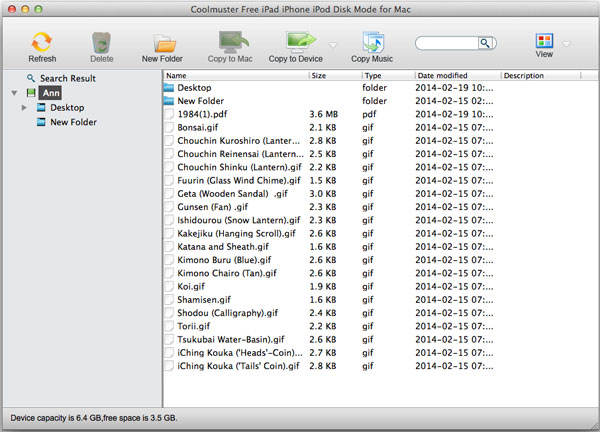
Step 2. Manage Files in iPad/iPhone/iPod Disk Mode
The Mac freeware provides you with two different view options: List View & Icon View. You can switch over the two view modes in order to find the target files easily and quickly. All the enabled options are shown in the top menu that enable you to add/delete/rename files and folder on your iPad iPhone and iPod, and you can also transfer files like videos, music, photos, documents,etc. between computer and iDevice with ease.
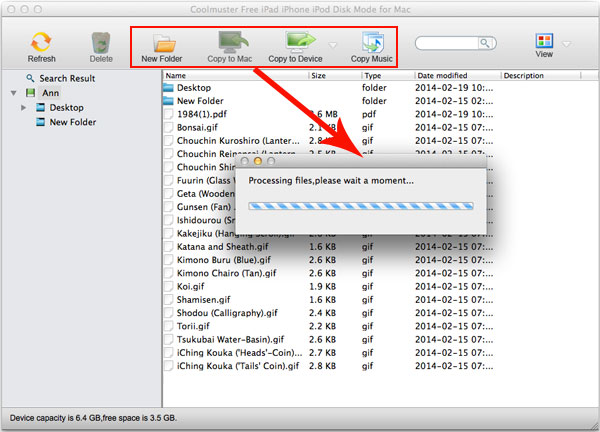
Step 3. Eject Your iPad/iPhone/iPod
Once you finish all needed jobs, you can disconnect your iOS device from the Mac.
Coolmuster Free iPad iPhone iPod Disk Mode for Mac is a 100% free and absolutely safe tool running in your system tray and won’t clutter or slow your computer. Want to turn your iOS devices into disk mode and use them as drive? Then, click the below download button try the free tool right now!