
2 Ways to Stream Videos/Photos/Music from iPhone to Windows PC

Using AirPlay or AirPlay Mirroring, you can stream videos or photos from iOS device to an Apple TV thus you can enjoy movies, videos games, photos, PPT and everything on your iDevice screen to HD TV with a bigger screen and better user experience. However, not everyone has an Apple TV or Mac. In many cases, the truth is that people have an iPhone/iPad and a Windows computer (Windows 11/10/8/7/Vista/XP) at the same time. So is it possible to stream iPhone to Windows PC instead of Apple TV or Mac? The answer is YES as long as you have the third-party AirPlay receiver to help you out. Just read on to learn the details.
Method 1. How to Mirror iPhone/iPad to Windows PC with LonelyScreen
Method 2. How to Stream iPhone to PC with ApowerMirror
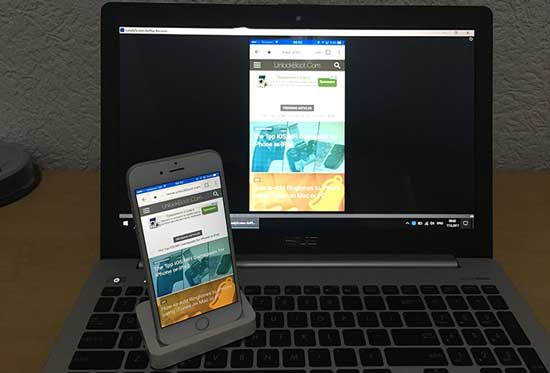
LonelyScreen is a free and easy-to-use AirPlay receiver for Windows PC and Mac, which allows you to receive anything you send from your iPhone/iPad to your Windows computer like an Apple TV. And all you need to do is to download and install LonelyScreen on your Windows PC (Win10, Win8/8.1, Win7, Vista, Windows 2000, Windows Server 2003 ) and you don't have to install anything on your iOS device to use it. You can refer to the instructions as below to stream iPhone to Windows PC with Lonely Screen step by step.
Step 1. Download and install LonelyScreen for Windows PC on your computer.
- If you are running Windows Firewall, you might receive a notification while installing LonelyScreen, telling that Windows Firewall has blocked some features. Please tick off the type of network that you want to allow LonelyScreen to communicate. Here please be noted that the public networks are not recommended for they are not very safe.
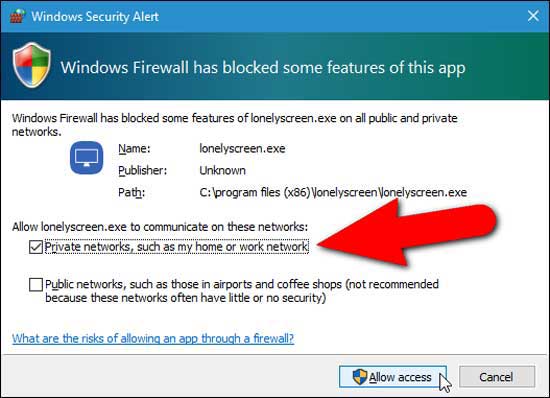
- Then LonelyScreen will launch automatically when it is installed. When you see the prompt that your firewall has blocked LonelyScreen, just click "Fix It (Administrator)" button to move on.
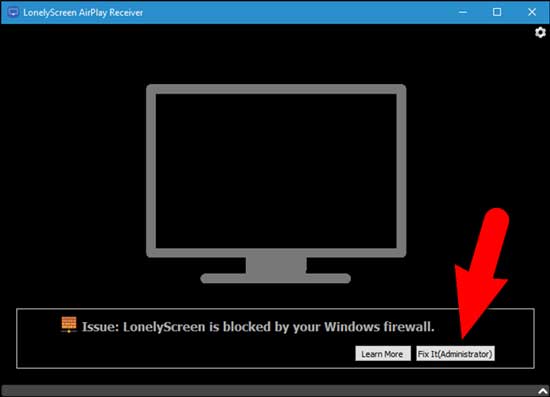
- Then the User Account Control window will pop up. Simply click "Yes" button to allow LonelyScreen to access your Windows PC and receive information.
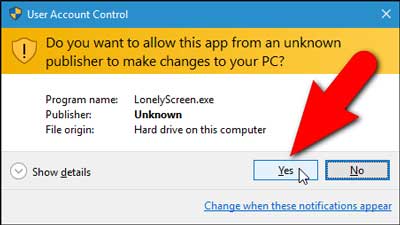
- As long as LonelyScreen is running and has been unblocked by your firewall, the main interface of LonelyScreen will appear and you can start to use it as an AirPlay receiver and mirror information from your iPhone/iPad to Windows PC.
- You can also change the default receiver name by click the "LonelyScreen" on the bottom and rename it.
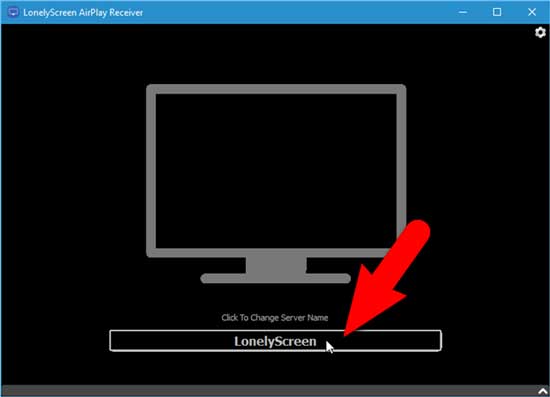
Step 2. Set up your iPhone/iPad and send information to your Windows PC.
- Please make sure LonelyScreen is running on your Windows PC and both of your Windows computer and iOS device are connected to the same Wi-Fi network. LonelyScreen can be minimized but please don't exit the program on your computer.
- On your iPhone/iPad, please swipe up from the bottom to access the Control Center. When an AirPlay receiver is active and you can see it, please tap "AirPlay" icon from Control Center.

- Then you might see "LonelyScreen" or the new name you named for the LonelyScreen receiver showing on the AirPlay screen on your iPhone or iPad, simply tap it to select it.
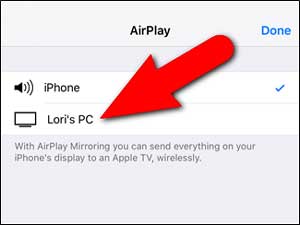
- Then please switch on the button of "Mirroring", tap "Done" to start to mirror your iPhone to PC. Thus your iOS device's screen will be mirrored to your Windows PC after that.
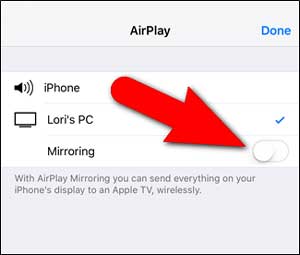
Now you will get back to Control Center, noticing the the name of LonelyScreen AirPlay receiver appears on the Control Center where AirPlay stays. And also with the LonelyScreen AirPlay receiver connected on your iPhone or iPad, now whatever you do on your iOS device will display on your PC's screen, including playing music and videos.
Step 3. Stop mirroring your iPhone to PC.
In order to stop streaming your iOS device to Windows PC, simply close LonelyScreen by clicking the Settings icon (gear icon) at the upper right corner of LonelyScreen window and select "Exit LonelyScreen". Thus your Windows PC will not show what happen on the screen of iOS device and also it is not visible in AirPlay settings on your iPhone or iPad anymore.
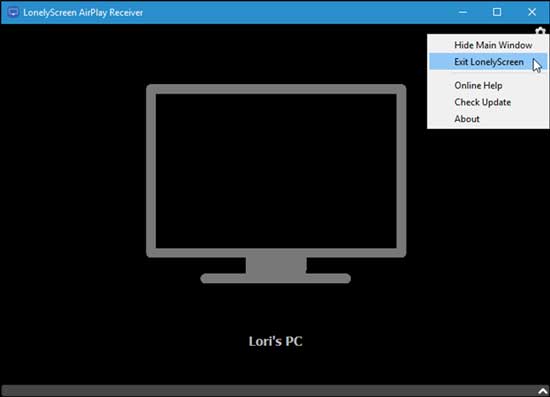
You May Like: How to Solve AirPlay Icon Not Showing Up on iPhone/iPad/Mac/Apple TV
The ApowerMirror is another AirPlay receiver that you can use to stream iPhone/iPad to Windows computer. You can refer to the following instructions to cast your iPhone to a bigger screen on Windows PC if needed.
Step 1. Please download and install ApowerMirror software from its website on your Windows PC, launch ApowerMirror on your PC. Besides, please make sure both of your iPhone/iPad and Windows computer are connected to the same Wi-Fi network.

Step 2. On your iPhone or iPad, please swipe up from the bottom to open Control Center. Then please turn on "AirPlay Mirroring" or "Screen Mirroring" feature on Control Center.

Step 3. Then the optional AirPlay receivers will show up from your iPhone screen. Simply select the "Apowersoft [name]" option to connect your iPhone to Windows PC via ApowerMirror software. Thus you can show whatever you do on iPhone screen on your Windows PC screen, including videos, music, photos and many more.
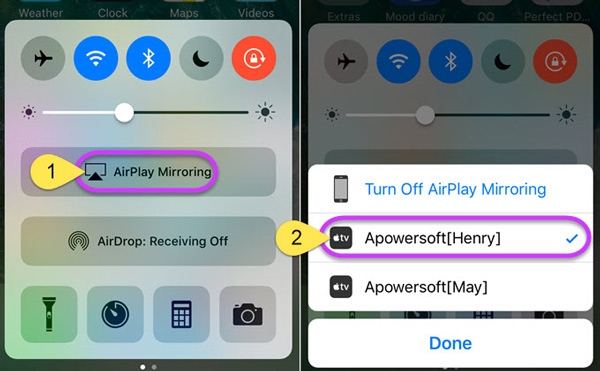
Step 4. To stop mirroring iPhone screen to Windows PC, simply tap "Turn Off AirPlay Mirroring" option from Control Center. Thus your iPhone will disconnect to your Windows PC, stopping showing iPhone screen on Windows computer screen now.
Note: Using the above two methods to stream iPhone to PC, please make sure both of your iPhone and Windows computer are in the same Wi-Fi network, otherwise you might fail to mirror iPhone to PC while you are trying to.
And if you want to stream videos/photos/music from iPhone/iPad to Apple TV, you can also refer to the user guide on How to Use AirPlay or Screen Mirroring on iPhone/iPad/iPod.